How to add and switch between Instagram accounts on iPhone
Facebook's Instagram is a convenient way to share photos as well as short videos, but for many reasons it can be smart to have multiple personas on the service. Here's how to add additional profiles on Apple's iPhone and switch between them.
Within the Instagram app, the first step is to tap on your profile icon, situated in the lower-right corner of the screen. What this looks like will depend on the profile picture you selected during initial setup.
Next, tap on Settings, represented by a gear icon in the upper-right. Scroll down towards the bottom of the menu and you'll discover the Add Account button.
Here you will find options to log into an existing account, either by entering your username and password manually, or logging in via Facebook. If you don't already have a second account, a sign-in link at the bottom will guide you through Instagram's normal account creation process.
Once you've logged into one or more extra accounts, the username in your profile will show an arrow next to it. Tap on this to enable a drop-down menu for quick account switching. There should even be another "Add Account" button, letting you skip the Settings menu altogether.
Remember that you can only have up to five accounts active at any given time — realistically, though, that's probably more than enough for anyone.
 Roger Fingas
Roger Fingas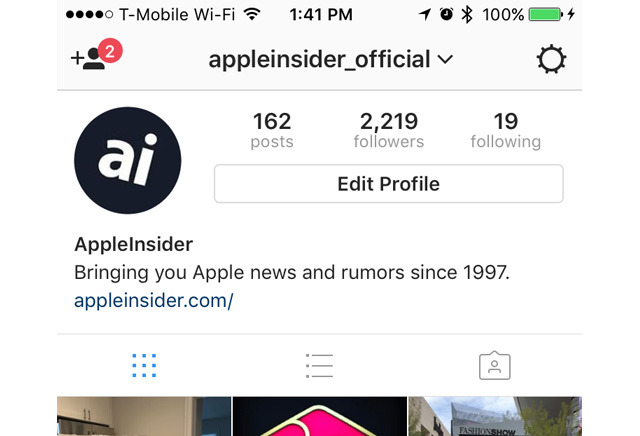
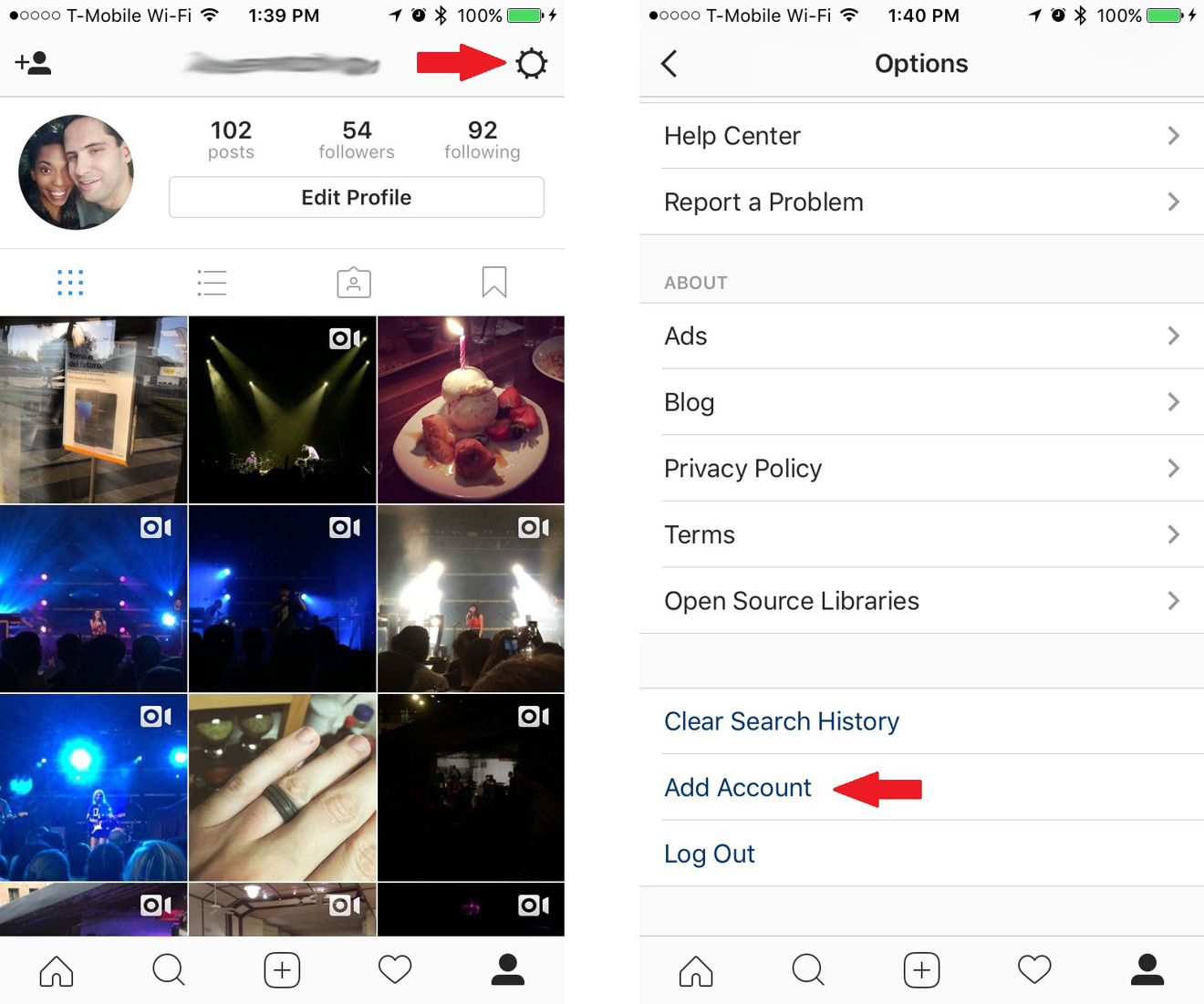
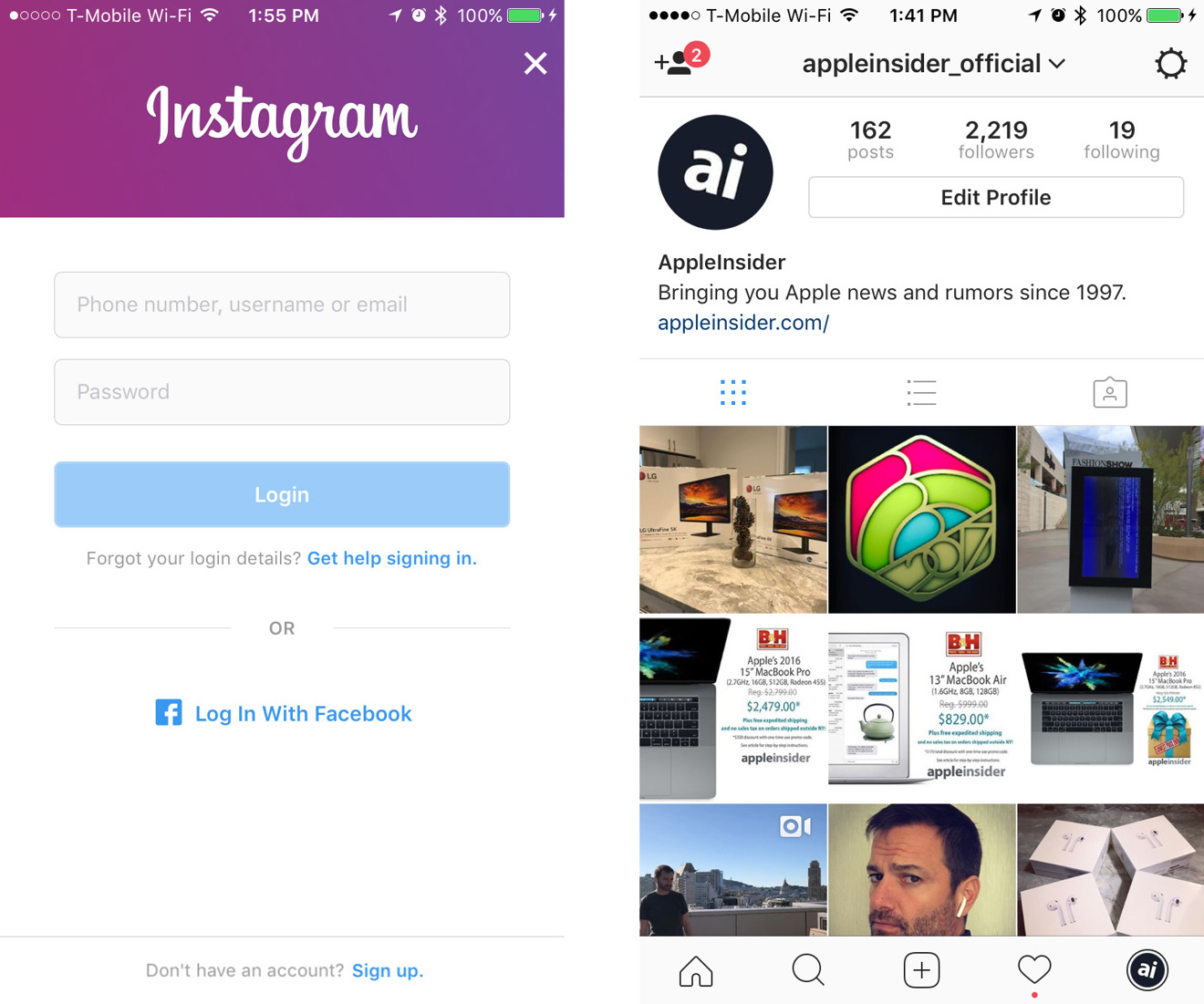
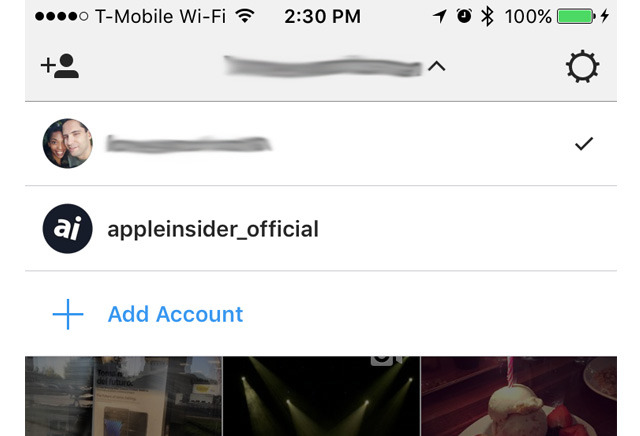


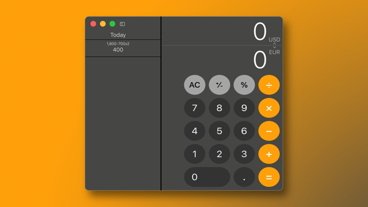







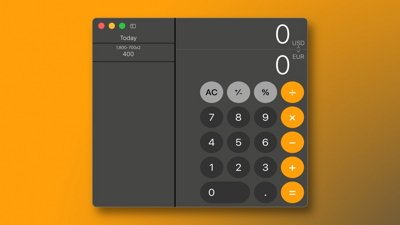
 Marko Zivkovic
Marko Zivkovic
 Amber Neely
Amber Neely
 Christine McKee
Christine McKee
 Malcolm Owen
Malcolm Owen
 Mike Wuerthele and Malcolm Owen
Mike Wuerthele and Malcolm Owen

 William Gallagher
William Gallagher







