Do you often face difficulties typing words using the Scribble feature? In this guide, we will share five handy tips to make the most of Scribble on your Apple Watch to improve your typing experience.
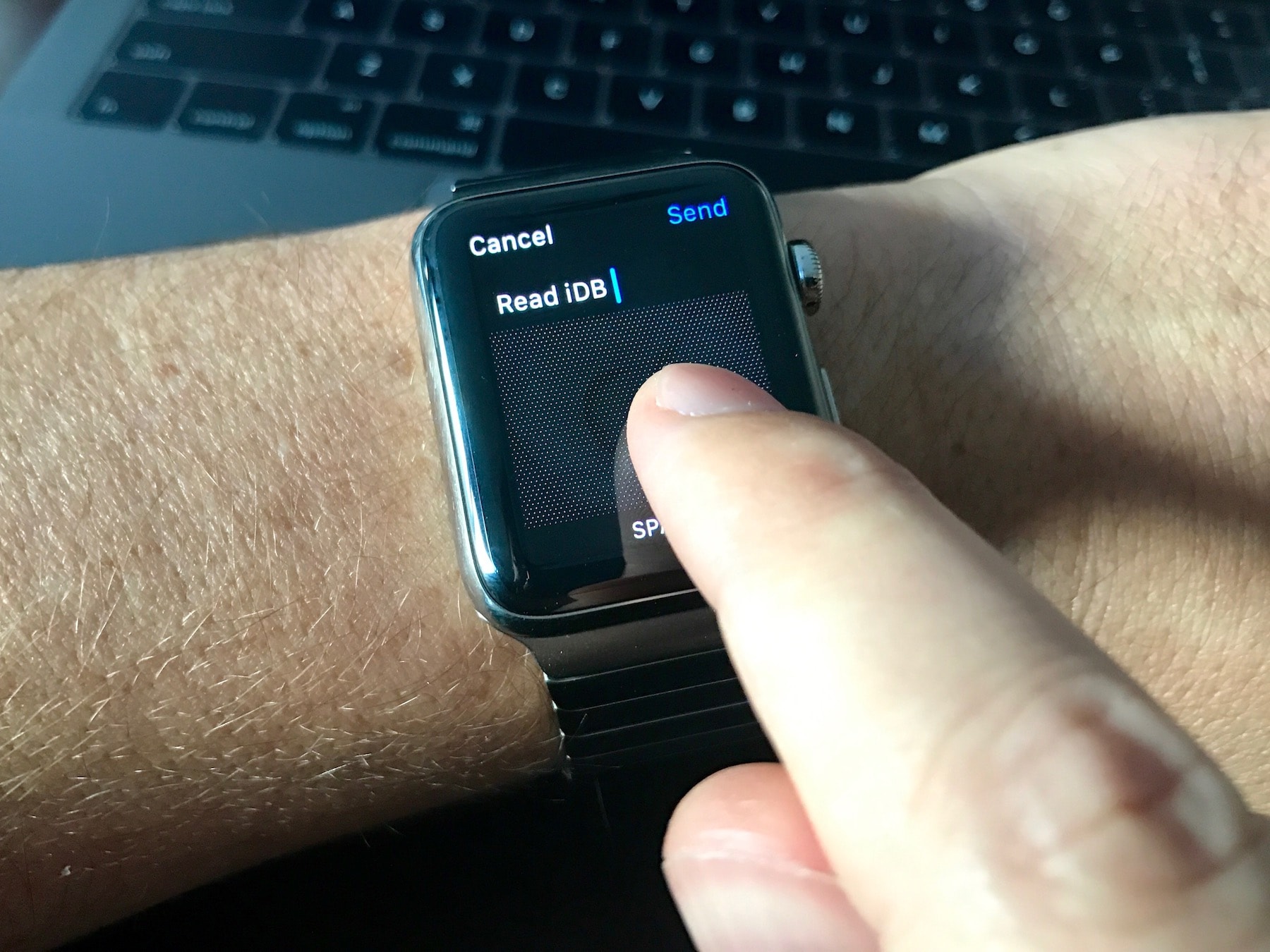
Scribble can be awesome. It allows Apple Watch users to discreetly scrawl text replies on their wrists, with no iPhone keyboard necessary. For all its glory, in the wrong environment, it can appear outright fiddly, especially on the smaller screen model.
Typing, or better drawing, on your Apple Watch, can unquestionably give birth to a lot of frustration, most notably when the software flat-out refuses to comply. Nothing is more aggravating than watchOS recurrently mistaking your input for the wrong letters or having to start all over again since you want to make small changes in your wording. Luckily, there are smart solutions for most of those grievances.
Behind the curtain, Scribble has a couple of tricks up its sleeve that will appreciably lift your game at writing on the watch, both in terms of speed and technique. So, no matter if you are a regular user of the feature or have abandoned it a while ago, let’s shine a light on a couple of knacks and see if it is going to better your relationship with Scribble.
Here are the tricks that will make you more adept at texting from your wrist using the Scribble keyboard. Just remember that newer Apple Watch models already come with a QWERTY keyboard.
Related: How to use type to speak on Apple Watch
Quickly correct letters Scribble misreads
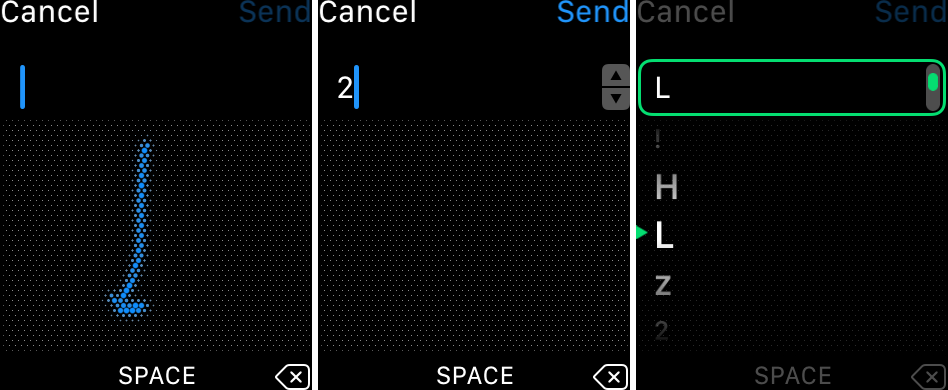
watchOS routinely misinterprets letters such as I, J, and L – especially at the beginning of a sentence. It’s borderline infuriating to delete the first letter and write it again some ten times to absolutely no avail.
Thankfully, you can override Scribble’s interpretation by the use of one simple trick: write the character, wait for the watch to register the input (wrongly), and you will notice two subtle arrows (pointing up and down) appear alongside the letter. If the arrow does not appear, tap the typed letter first, and it will appear inside a green box.
Now, simply start turning your Digital Crown, and you will be able to skim through an array of alternative characters that watchOS has picked up. Nine times out of ten, this will include the letter you were after originally. Scroll until the little green arrow on your left points at it, and let go of the crown.
Correct words or let Scribble complete words
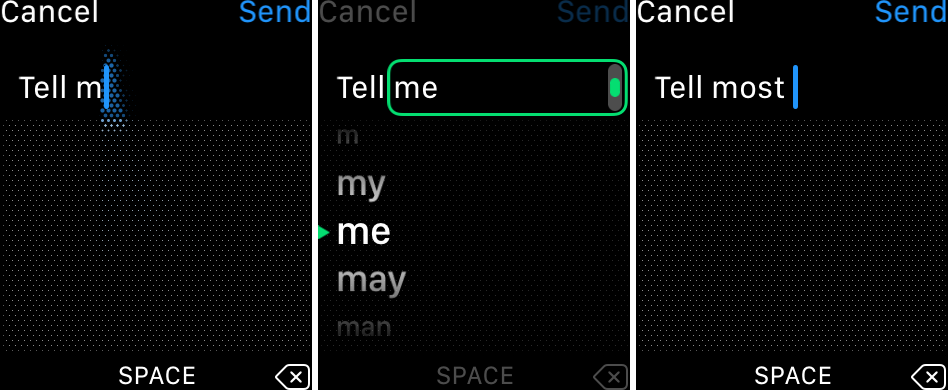
The same method can be harnessed to replace words watchOS misconstrued and, even better, to cut a corner when spelling out lengthy terms. In the first case, finish your word and rotate the Digital Crown to supplant it with suggestions of words you could have meant.
If you’re feeling lazy and cannot be bothered to type out a word in its full entirety, throw watchOS a couple of characters, select what you have typed up to now, and start twisting the crown to complete the word for you. Naturally, the more characters you input, the more reliable the suggestions.
This makes it extremely swift to type related words: draw a ‘2’ and immediately start scrolling, for it will quickly suggest “2nd.” Once adopted, this is an excellent shortcut to boost your technique.
Scroll sideways to fill in missing words
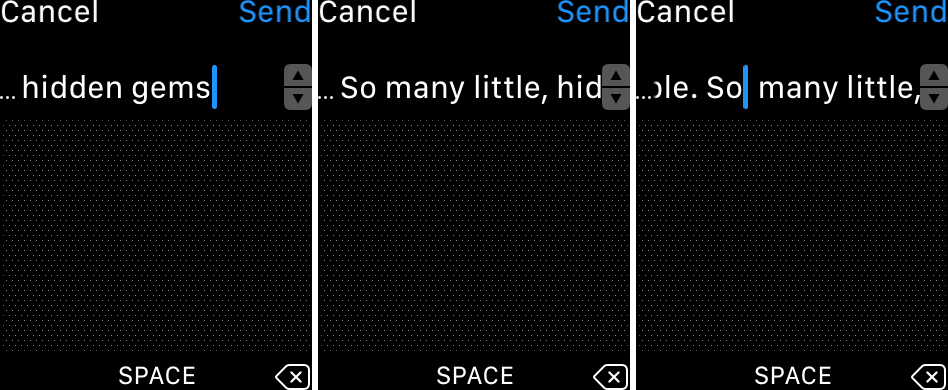
Another helpful navigation tool that is not easily guessed is the ability to horizontally scroll through your text. As soon as your sentence starts expanding eastwards, the former part of your phrase will roll out of sight.
If you need to know your exact wording in an earlier sentence or want to rephrase, there is no need to delete your carefully edged words. Instead, touch anywhere on the string of words and swipe to the right to scroll backward. Conversely, swipe left to move back to the end of your sentences. Tap anywhere in between your words in order to add words or missing punctuation. WatchOS does not boast the magnifying glass functionality you can find in iOS just yet.
If swiping doesn’t work for you, rotate the Digital Crown to position the green bar wherever you want.
Change words typed in previous sentences
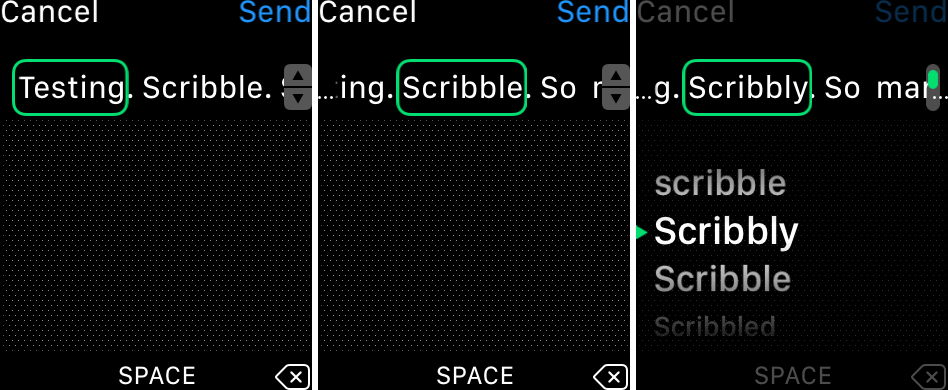
This one ties into the swiping gesture introduced earlier. Browsing through your already written sentences, you can always tap a word to cast it in a green box and start turning the Digital Crown. This will summon both corrections of the word (capitalization, spelling) and suggestions of other terms.
Double-spaces equal full stop
Caught somewhere between valuable advice and a no-brainer, keep in mind that on both iOS and watchOS, hitting the space bar twice will result in a full stop. This is a minor knack that trickled down from your iPhone’s OS, but it again measurably speeds up your writing.
As soon as your first sentence is done, quickly double-hit the SPACE option at the bottom of the screen and keep going uninterruptedly. This way, there is no need to draw a dot on the large input screen and wait for the period to be placed at the end of your sentence. This is a small one, admittedly; however, it does add up over time.
Some of these gestures are hopefully going to help you master Scribble (if necessary) or, at the minimum, curb the gripes you may have had with the writing tool.
On a related note: