MacOS removed battery time remaining. Here's how to bring it back
Percentage? We don't need no stinkin' percentage. Despite a recent change, you can still see how many hours and minutes of use remain on your MacBook.
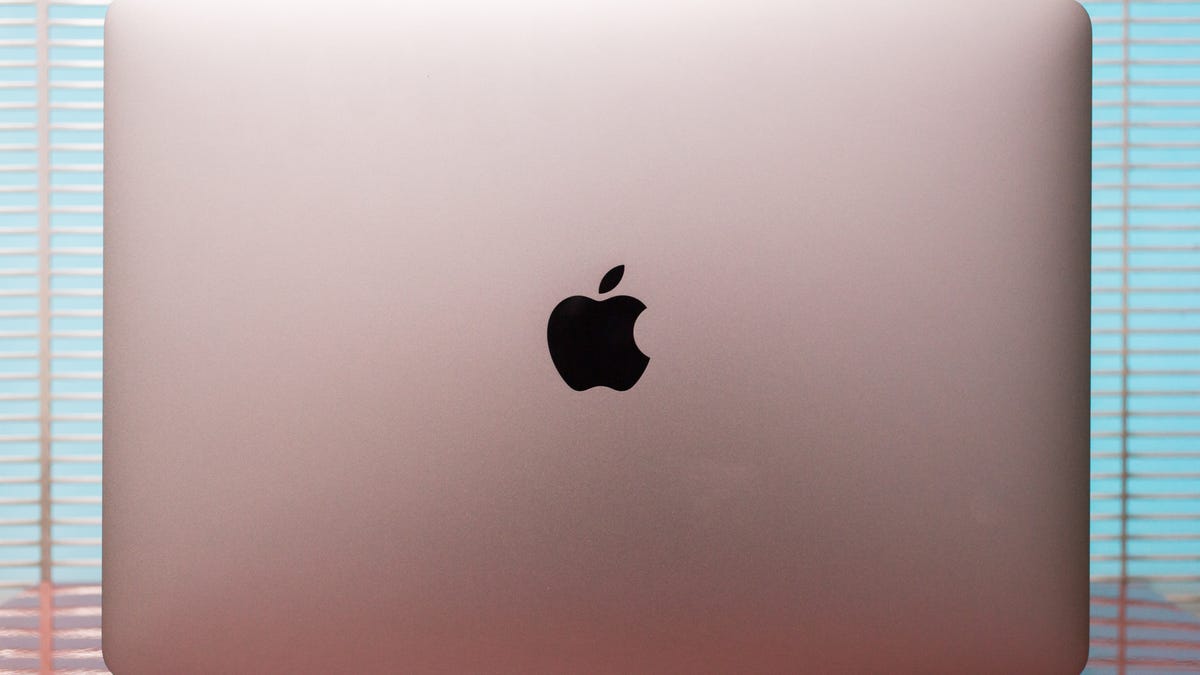
Before MacOS Sierra 10.12.2, you could click the battery icon in the menu bar to see how much time remained on your MacBook 's battery, which as a rough estimate, is still more useful than seeing the percentage of battery life you have left. Thankfully, there are cheap or free apps that bring back battery time remaining to the menu bar. And if you don't want to install an app for this purpose, you can also consult the Activity Monitor. Let's review your options.
Menu bar apps
There are a number of app that add a battery icon to the menu bar with assorted battery health and status information. I looked at a handful of them and have two recommendations: one free app and another which costs $0.99, £0.79, AU$1.49. Both apps are available in the Mac App Store.
The free app is called Battery Monitor from Rocky Sand Studio. It places an icon in the menu bar that shows the percentage still. Click the icon and you'll see a panel of battery stats, including time remaining at the bottom. If you click on the gear icon in the upper-right corner to open the app's preferences, you can change what shows in the menu bar from percentage to time remaining.
The paid app is called Battery Time Indicator from Alexander Seroshtan. It adds time remaining to the menu bar but does so more elegantly than the free app. By default, its menu bar icon shows time remaining, and the app places the hours and minutes inside the icon for a more compact display of information. It does not offer any of the battery health information that you get with the free app.
If you decide to use a menu bar app, then there's no need to have two battery icons in the menu bar. To hide the stock battery indicator, click it and then choose Open Energy Saver Preferences. Next, uncheck the box for Show battery status in menu bar.
Activity Monitor
If you feel the need to check the hours and minutes remaining on your battery only occasionally and don't want to install an app, then you can use Activity Monitor to take a peek.
Open Activity Monitor and then click the Energy tab. Below the stats for the energy impact of each of the apps you have running is a small panel that shows the Remaining charge by percentage, Time remaining and Time on battery.
You'll notice that the time remaining figure matches that of both apps mentioned above.
For more, find out if it's time to replace your MacBook's battery.

