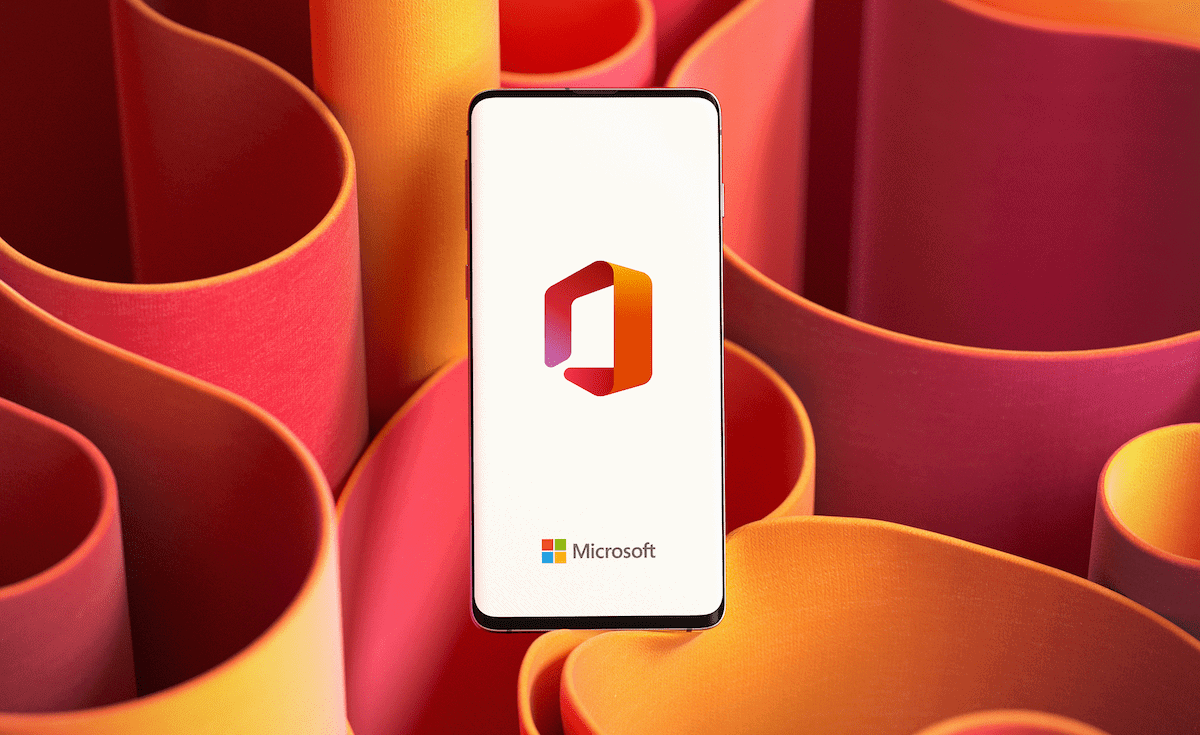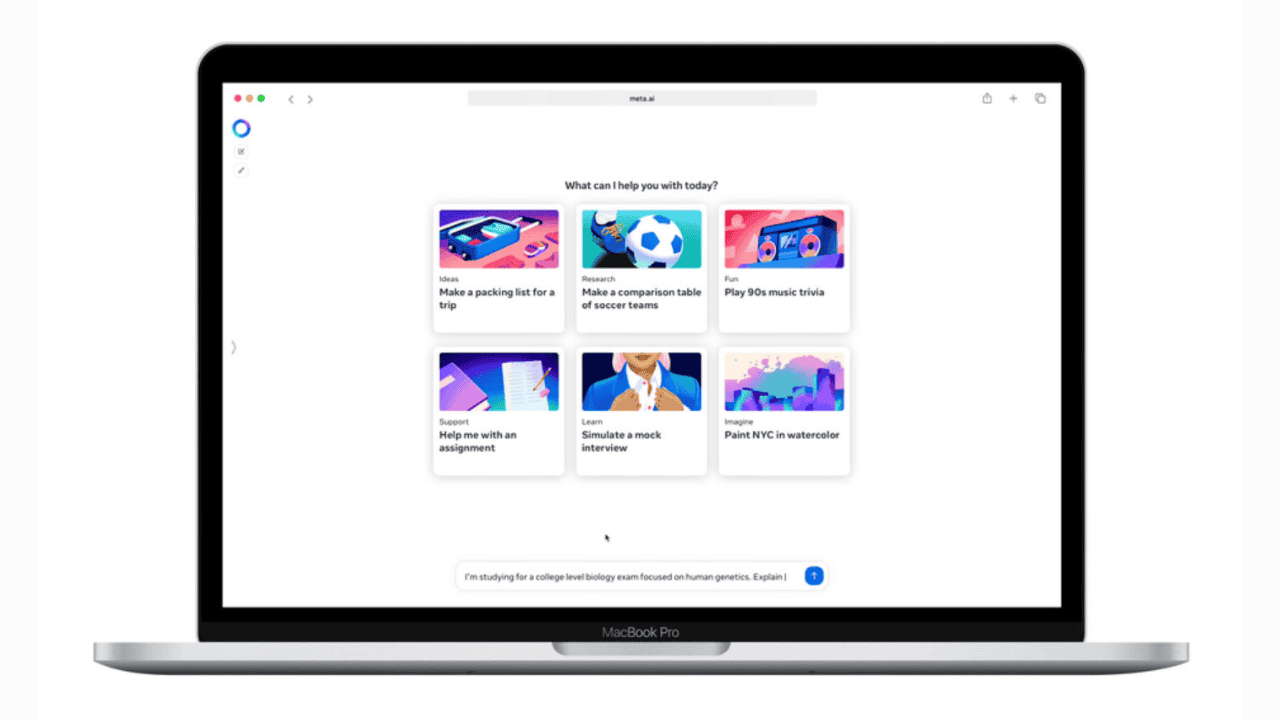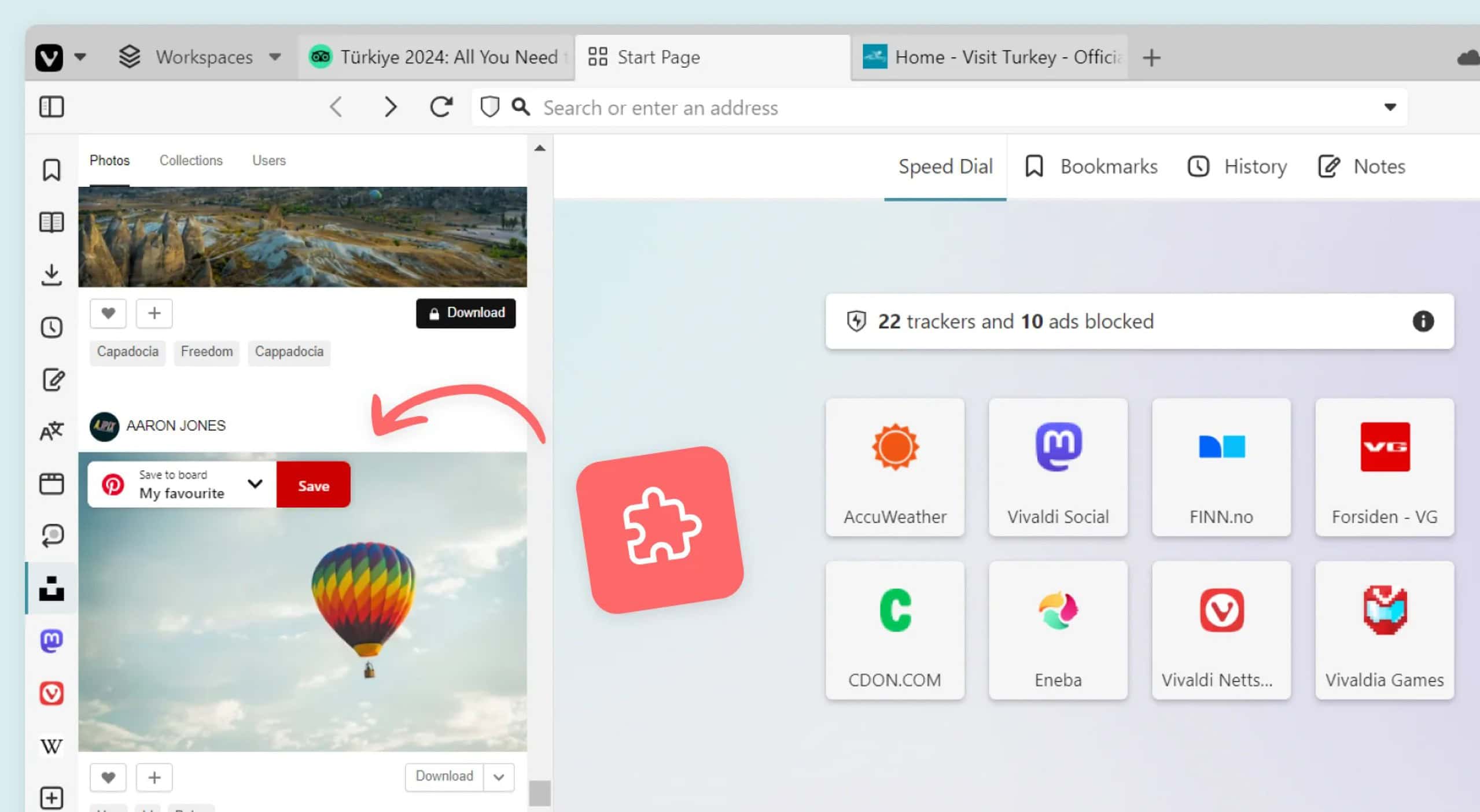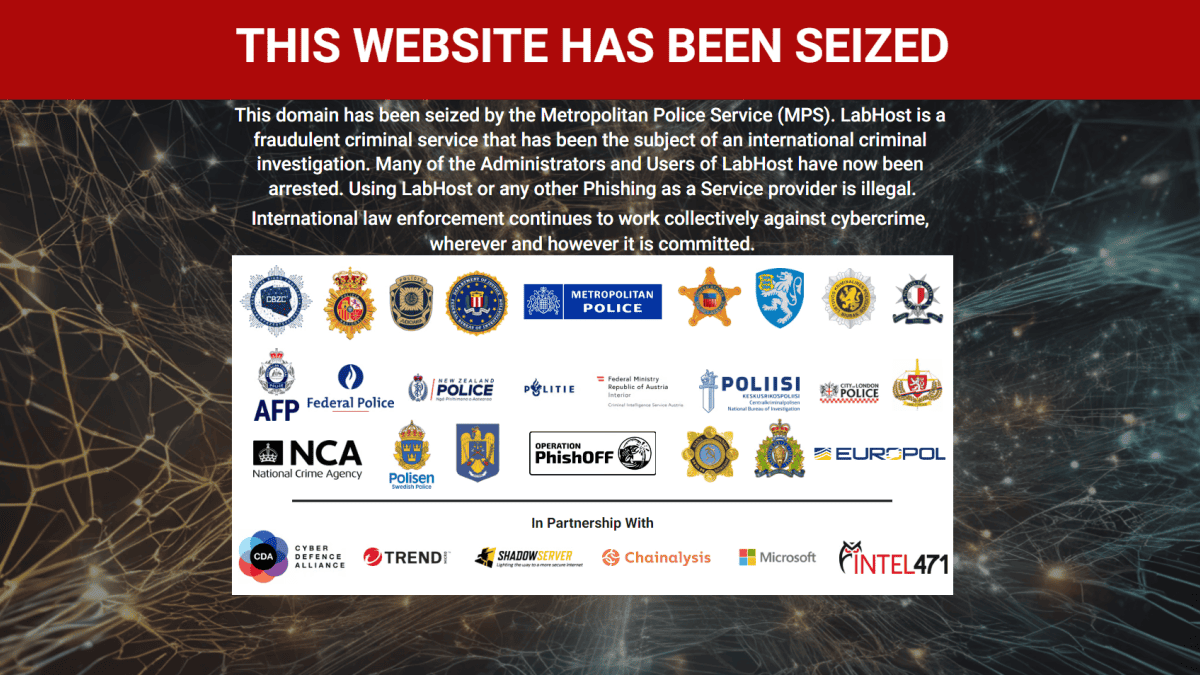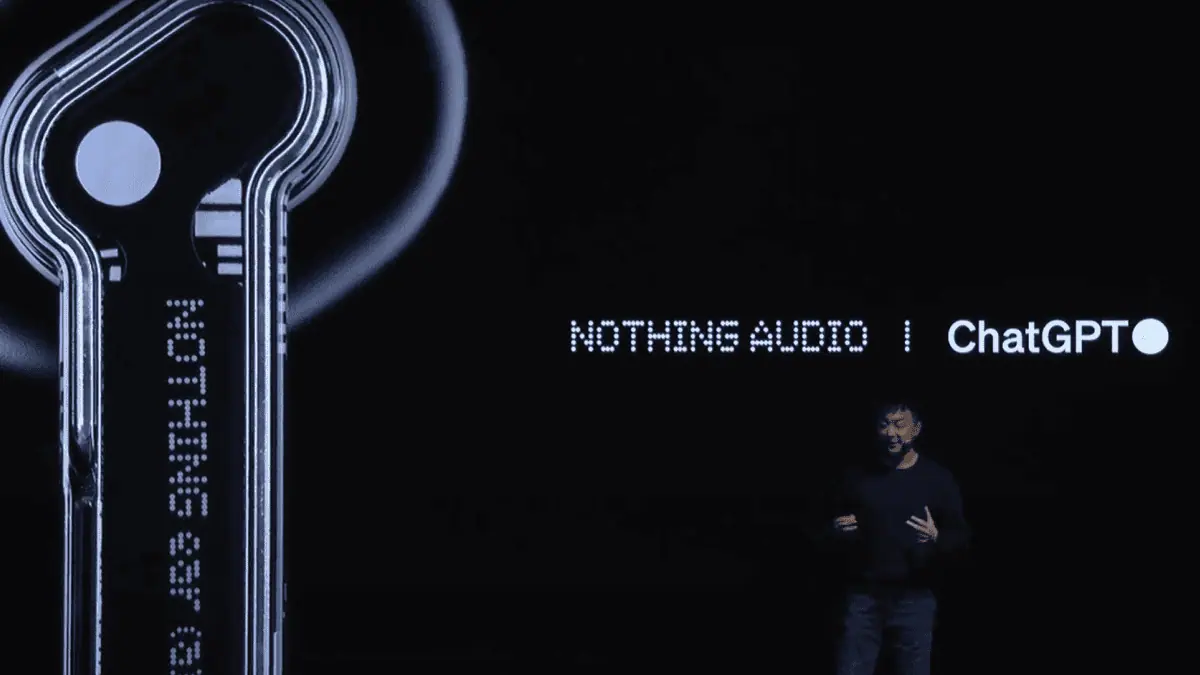Get the Windows 10 Creators Update a week before everyone else
3 min. read
Published on
Read our disclosure page to find out how can you help MSPoweruser sustain the editorial team Read more

Microsoft is going to start rolling out the Windows 10 Creators Update on April 11. Today, Microsoft has started releasing the Creators Update’s ISOs, so if you want to get your hands-on the upcoming features before everyone else, you can do that right now.
You can get the Creators Update right now in three different ways: using the Update Assistant, using the Media Creation tool, or by clean installing using an ISO. Installing with the Update Assistant is probably the better choice as it is easier to use, but you can also get a fresh start by downloading the ISOusing the Media Creation Tool and clean installing using the ISO.
Update Assistant
Microsoft’s Windows 10 Update Assistant for the Creators Update is now available, which means you can get the update using the tool right now. If you are interested in getting the Creators Update using the Update Assistant, you can download it from this link — do keep in mind that the link will automatically start downloading the tool. Once you download and open up the tool, installing the Creators Update is fairly easy as you just need to click on the “Next” buttons.
Media Creation Tool
The Windows 10 Creators Update is now available from the Media Creation Tool, which means getting the update right now is really easy. All you have to do is download the tool from here, and follow the on-screen instructions. Once you download and open up the tool, you can either choose to upgrade your PC or create an installation media that you can use to upgrade other PCs. If you choose to upgrade your current PC, the tool will start downloading the Creators Update and it will let you know when the update is ready to be installed — from there, you will be able to install the update just like a normal one.
But if you choose to create an installation media, you will be allowed to burn the ISO into a USB flash drive or just get the ISO file using the MCT. After that, you can use it to clean install your PC, and the instructions for that are available here.
Install the update with an ISO
Microsoft also releases official ISOs for some of the latest Creators Update builds. You can use the ISOs to clean install or upgrade your PC to the Windows 10 Creators Update, and it’s a pretty straightforward way of installing Windows if you are familiar with the process. You can download the official ISOs for the Creators Update from here — the ISOs are available for Windows 10 Pro, Home, Enterprise, Education, Home China and Home Single Language SKUs. The ISOs are also available for multiple languages.
Once you download the ISO from Microsoft, you can use it to upgrade your PC by creating a bootable USB drive with it — instructions for that process is available here.
As you can see, getting the Windows 10 Creators Update right now is a pretty simple process, albeit a bit lengthy. If you would rather wait for the official rollout of the Creators Update, you will have to wait for a little while as the rollout that starts on April 11 will take months to finish.