How to install Windows 10 Creators Update on your Mac
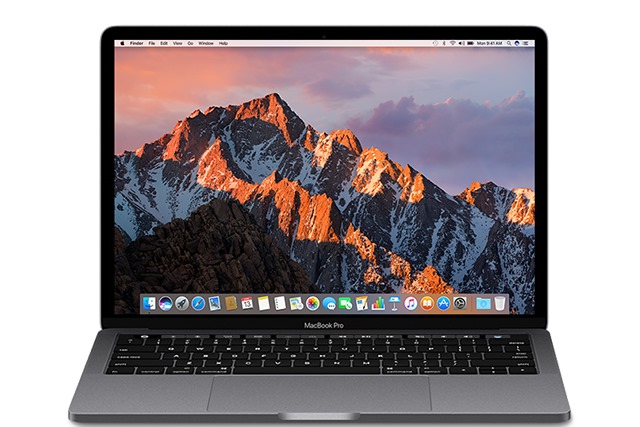
If you try to perform a clean installation of Windows 10 Creators Update on your Mac with Boot Camp Assistant you'll quickly find that it is not possible. As Microsoft notes, you'll end up with a Stop error with the code 0xc000000f in winload.efi.
Microsoft has not made it clear just why this problem occurs, but it does not mean that you are not able to install Creators Update. If you're eager to get the very latest version of Windows installed on your Mac, here's what you need to do.
The key to success is to first install Windows 10 Anniversary Update, and then upgrade to Creators Update. You'll need to download the Windows 10 Anniversary Update ISO from Microsoft and then follow the instructions in Boot Camp Assistant to get the software installed.
You can then either wait until Creators Update is offered to you, or manually trigger the upgrade by visiting the Windows 10 site and using the Update Now option.
If you have already tried, and failed, to perform a clean install of Creators Update, however, you'll find that even this method fails. In order to proceed, you'll need to remove the Windows partition that was created and start from scratch, as Apple explains:
- Press and hold the power button on your Mac until it shuts down.
- Turn your Mac on and immediately hold down the Option key.
- Release the Option key when you see the Startup Manager window.
- Select your Mac startup disk, then click the arrow or press Return.
- Log in to macOS and open Boot Camp Assistant from the Utilities folder of your Applications folder. Click Restore to remove the Windows partition and restore the disk to a single volume.
- When you see a message that the Windows partition was removed, click Quit.
You can then install Windows 10 Anniversary Update and upgrade to Creators Update.
Apple says that it is working with Microsoft to fix this problem.