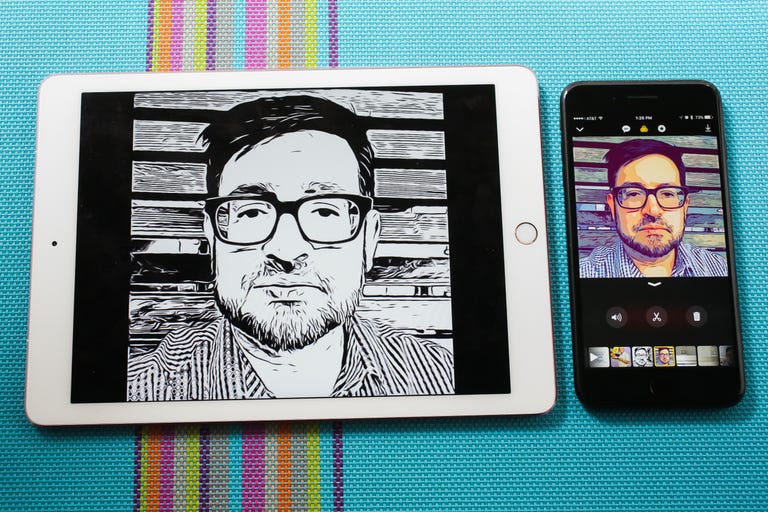Why You Can Trust CNET
Why You Can Trust CNET Apple Clips review: Apple Clips is a great free video app, once you learn its tricks
Apple's newest free editing app will have you making your coolest Instagram and Facebook videos yet.
Apple has made an iMovie for phone videos, and a way to edit your Instagram posts. Call it whatever you want, but Clips -- a surprising new app from Apple for iPads, iPhones and the iPod Touch -- is pretty great, especially considering that it's completely free. Just don't call it a social media app -- it works with video sites like YouTube , Facebook, Instagram and Vimeo, but it absolutely is not designed to replace them.
The Good
The Bad
The Bottom Line
Clips will be hitting the iOS App Store later today. I was able to use it for the past few days, fiddling around with making my own videos and trying its features. It's deeper than I expected, and versatile. And, really, it's an offline video-editing tool that can post your creations afterward. It's easier to use than iMovie, too.
What's really great about it is a) it's free and b) it brings several things to the table that weren't easy to do before. It's a quick little kit for making Facebook or social-friendly videos with surprisingly effective captions, and that alone could earn it a spot in my most-used tools when I'm heading to events.
This is a far more capable tool than whatever's built into most social apps. But it has its quirks and definitely has limitations, too. Working with audio tracks and effects may frustrate those who want even more control, but it enables a lot of fun, fast ideas that can be used to turn your random video clips and still photos into an entertaining little video.
I've learned a few key tricks so far -- Clips takes a little getting used to. Finding where all the extras are buried also takes time. For instance, you'll need to tap up and down on navigational arrows to flip between the videos you've already made and the one you're currently editing. The same goes when accessing tools like filters, live title captions, extra effects and cards (or, soundtracks).
Here's what you need to know to get started with Clips.
It's square videos only, so prepare accordingly
Like Instagram, Clips only does square videos. It formats your existing photos and videos and crops them (or, you can zoom and crop yourself, by pinching and dragging). The videos look good on a phone or tablet -- regardless of viewing in portrait or landscape orientation -- but on a TV they look weird. And there's no way to pick another aspect ratio.
Record things first, import later
Clips can record video on the fly like Snapchat or Instagram, or import from your photo/video library. Recording directly has its downsides: videos stay square, and can sometimes be accidentally deleted (I ended up swiping up and losing one of mine).
If you keep things in your library, clips just get copied in as needed, while the originals are kept safe.
Relax, you have time to edit.
You can keep adding clips to a video, and drag around or edit as you wish
Once a video is started, clips can be added to it by browsing your video/photo library or recording something new. Pressing and holding the record button will set how long any clip is. The Clips app can scrub through existing videos to start at a certain point. New clips can be added, and then tapping and holding can drag them around into any order. You can edit them. Or delete them. Or add titles and effects later.
Live Titles is the best feature, by far (but requires an internet connection)
Auto-captioning can be added to any video segment, but it's done by transcribing what you speak while recording a clip. It may sound confusing, but it works brilliantly. A secondary audio track is added, which is separate from the original video's audio. Selecting Live Titles (a text-bubble-type icon on the top of the screen) turns what you've spoken into on-screen text that pops up to time perfectly with when you've said it. Then, that new audio track can be muted by tapping the speaker icon and "muting recorded audio." Now, the titles appear without my voice. But the transcription doesn't happen without cellular or Wi-Fi.
Editing captions requires tapping on them
It took a while for me to understand this: play a clip, and when the caption you made pops up, tap and hold. Now, a keyboard lets you change or rewrite as needed, or add emoji.
Soundtracks are there, but choose wisely
Tapping the music icon brings up dozens of soundtracks that Apple offers for your Clips videos. Any of those options auto-adjust for your video length. They sound like the tracks Apple has in iMovie: good enough in a pinch, and sometimes inspired. Or, your own music can be added. But adding a music track can get strange over recorded audio. Clips can be muted to allow the soundtrack to come through, but Clips lacks the more advanced audio level adjustments of iMovie.
Yes, it's fun!
Clips isn't rocket science, but it is a pretty nice tool. Most importantly, its live-transcribing captions could be a huge help for social videos. I do wish that Clips allowed for other than square videos. Or, alternatively, I'd love to see some of Clips' features make it into iMovie. There are already a lot of options for video-making on the App Store, but Clips will probably earn some fans for its features... and its pretty straightforward design.