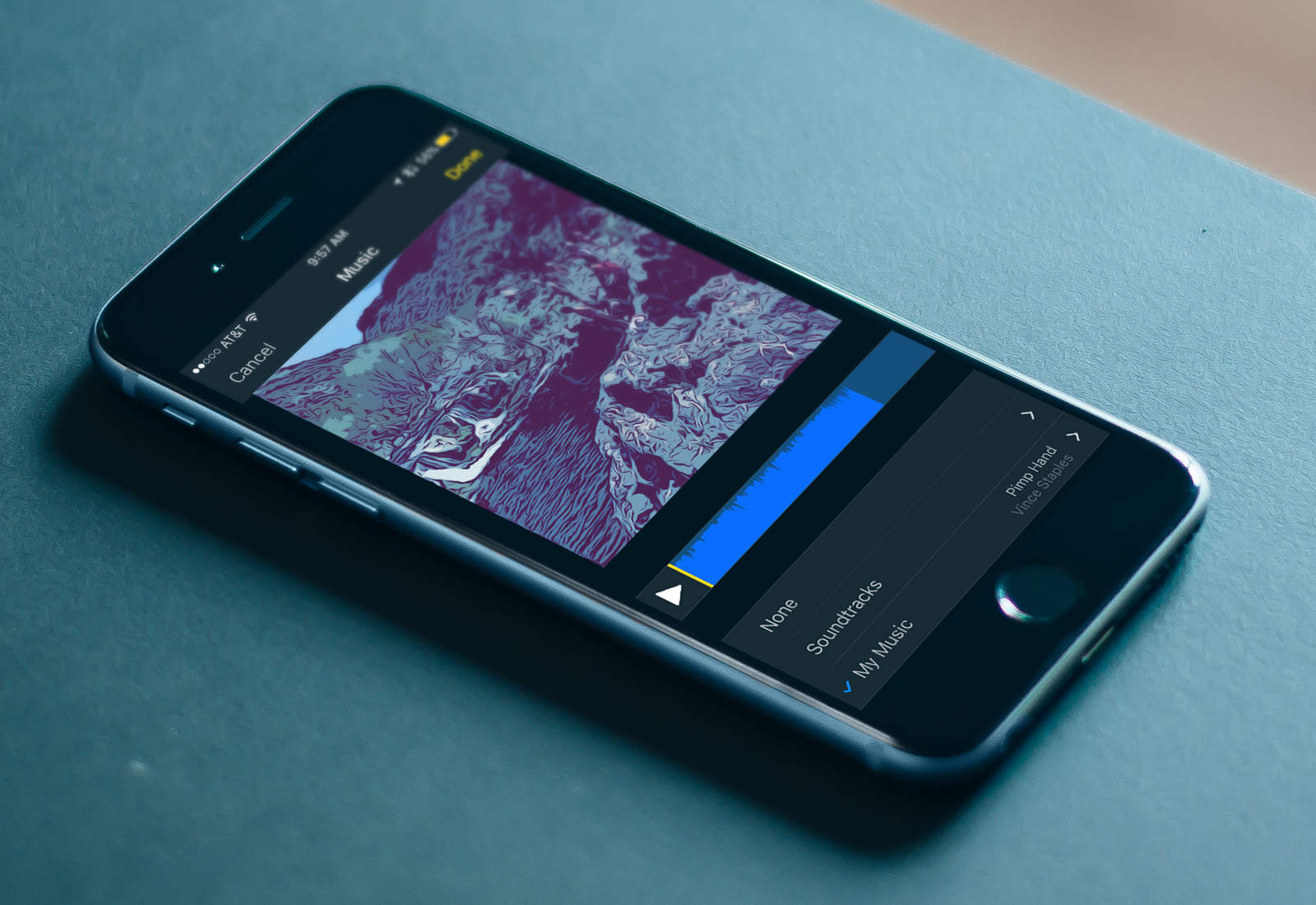Apple’s new Clips app wants to be your go-to for making short, fun videos geared for social networks. Clips is the perfect tool for the social media generation, allowing users to bust out engaging videos in seconds.
While the user interface is pretty simple, Clips packs a bevy of tools that help put a unique spin on your shots. Getting the hang of all the features can take a while, so we’ve rounded up some pointers on how to make the most of the new app.
Follow these Clips tips to make your videos pop.
Clips tips for better videos
Frame your shots
Clips only makes square videos, so you must crop your videos before importing them to your timeline. The good thing is you can zoom in or out on videos and show the full width with black bars on the top or bottom if that’s what you want to do. Unfortunately, you can’t adjust the cropping later, so make sure you line up the shot before hitting the record button to add it to your Clips storyline.
Have fun with Clips filters
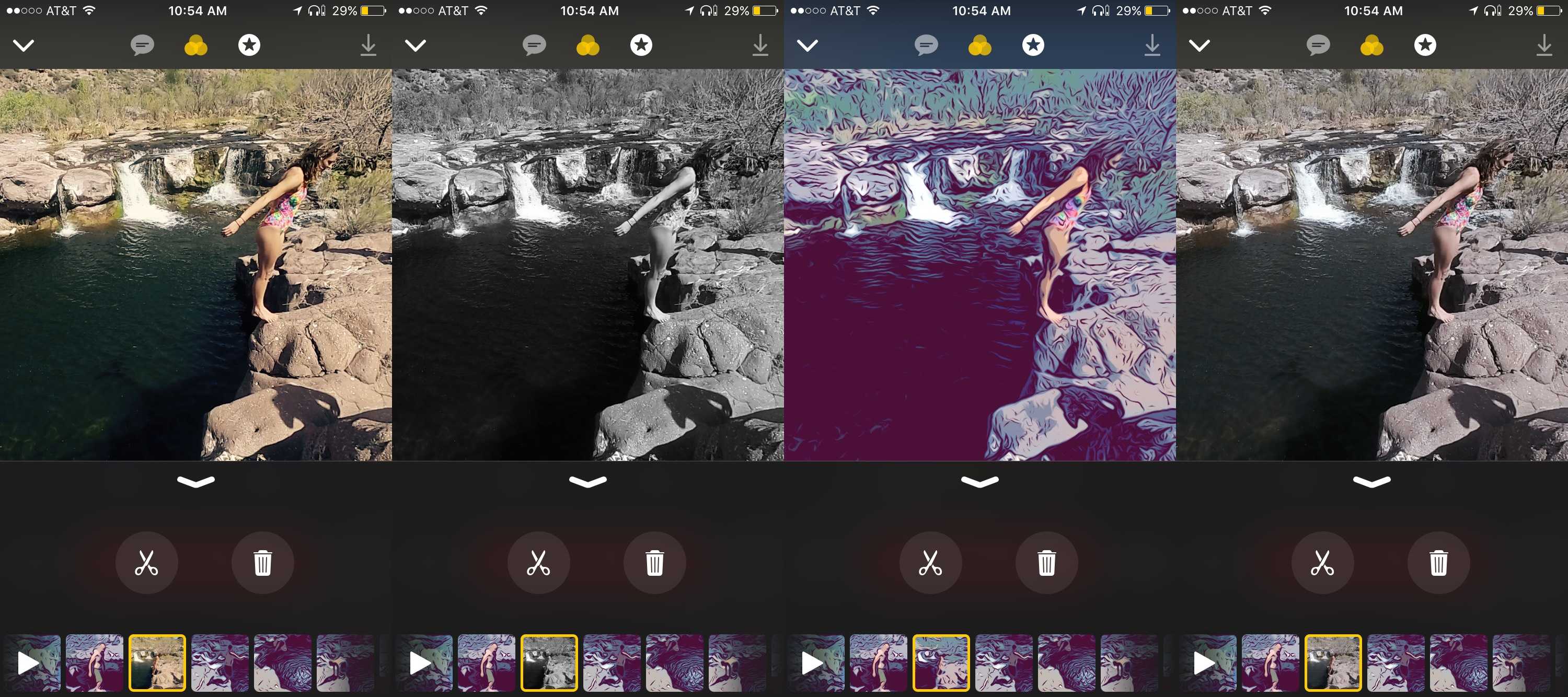
Photo: Buster Hein/Cult of Mac
Clips brings seven different filters to run your video or photos through to give them a different look. The comic book filter quickly became one of my favorites due to the way it amplifies some details while downplaying others. It really depends on what type of video clip you’re using, though, and how stylized you want your finished video to be.
Tight is right
Your video is going to be viewed on other tiny iPhone screens, so make sure your subject really fills a lot of the screen. Keep shots short by trimming them so just the most interesting part remains. About three to five seconds per shot is a good average length to keep viewers from getting bored.
Audio is key
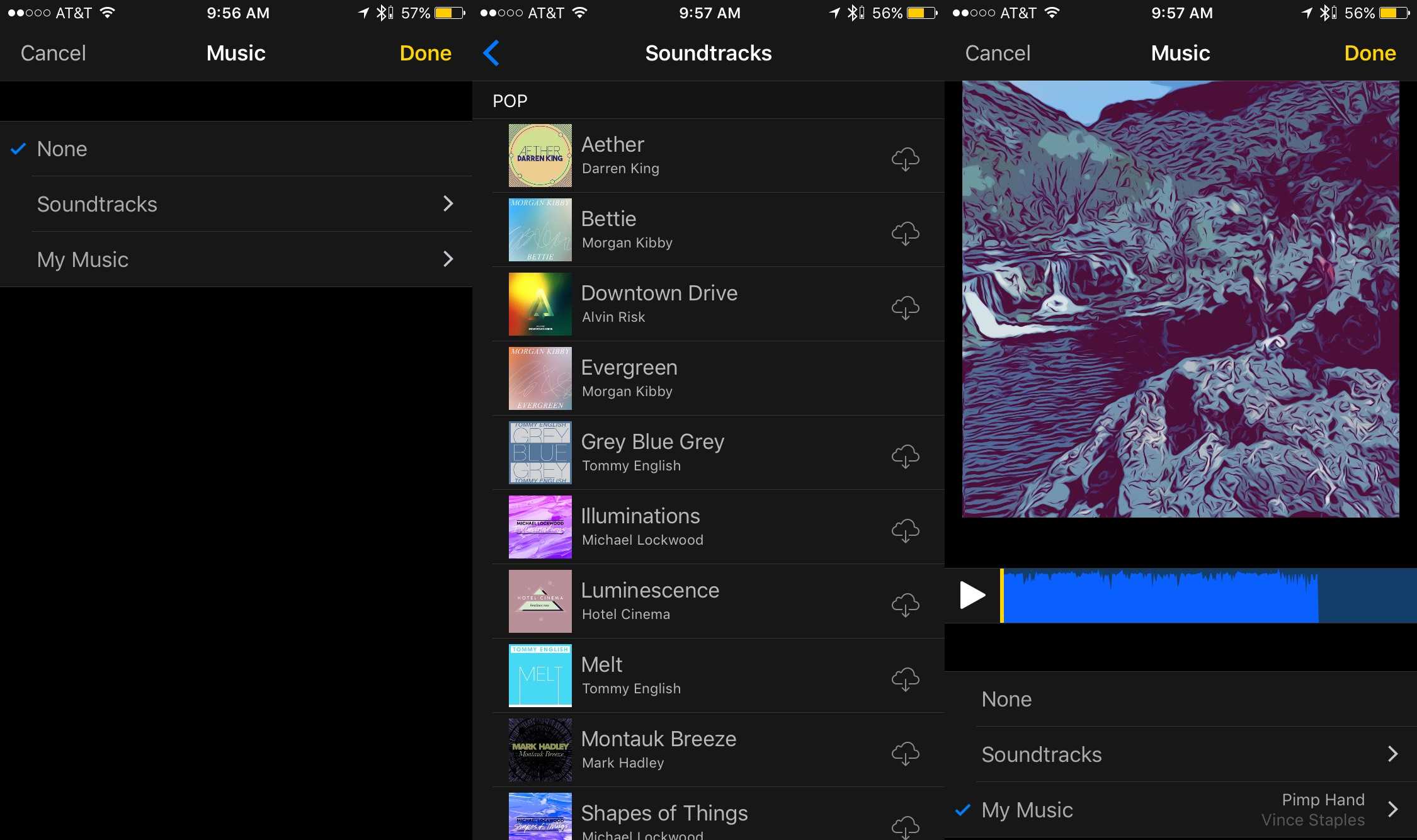
Photo: Buster Hein/Cult of Mac
Even though Clips is all about using images, audio plays a crucial role in videos. Thankfully, Apple made it super-easy to add royalty-free tracks. Just tap the music icon in the upper right corner of the app to pull up Apple’s soundtracks. Alternatively, you can use music from your iTunes library. Once you’ve picked a song, you can trim it to start at a certain point.
Pro tip: Make sure the microphone is muted when you upload video from your library. Otherwise, it will record the ambient noise around you onto the track — and you won’t be able to remove it.
Narrate your Clips video with titles
Not everyone is going to watch your video with the sound playing, so make it easier to follow along with captions and titles. Clips can automatically turn your speech into captions. Just tap the chat bubble icon at the top of the screen, choose the caption style you want, and then simply talk while recording to turn your words into text.
Get weird
Be creative with the tools Apple’s given you. Clips is like a stripped-down version of iMovie: Once you get the hang of the Clips UI, you’ll be capable of busting out short, engaging videos in just minutes. You can add emoji to scenes, double up on titles and captions, and use filters to change the mood.
As always, the most important rule for making great videos is to have fun.