Why Does My iPhone Get Hot? Here’s Why and How to Fix It

Image via Speed Test
Toggle Dark Mode
Does your iPhone frequently get hot? There are a number of things that can cause your beloved iPhone to overheat, and while some are relatively benign, others can be indicative of a larger issue. Here’s how to diagnose — and hopefully fix — iPhone overheating issues.
Why Does My iPhone Get Hot?
All computers and electronics generate some heat, it’s just that your iPhone lacks the fan that’s typical in larger devices like laptops and desktops to keep them cool. Having said that, heat is a normal byproduct for computers — it’s constant overheating that could cause, or be a sign of, an actual issue.
There are a number of reasons that can cause your iPhone to overheat such as an app locking out in the background causing a memory leak / loop refresh, or playing graphics demanding games, or streaming HD videos for extended period of time, or running CPU-intensive as well as RAM-intensive processes such as long iOS updates.
It’s not just apps and games, either. The environment you’re in can play a part, too. If you’ve ever left your iPhone in the sun or in a hot car for too long, you’ve probably see a temperature warning message — which restricts the iPhone’s use until it cools down. In fact, the iPhone has an optimal environmental temperature range — about 32 degrees to 95 degrees Fahrenheit. Anything outside this range can cause issues — especially if you’re already taxing the iPhone’s processors with intensive activities. Other factors, like having your iPhone in a case, can also lead to heat problems.
Is It Bad If My iPhone Gets Hot?
Thankfully, for the most part, your iPhone can recover fairly easily from overheating with no permanent damage. If you’ve left your iPhone in the sun and you get a temperature warning, it should enter “cool down” mode. When it does, the device stops charging, the display dims and the flash is disabled, among other restrictions. If this happens, let your iPhone cool off in the shade and it should return to normal with no permanent ill effects.
Of course, there are some extremes. Letting your iPhone get too hot can cause problems with the device’s lithium-ion battery. These types of batteries are relatively safe in normal circumstances, but can quickly turn dangerous if overheated, punctured or otherwise damaged. Learn more about the potential dangers of Li-ion batteries here.
What Do I Do If My iPhone Gets Too Hot?
Soft Approach by bringing the temperature back down
- Avoid leaving your iPhone in direct sunlight — sounds a bit obvious, but sunlight can affect your phone even if it’s not blistering hot outside.
- If it heats up when not in direct sunlight, try leaving your iPhone in a cooler location (But not in a fridge or freezer. More on that below.)
- Remove any case on your iPhone. This will allow it to dissipate heat a bit easier
- Take it off the charger. Charging your iPhone will also heat it up, particularly if you’re using demanding apps while doing so. Close out those apps and wait until it cools down (or is in a cooler location) to charge it.
- Don’t play games or use processor-intensive apps — like video editors, synthesizers, graphically demanding apps, etc.
- Turn on Airplane Mode. Bluetooth and GPS are both big contributors to heat. Just swipe up while on the Home screen to access the Control Center, and tap the airplane icon.
- Alternatively, if you still need to make or receive calls, you can simply turn off Bluetooth via the Control Center, and toggle Location Services off by Opening up the Settings app > Then tap Privacy > Then tap Location Services.
- DON’T put your iPhone in the fridge or freezer. Rapid temperature changes can damage your iPhone.
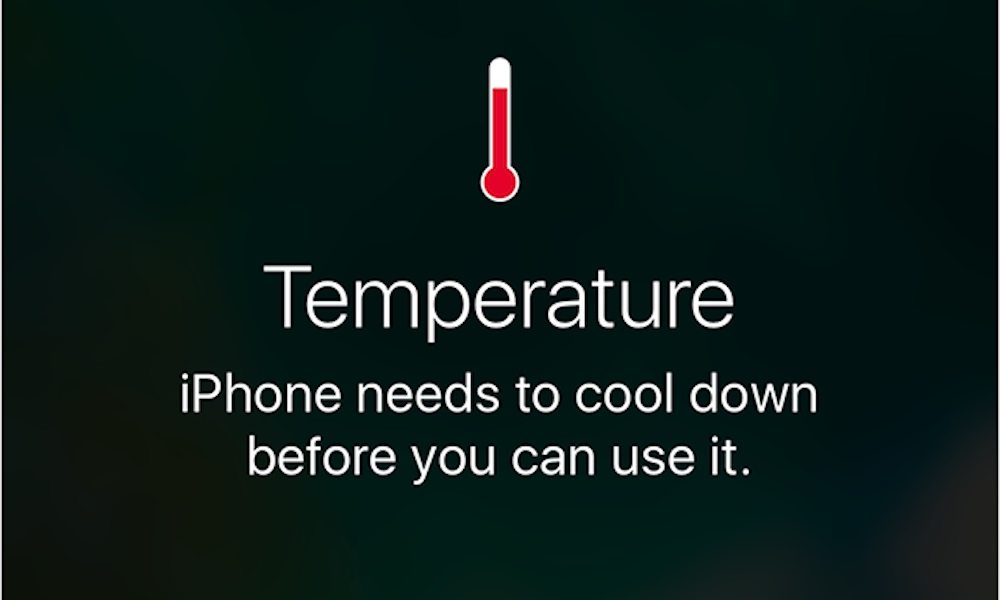
Hard Approach to avoid heating up in the future
The golden rule is: When in doubt, REBOOT! The platinum rule is: Have the latest public iOS version installed.
Here is what we call the right order of operations:
- Turn all apps off by double tapping the home button and swiping on or two apps at a time (this should mitigate CPU spikes as well as RAM (random access memory) spikes)
- Try the the soft reset second if turning all apps didn’t help. Soft reset means that you turn your iPhone OFF and back ON.
- If you don’t see much on an improvement after the soft reset, hard reset is your friend. That means that you press a combination of buttons (home and power buttons) on your phone to completely reboot the operating system
How to Spot and Fix More Severe Issues
If the above steps haven’t helped and your iPhone continues to overheat, it may be indicative of a more drastic software or hardware issue. To help narrow down the issue, first check your iPhone’s battery usage by following the steps below.
- Go to Settings.
- Tap on Battery.
- Wait for Battery Usage to load, and see which apps are power-hogs (if they are, they could be causing your overheating problems).
- Tap on the Last 7 Days to see app battery usage over a longer period of time and find possibly problematic apps.
- From here, you can delete the apps from the Home screen — or turn off Location Services for individual apps in Settings > Privacy > Location Services.
You can also perform a hard reboot by holding down the Power and Home buttons simultaneously on your iPhone 6s or older. It might not fix your iPhone, but it’s worth a shot before resorting to more drastic measures. Here’s how to hard reboot your iPhone 7.
If all else fails, you can fully restore your iPhone to see if that alleviates the problem.
- Open iTunes on a Mac or PC.
- Connect your iPhone to your computer.
- Backup your device to iTunes or iCloud.
- Click on the Summary page of your iPhone in iTunes.
- Click the Restore button, and follow the prompts from there.
If, after all that, your iPhone continues to have overheating issues, it might be time to take your device to a Genius or certified Apple technician at your local Apple Store to get it fixed.






