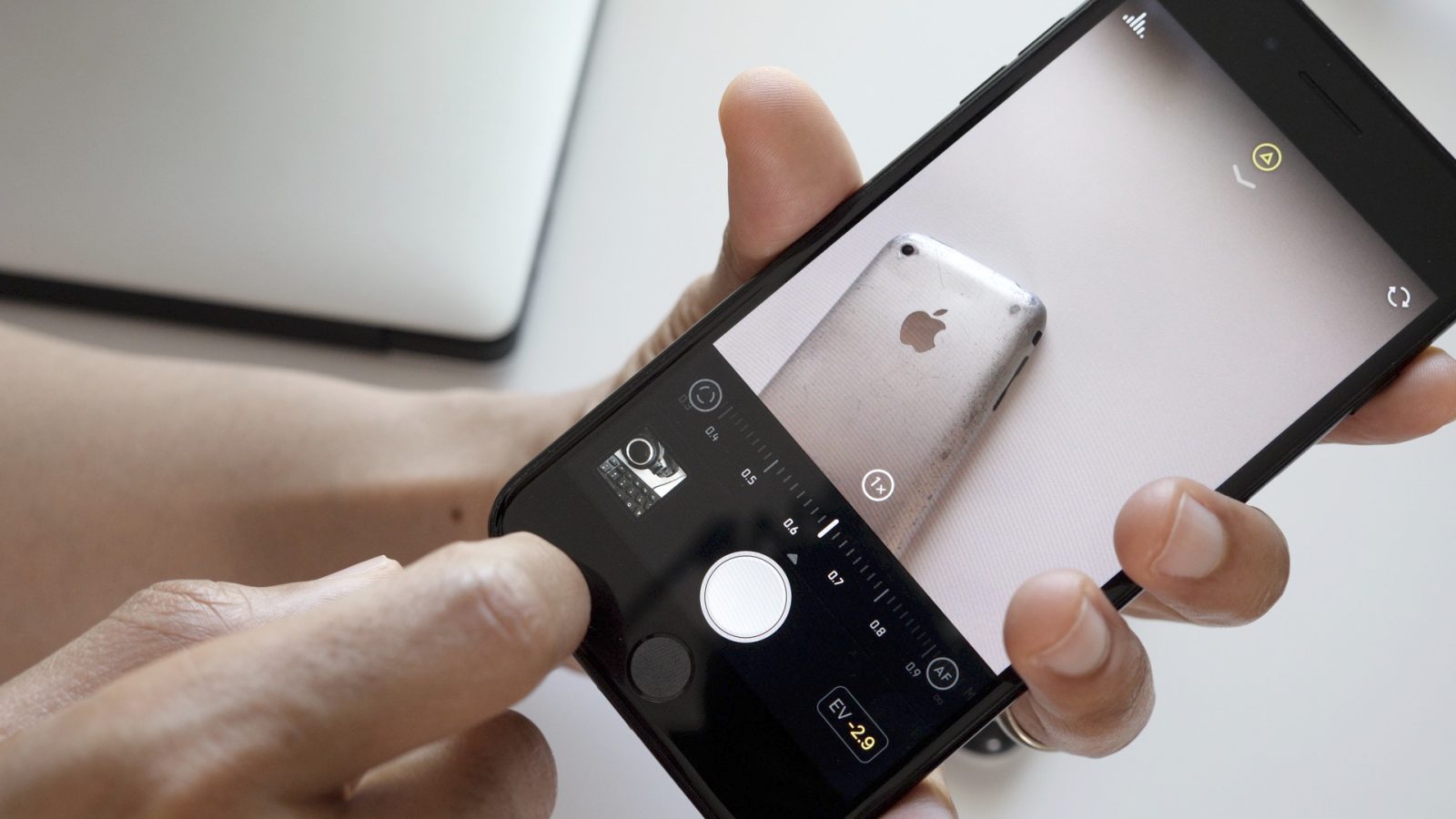
Halide is a recently released iOS camera app developed by former Twitter engineer, Ben Sandofsky, and former Apple designer, Sebastiaan de With. The app, with its focus on swipe gesture controls, is simple to use, but features depth thanks to its manual controls. Have a look at our hands-on video walkthrough to see why this $2.99 app (on sale) might be a good alternative option for the stock iOS camera app.
Focus peaking
Focus peaking is a focus assistant tool that highlights areas in frame that are in focus with a special color. Such a feature is geared towards photographers who use manual focus, as it helps assure the camera operator that a particular item in frame is actually in focus. Focus peaking can be easily toggled within Halide by tapping the Peaking button when utilizing manual focus.
Levels
Halide includes horizontal, vertical, and top-down levels to assist with keeping your compositions straight. These levels automatically appear when you enable the rule of thirds overlay via quick bar revealed when swiping down from the top of the interface.
Video walkthrough
Subscribe to 9to5Mac on YouTube for more videos
RAW
If you like to manipulate your images in post with apps like Adobe Lightroom, then you’ll be happy to know that Halide includes RAW shooting support. RAW shooting, which can be enabled by swiping down from the top of the screen to view the full quick bar, includes much more image data than compressed JPEG images. This means that you have significantly more leeway to adjust your photos in post without ruining the look of the photo due to the lack of needed image data.
Reviewing images
Halide makes it easy to review your images after you’ve taken them. One of the things that I appreciate about the review process is that you’re presented with useful metadata — type, date and time, shutter speed and ISO value — about each photo.

Like the shooting interface itself, the review process relies heavily on swipe gestures. A swipe to the left or right allows you to favorite or delete a photo respectively. A swipe up or down transitions between photos. Favorite photos are automatically stored in the stock Photo app’s Favorite album for easy access.
For those of you who wish to share images or export for further manipulation in other apps, Halide gives you the option of doing so using RAW or JPEG.
Manual controls
Halide features the ability to quickly switch to manual mode to have precise control over exposure and white balance. By tapping the button at the top-center of the interface, the app will switch into manual mode, which is denoted by a ‘M’ button.
Manual controls let you alter white balance, although you’re limited to four presets like daylight, tungsten, etc. In other words, you can’t directly dial-in a kelvin color temperature value like you can with some camera apps, but the four presets along with auto white balance should be able to accommodate the most common shooting scenarios.

You can also adjust the ISO value by tapping the ISO button at the top of the screen. ISO value can then be adjusted using the slider at the bottom of the screen. The higher the ISO value, the more noise is presented in the image, so you’ll have to use good judgement in low light situations.
When in manual mode, swiping up or down on the viewfinder allows you to manually adjust the shutter speed. Shutter speed values are represented in the bottom right-hand corner of the screen while in manual mode. A lower shutter speed means that you can shoot in conditions with lower light, but it also means that you’ll have a harder time obtaining a shot while shooting handheld. If you’re using a low shutter speed, you’ll most likely want to use a tripod in order to reduce motion blur.
To assist with obtaining proper exposure via manual controls, Halide includes a handy histogram overlay that can be toggled with the press of a button. This histogram lets you see a visual graph representation of the light and dark areas in the frame, allowing you to adjust exposure controls to prevent under or overexposed images, and avoid clipping.
Conclusion
Halide’s Smart Auto mode is great for grabbing high-quality quick shots, but it’s the app’s manual controls that will keep users coming back for more. Unlike some apps that inundate users with a confusingly-designed assortment of manual controls, Halide’s layout manages to avoid being overwhelming while retaining its depth. At $2.99 for a limited time, it may be well worth the purchase price if you’re looking to step up your iOS photography.
What do you think? Be sure to have a look at last week’s Friday 5 app of the week, Screens 4 for the Mac.
FTC: We use income earning auto affiliate links. More.



Comments