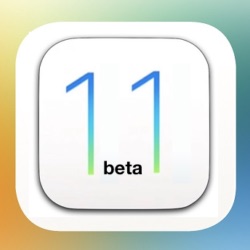While we’ve been able to invert colors on our iOS devices for awhile now, offering up a “Dark Mode” that makes it easier to use your iOS device in some situations, the option inverted everything on the display, including photos and such. The iOS 11 beta offers a new “Smart Invert” option that inverts the colors on the display, but knows which areas to invert and which to leave the same, such as photos.
How to Enable “Smart Invert” Dark Mode on an iOS 11 Device
To enable Smart Invert, do the following:
Open your device’s “Settings” app and go to:
“General” -> “Accessibility” -> “Display Accommodations” -> “Invert Colors” ->”Smart Invert Colors”
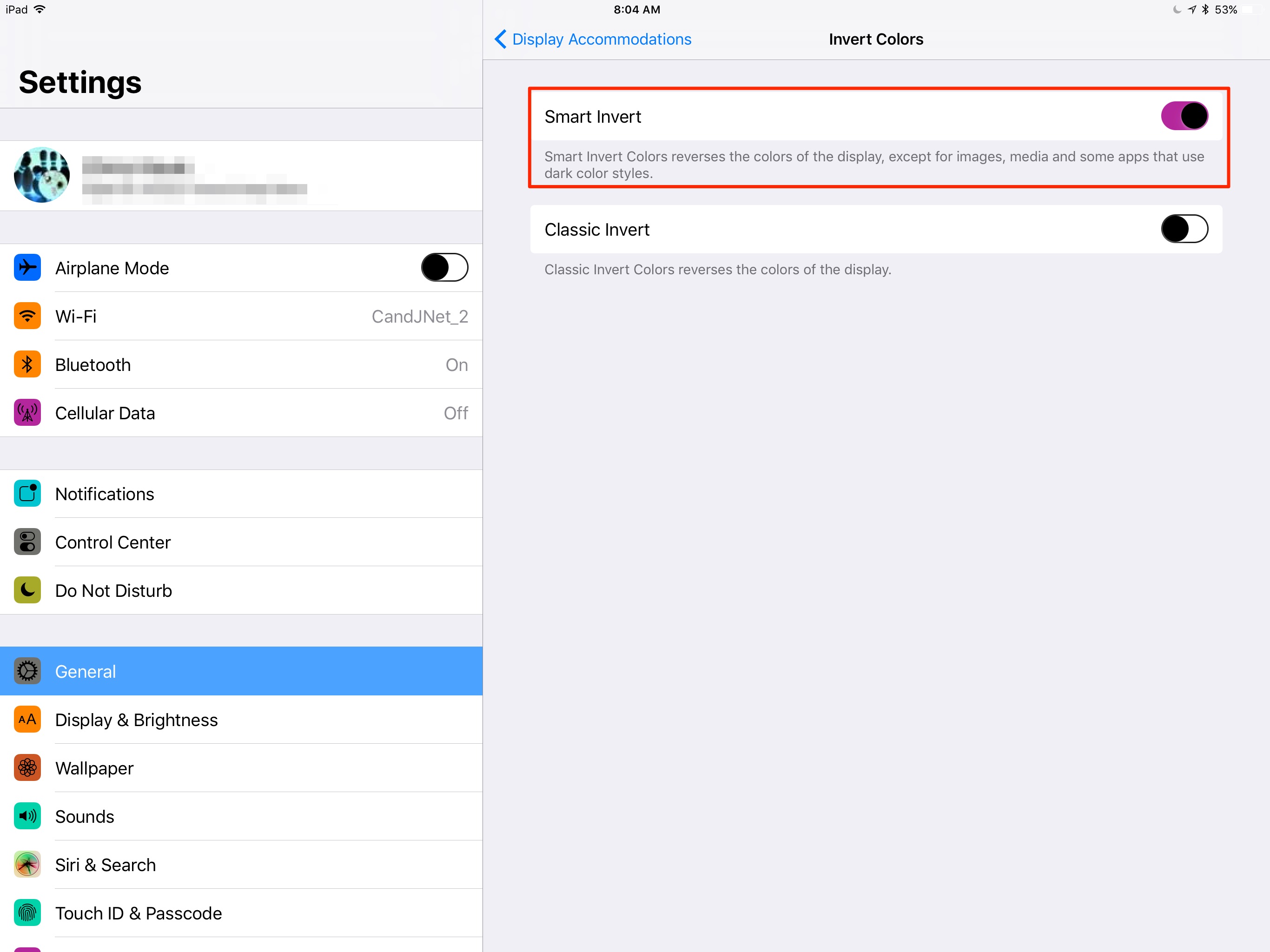
Make sure the “Smart Invert Colors” toggle switch is on, (it shows as green), and your screen should be in Dark Mode, but your photos, videos, and such.
This mode isn’t for everyone, but it can be a great help for those with vision impairments, or for those who want to save their eyes a bit of strain when using their device in the dark, or other dimly lit situations.
It should be noted that this is the first beta of iOS 11, and things can change greatly between now and September, when the upcoming operating system is expected to be released to the public.
For the latest information about the iOS 11 beta, keep visiting MacTrast on a regular basis.