Despite the MacBook’s svelte design, their batteries last a long time because Apple put a lot of thought into how the hardware and software work together. Still, if you find yourself running out of juice, some simple changes can help you extend your MacBook battery life.
Apple designs its laptops to maximize user productivity and minimize extra work, but following these simple tips will boost MacBook battery life considerably.
How to boost MacBook battery life
While your MacBook’s battery life totally depends on what you’re doing on any given day, making small sacrifices can pay off big time. (See Apple’s specs listings to see exactly how much screen time you can hope to attain.)
These tips should boost your MacBook battery life noticeably.
Turn down MacBook screen brightness
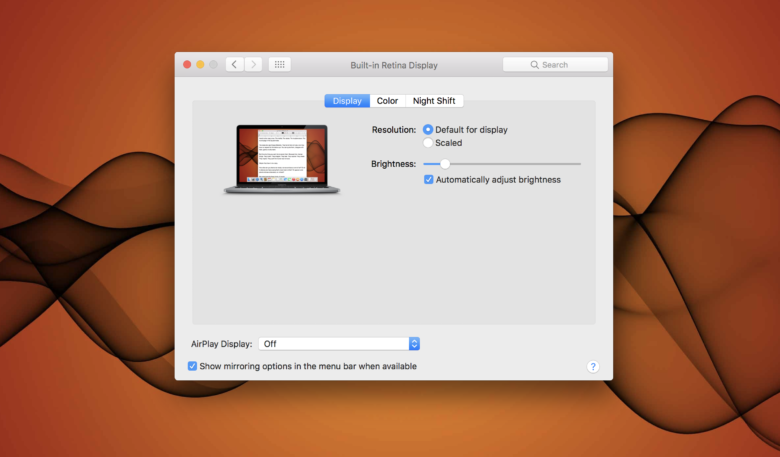
Screenshot: Cult of Mac
Apple’s Retina display is pretty adaptive and vibrant even at low brightness settings. In most conditions, you can turn down your brightness settings — especially if you are not accessing highly visual content — to extend your battery life.
Go to System Preferences > Displays. In the Display tab, move the Brightness slider to the left and uncheck Automatically adjust brightness.
Switch off Bluetooth and Wi-Fi
If what you’re doing doesn’t require Bluetooth and/or Wi-Fi, turn them off. These two laptop mainstays can eat up a big chunk of your battery without you realizing it. Ask yourself, “Do I really need to be connected to Wi-Fi if all I’m doing is working on a spreadsheet?” Switch off your Bluetooth and Wi-Fi when not in use.
- To switch off Bluetooth, go to System Preferences > Bluetooth and then select Turn Bluetooth Off.
- To switch off Wi-Fi, go to System Preferences > Network and select Turn Wi-Fi Off.
Disconnect peripherals
Believe it or not, keeping a compact disk inserted or USB device connected consumes significant MacBook battery power. While on the move, even the slightest of battery wastage can prove to be a heavy blow and reduce overall performance. Always disconnect any peripherals to conserve and extend laptop battery life.
Turn off backlit keyboard
Having a light-up keyboard definitely proves convenient in certain situations, but you only really need it in dim lighting. Turning off your backlit keyboard will extend the battery life of your MacBook.
Invert colors
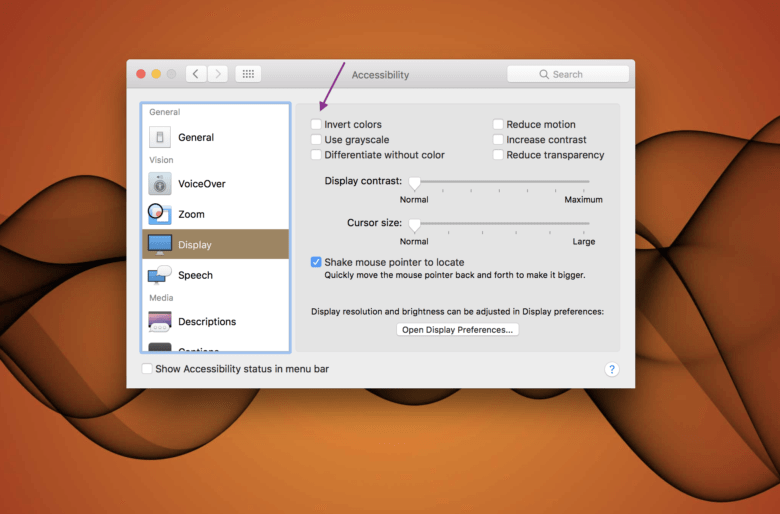
Screenshot: Cult of Mac
Designed for people with limited vision, this option saves MacBook battery by displaying energy-saving black pixels rater than juice-devouring white ones. If you can stand the pain of working in such a stark environment, this is a good way to get more from your Mac’s battery.
Bonus MacBook battery tips
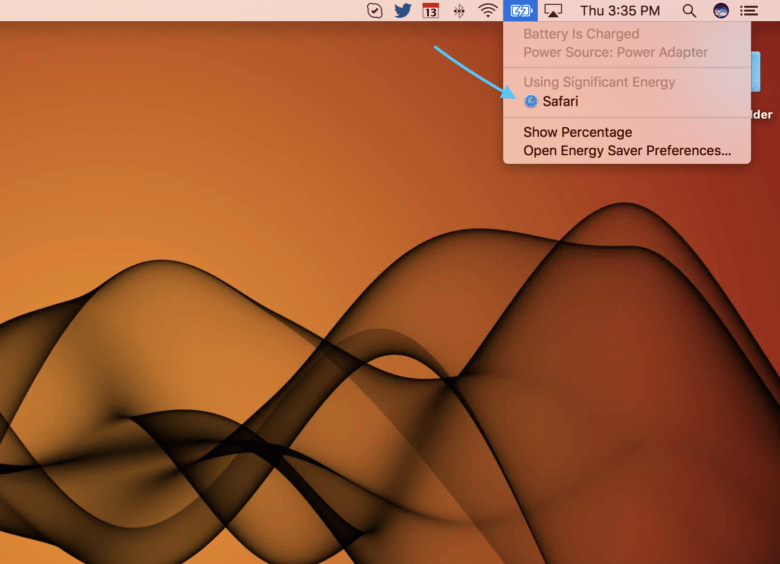
Screenshot: Cult of Mac
macOS helpfully informs you if any apps use significant amounts of power. Just look in the Battery menu. Click on Battery in the Menu bar and check under Apps Using Significant Energy. Safari is the culprit in the example above. But you should quit any hungry apps and use a low-energy alternative instead.
You can also get more detailed information on energy usage using the Activity Monitor app.
- Launch the Activity Monitor app.
- Click on the Energy Tab and Energy Impact header to view the apps and processes taking up the most power on your Mac.
Also, check the following options in System Preferences > Energy Saver:
- Put the hard disk(s) to sleep when possible.
- Slightly dim the display when using this power source.
- Automatically reduce brightness before display goes to sleep.
- Disable Power Nap.
Those quick changes can boost Mac battery life considerably.


