If you’re like me, you use the Clock app on your iOS app to set alarms for various things. It can get confusing as to which alarm is which, so when I saw this handy tip on another site, I had to share it with MacTrast readers.
In this how to, we’ll take a look at how easy it is to name your alarms in the iOS Clock app.
How to Name Your Alarms in the Clock App in iOS
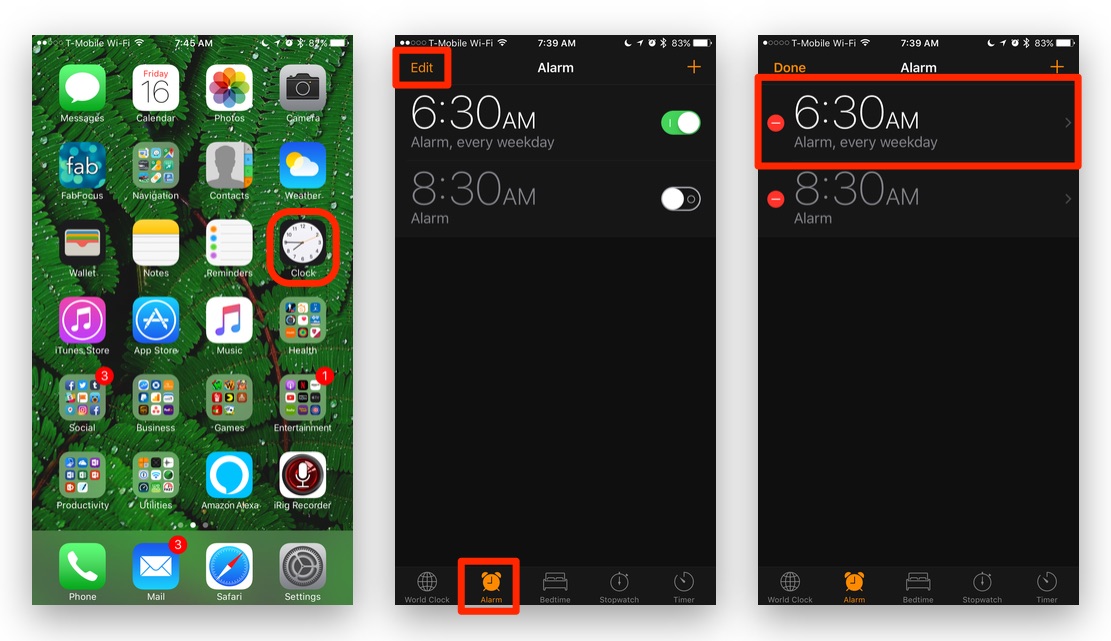
1.) Tap the “Clock” icon to open the Clock app on your iPhone.
2.) Tap the Alarm tab at the bottom of the screen. (Second icon from the left.)
3.)Tap Edit in the upper left corner.
4.) Select the alarm you want to name.
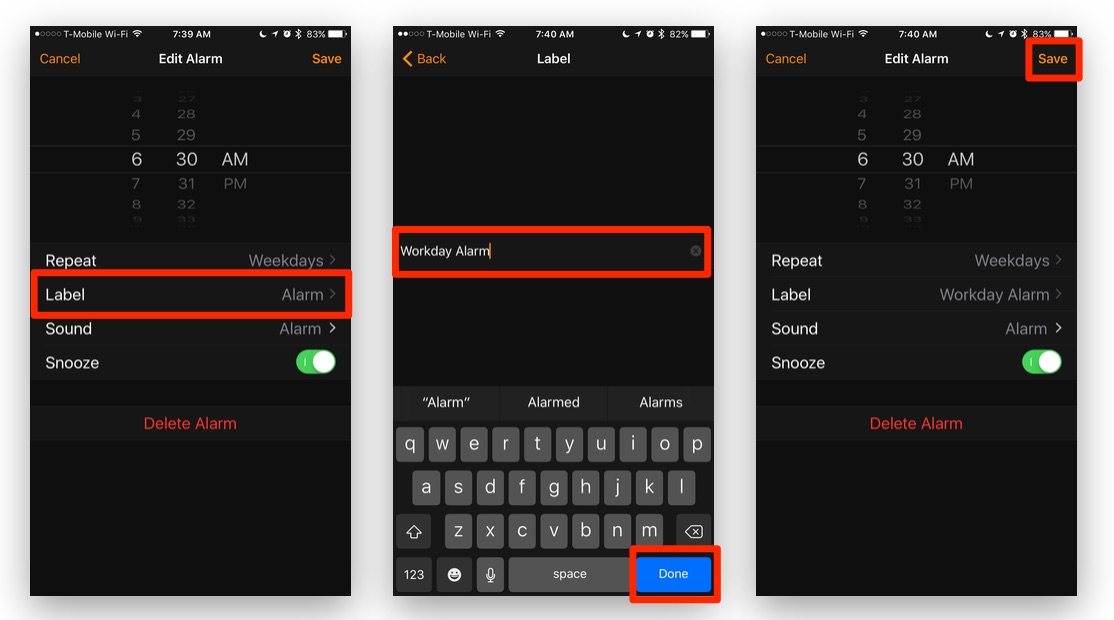
5.) Tap Label.
6.) Type out your alarm name.
7.) Tap Done.
8.) Tap Save.
9.) Repeat as needed.
This handy tip will help you keep track of which alarm you need for each day or task. Unfortunately, it won’t make it any easier to get out of bed when one of them goes off.
For more tips and tricks that can help you make better use of your Mac, iOS device, Apple Watch, or Apple TV, be sure to visit the “How To” section of our website.

