While most long-time iOS users are more than familiar with how to share photos from your iPhone or iPad Photo Album with others, we must keep in mind that scores of new iPhone and iPad users come on-board every day. This “how to” is for those users.
How to Share Photos From Your iPhone or iPad
It’s easy to share your photos with friends, relatives, or even perfect strangers, here’s how. (These screenshots are from the iOS 11 beta, but the sharing process is similar for other recent versions of iOS.)
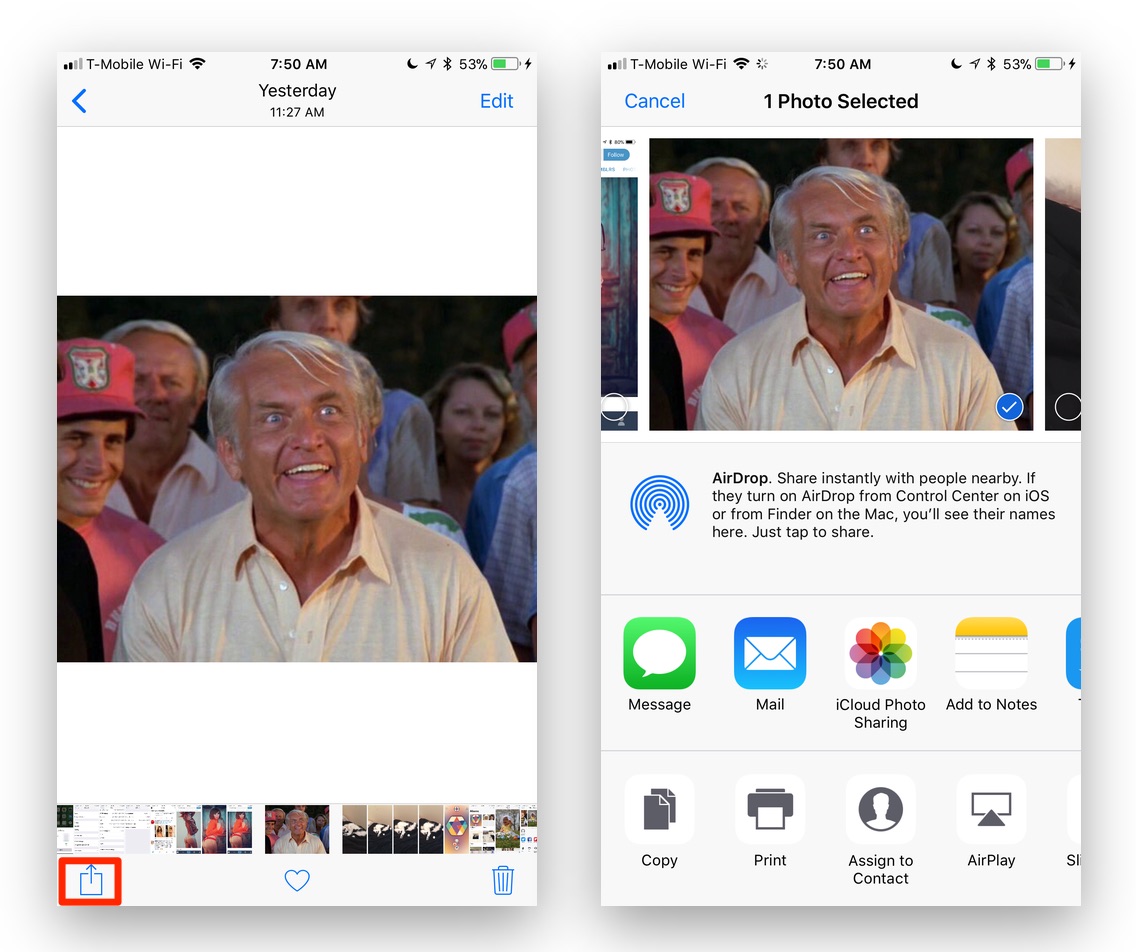
1.) Open the Photos app on your iOS device, and select the photo you wish to share. Tap to open the photo. (You can also select more than one photo to share, but that is a how to for another day.)
2.) When the photo is displayed, you’ll see the Share icon in the lower left hand of the screen. (It looks like a box with an up arrow sticking out of it.) Tap the icon.
3.) You’ll see all of the options for sharing the photo. You can share a photo via email, text message, AirDrop, Facebook, Twitter, and other social networks. You’ll also see options to share via other apps, depending on what apps you have installed on your device.
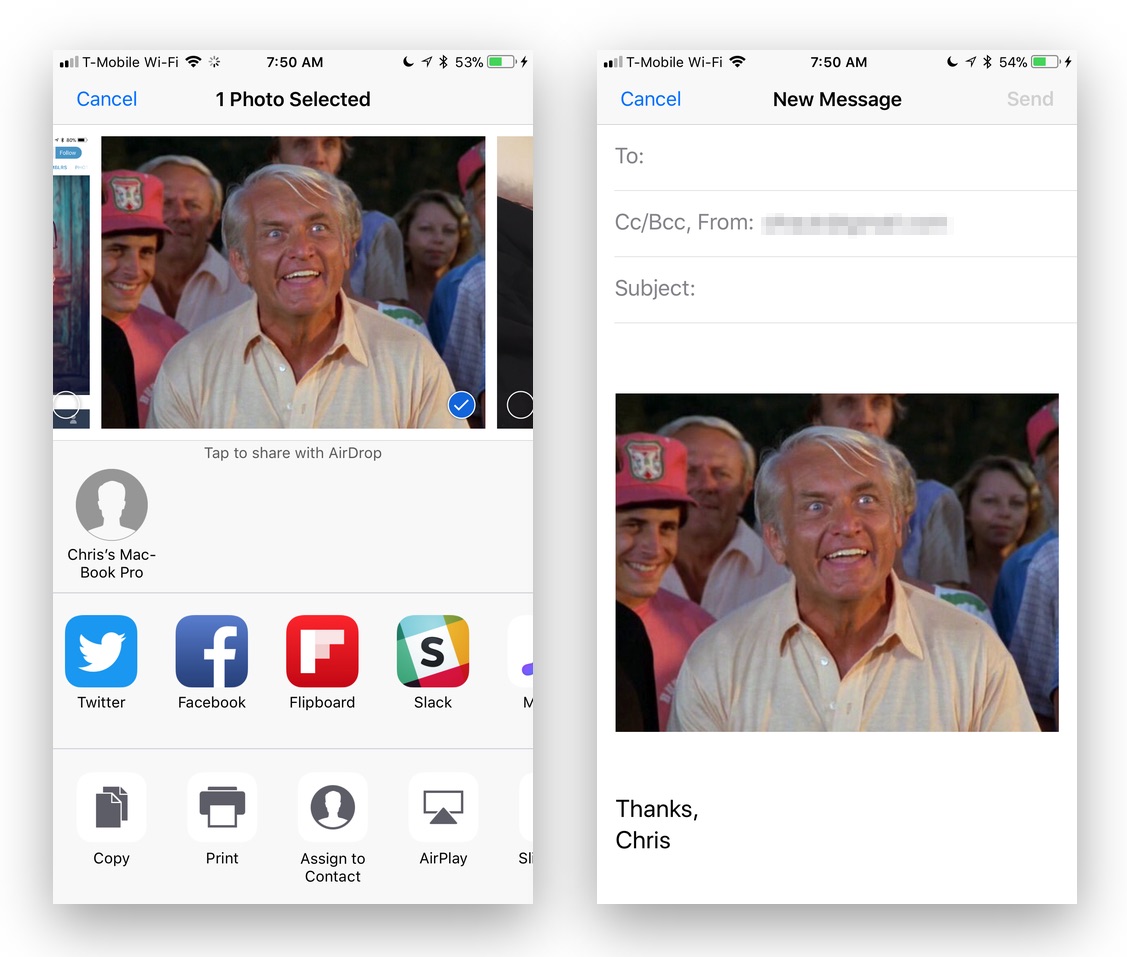
4.) Tap any of the icons to share your photo. The corresponding app will open, allowing you to share the photo.
You can also print a photo, send it to an AirPlay device, use it as a wallpaper, assign it to a contact, and much more from the sharing menu. Be sure to explore it to see just what you can do. Experiment, and see how the share menu changes as you add new apps to your device.
For more tips and tricks that can help you make better use of your Mac, iOS device, Apple Watch, or Apple TV, be sure to visit the “How To” section of our website.

