How to Add a One-Handed Keyboard to Your iPhone
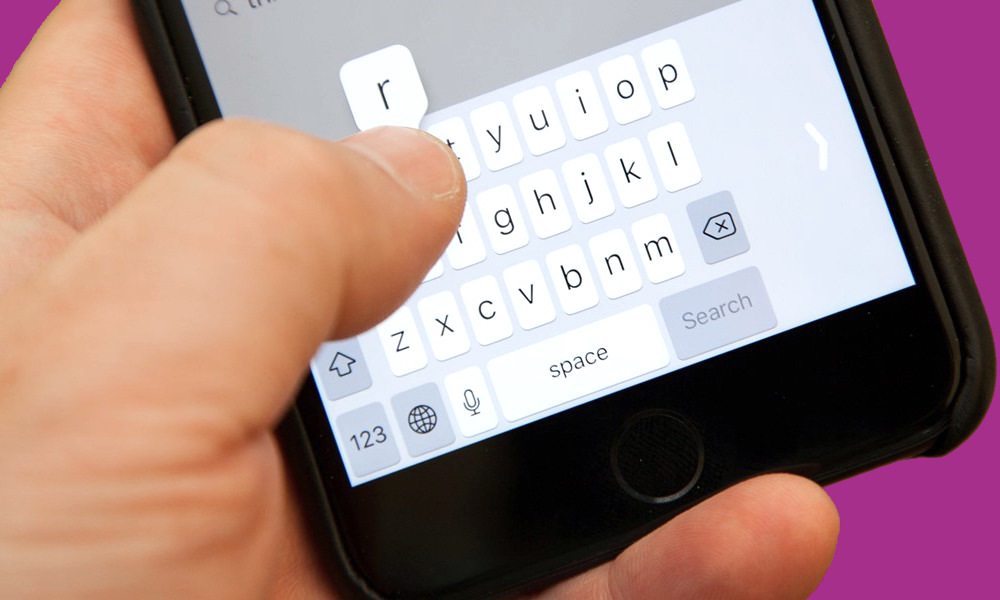 Credit: Gadget Hacks
Credit: Gadget HacksToggle Dark Mode
iOS 11 is packed with tons of exciting new features, such as native screen recorder, smarter Siri, redesigned Control Center and App Store, and much more. The stock iOS keyboard has also received a new feature that allows you to type with a single hand.
One-handed keyboard mode is a new feature that is built into the iOS keyboard in iOS 11. When activated, the keyboard keys are pushed to either the left or the right side of the screen so that you can type more easily with a single hand.
If you can’t wait to give this new keyboard a try, then luckily there is a way to get it right now on your iPhone if you’re running iOS 10. There are two ways in which you can get the one-handed keyboard in iOS 10. The first method involves using a third-party keyboard that comes with this feature built in, such as Blink Keyboard. The second one requires you to be jailbroken because you’ll use a Cydia app called OneHanded which enables this feature.
In this guide, we’ll show you the two different methods of getting one-handed keyboard on your iPhone.
How to Add a One-Handed iPhone Keyboard without Jailbreak
Download Blink Keyboard from the App Store.
Once downloaded, you have to add the keyboard so that you can start using it. Open the Settings app and go to General.
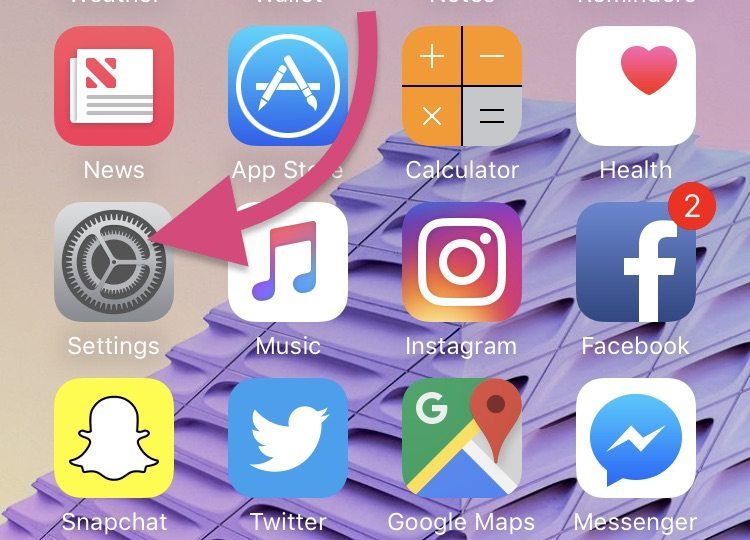
Scroll down and tap on Keyboard.
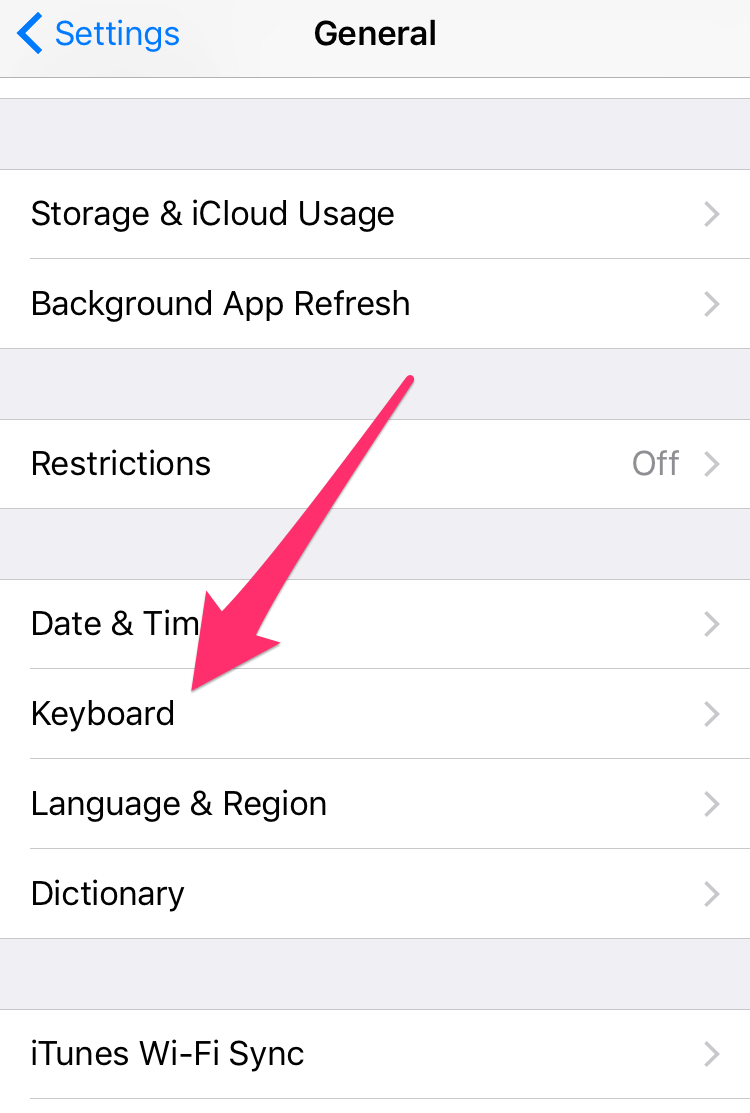
Next, tap on Keyboards, then choose Add New Keyboard.
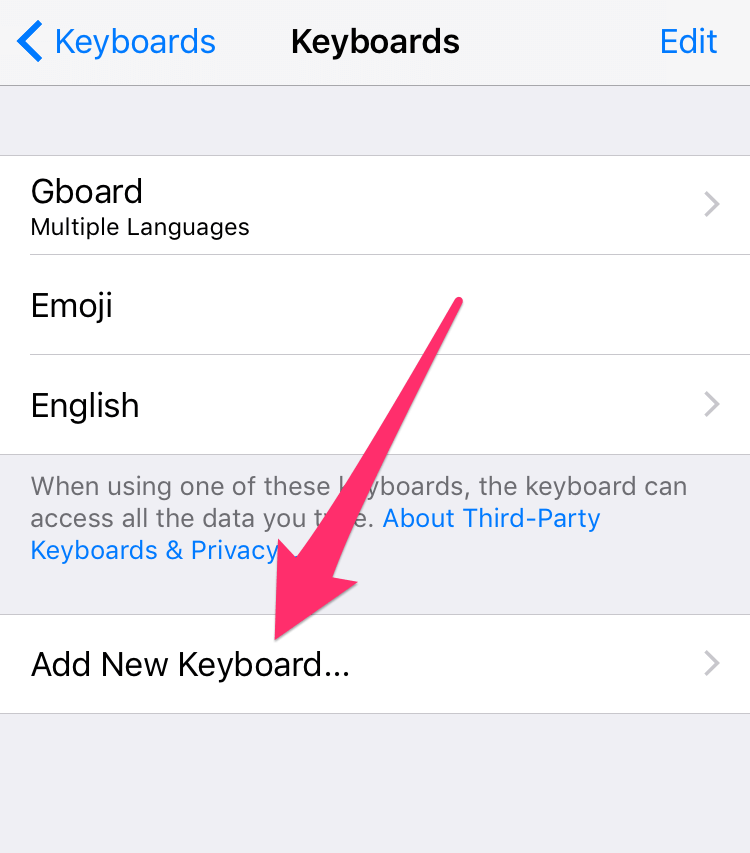
Under the section labeled Third-Party Keyboards, choose Blink keyboard.
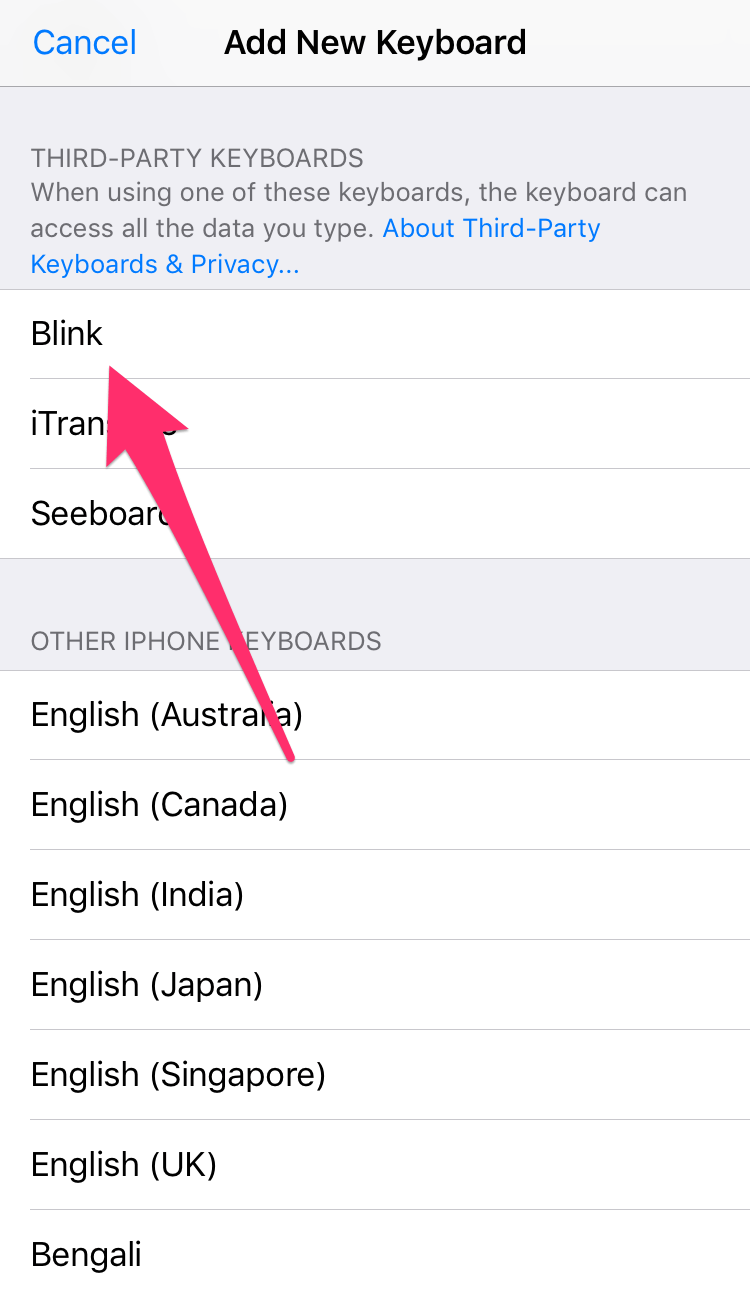
Now that you’ve added this keyboard, you’re ready to use it. Open an app where you can type, such as the Notes app.
Switch to Blink Keyboard. To enable one-handed mode, swipe the second row of keys to the left or the right. The keys will now move to one edge of the screen to make it easier to type with a single hand.
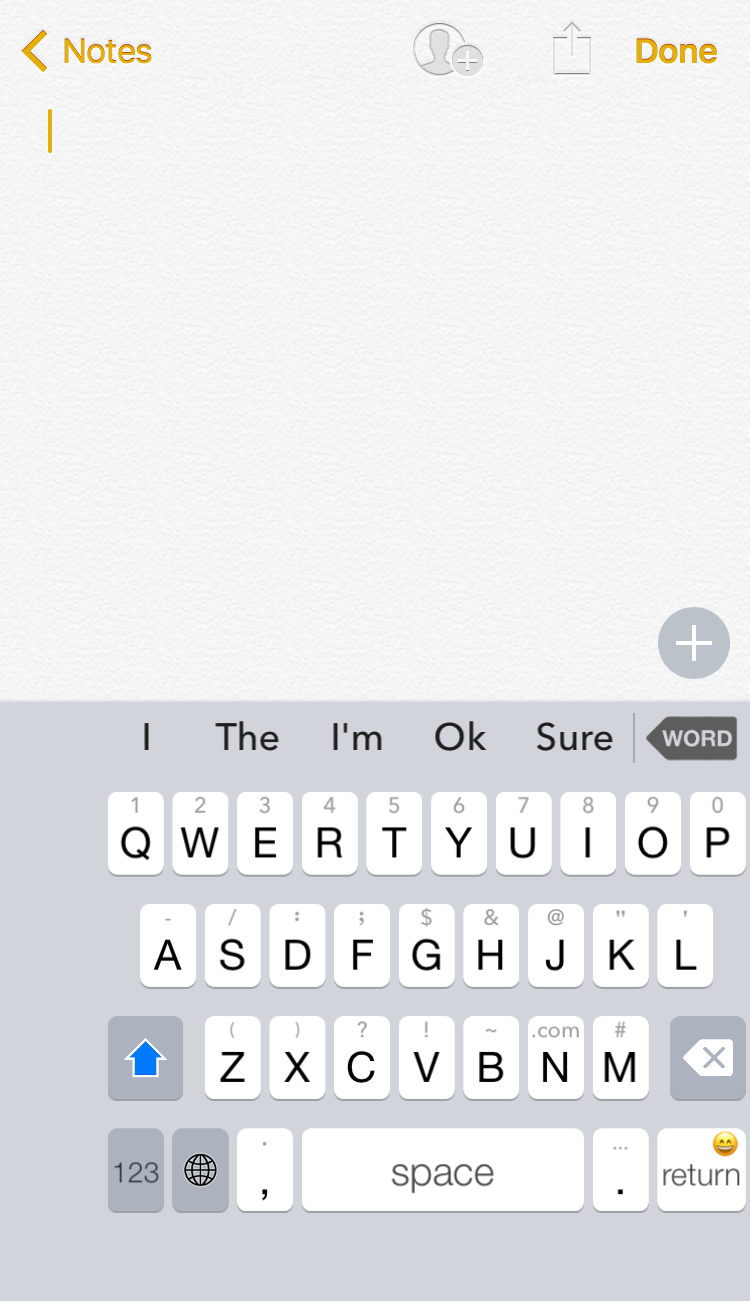
How to Add a One-Handed Keyboard with Jailbreak
If your iPhone is jailbroken, you can use a Cydia tweak called OneHanded. It enables the hidden one-handed mode in the stock iOS keyboard. To begin, open Cydia.
Go to the Search tab and search for OneHanded tweak. Open the tweak once found.
Tap on the Install button in top right corner, then press Confirm to begin installing the tweak. Your iPhone will respring once the tweak has been installed.
Now that you have installed the Cydia tweak, go to an app where you can type, such as the Notes app.
Switch to the stock iOS keyboard. Now swipe in from the left or the right side of the screen to enable one-handed mode. When the keyboard keys move to either side of the screen, you’ll notice that the empty space gets occupied by a set of text editing tools such as cut, copy, paste and undo.
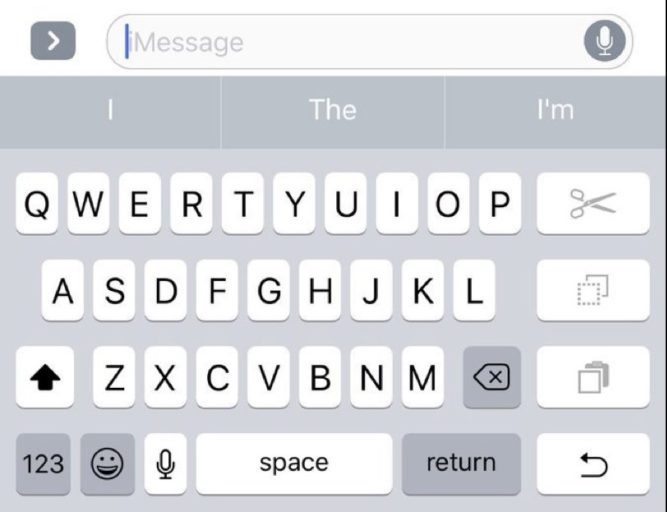
These are the two different methods of adding a one-handed keyboard on your iPhone right now without waiting for iOS 11. The jailbreak method might be a better option because you don’t have to depend on a third-party keyboard. Instead, one-handed keyboard is integrated into the stock iOS keyboard just like in iOS 11. If you’re not jailbroken, then you’re stuck using a third-party keyboard, such as Blink Keyboard, which has one-handed mode.
Apple is expected to roll out iOS 11 to the public in September, along with the all-new iPhone 8 that has been making headlines for the past few months. If you wish to learn more about iOS 11, check out our roundup of the top 14 new iOS 11 features that we’re most excited about.






