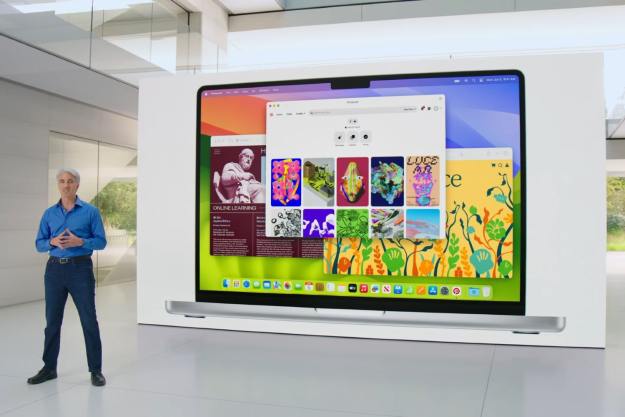Maybe it was the best-in-class build quality, or the pleasant MacOS user experience, but one way or another you decided to invest in a Mac.
As enjoyable as MacOS is, a day will come when you might need to open up a Windows exclusive application. When that day comes, you’ll be faced with a decision. Do you partition your drive, fire up Boot Camp, and install a full-fledged version of Windows? Or do you just buy Parallels 13?
There are other solutions, but these two rise to the top of any Windows-on-Mac discussion. During our Parallels 13 review, we saw firsthand why that is — and why Parallels might be the best option for most people.
Living in parallel
The divide between Windows and MacOS isn’t as stark as it used to be. Outside of gaming, you can find an analogous version of most Windows software nestled in the warm embrace of the MacOS App Store, or elsewhere online. All the major productivity suites are on MacOS and Windows — Microsoft Office, Adobe Creative Cloud, and of course Google’s G Suite.

There’s still cases where you’ll need a regular install of Windows, though. A number of specialized software tools only support one platform or another, and software developers often need access to a Windows environment for testing. That’s where Parallels comes in.
Installation is quick and painless, and it doesn’t require any messing around with hard drive partitions or boot loaders. You install it like any other MacOS application — after you pay the entry fee of $80, or $100 per year, for the Pro version. Click through a few menus, and that’s it. The rest of the installation goes on auto-pilot, downloads Windows 10, and breezes right through all the setup.
Parallels is great at doing heavy lifting in the background, out of sight.
Installing a Twitter client requires more interaction than installing Parallels 13, and that’s a good thing. Parallels is great at doing heavy lifting in the background, out of sight.
Contrast the installation process to Boot Camp, and it’s easy to see why Parallels 13 is the more attractive — if expensive — option for some. To install Boot Camp, you’ll need partition your hard drive, reboot your Mac a few times, and then deal with installing Mac-specific drivers on your Windows install. Even then, the trackpad never feels quite right.
Windows when you want it, MacOS when you don’t
Once it’s installed, Parallels 13 offers the full functionality of Windows 10 in parallel with MacOS. You can fire up Parallels from your applications menu, or you can just click your new Windows folder from the dock, and jump right into any Windows app, as if it were just a part of your MacOS experience.

The seamless transition between Windows and MacOS has long been the draw of Parallels, and the latest version upholds that storied tradition. Windows 10 is never more than a click away, and your Windows apps even live in your dock, just like your MacOS apps.
On top of that, Parallels 13 goes one step further. With the “Coherence” mode, Parallels actually does a decent job of merging with MacOS proper. The Windows 10 panel goes away, and your Windows taskbar icons jump up on your MacOS menu bar. Your Windows apps even live inside your MacOS desktop environment, just like your regular MacOS apps.
All right, what’s the catch?
Parallels and its Coherence mode are very cool, but they require a substantial amount of system resources. We did our testing on a 2016 MacBook Pro 15 — with an Intel Core i7-6820HQ and 16GB of RAM — and Coherence mode caused significant slowdown over time. Sites had trouble loading, while Excel and Word started to cry for mercy, exhibiting substantial input delay.
If you do need it, you’ll find Parallels 13 is nearly perfect solution.
That said, slowdown was the only real issue we encountered during our testing, and Parallels does an admirable job of managing system resources when you’re not actively running Windows apps. When you tab out of a Windows app, Parallels puts it on the back burner. Your Mac won’t be quite as slow, but there’s still a bit of input lag.
Other than that, Parallels ran every Windows 10 application flawlessly during our tests. Adobe Photoshop, Premiere Pro, and even Steam ran without any issues. In fact, when we had Photoshop open in MacOS and Windows 10 with Coherence mode active, it was hard to tell which one was which.
It’s important to point out that running Windows 10 through Parallels is a bit more limited than running Windows 10 through a Boot Camp install. Parallels is a virtual machine — an emulation of a Windows machine — and Boot Camp just installs a regular version of Windows 10 on your MacBook or iMac hardware.
The Boot Camp version of Windows 10 can interface directly with your hardware, so it’s always going to be a quicker, more robust option and the best option for gaming on a Mac or MacBook. Gaming through Parallels is… ill-advised.
Advanced, graphics-heavy games like Overwatch — if you can get them to run at all — will be unplayable. That’s not what Parallels is meant for, so remember that if you were hoping Parallels might offer an easy path to gaming on your Mac.
A solution in search of a problem
Overall, Parallels 13 does an excellent job of integrating Windows 10 into MacOS. It’s seamless, fast — usually — and reliable. If you need access to a Windows 10 environment for software testing, or just one or two applications, Parallels is an excellent choice.
With that said, for most users, the price of entry will be too high for what you get. Parallels 13 is an excellent piece of software, but the utility of the software for most users is debatable. Parallels targets a set of power users that need frequent access to both operating systems.
For most people, Parallels is an answer in search of a question – but if you do need it, you’ll find Parallels 13 is nearly perfect solution.
Editors' Recommendations
- Don’t download the latest macOS Ventura update just yet
- The best Mac keyboard shortcuts for 2024
- 10 Mac trackpad gestures that everyone should be using
- Apple quietly backtracks on the MacBook Air’s biggest issue
- The best Mac apps for 2024: top software for your Mac