How to Download and Install macOS High Sierra
Apple released the latest edition of macOS, version 10.13 High Sierra, so it's time to prepare your Mac for the update. High Sierra may be a relatively subtle update, performing a lot of changes to the background that will increase stability, but it also provides new privacy features in Safari and makes Photos a more easily browsable app.

MORE: macOS High Sierra Review: A Deceptively Big Update
First, make sure your Mac is on this list of supported machines:
- MacBook (Late 2009 and later)
- MacBook Pro (Mid 2010 and later)
- MacBook Air (Late 2010 and later)
Next, check that the software you rely upon is supported by visiting the website of any company that makes your mission-critical apps. This is a big deal for antivirus software and system-backup utilities, as they operate differently, and might conflict with the new Apple File System (APFS).
Now, back up your system to another location. There is nothing inherently risky about High Sierra, but we make a habit of backing up our personal systems before performing major updates.
Once your system is cleared to be updated, make sure you have an hour of time where you won't need it, as installing High Sierra on a brand-new 15-inch MacBook Pro took around 40 minutes, and might take more for a system with more applications and files.
Now that you're ready, here's how to update to macOS 10.13 High Sierra.
Stay in the know with Laptop Mag
Get our in-depth reviews, helpful tips, great deals, and the biggest news stories delivered to your inbox.
1. Click the Apple icon in the top left corner.
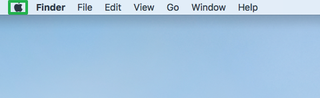
2. Select App Store.
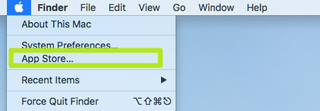
3. Click macOS High Sierra.
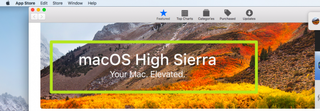
4. Click Download.
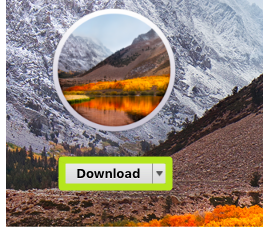
5. Click Continue.
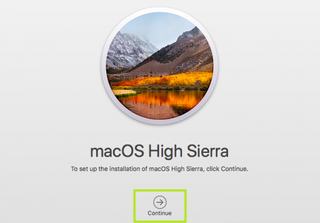
6. Click Agree.
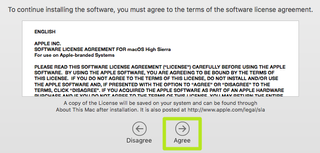
7. You didn't scroll to the bottom (nobody does), so click Agree again.
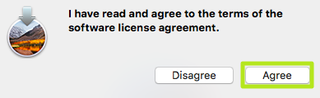
8. Click Install.
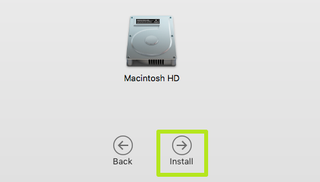
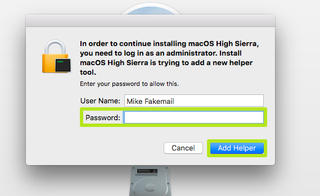
10. Click Restart.
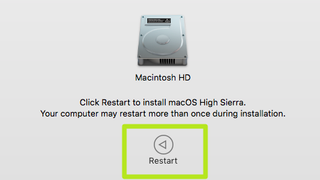
Sit back and enjoy the hour-long installation process. You'll need to enter your iCloud password once it's finished updating.
