If edit your iPhone videos in Final Cut Pro X (FCPX), you’ll want to make sure your device isn’t saving the video in iOS 11’s new H.265 High Efficiency Video Codec. FCPX doesn’t yet support the new space saving video coding.
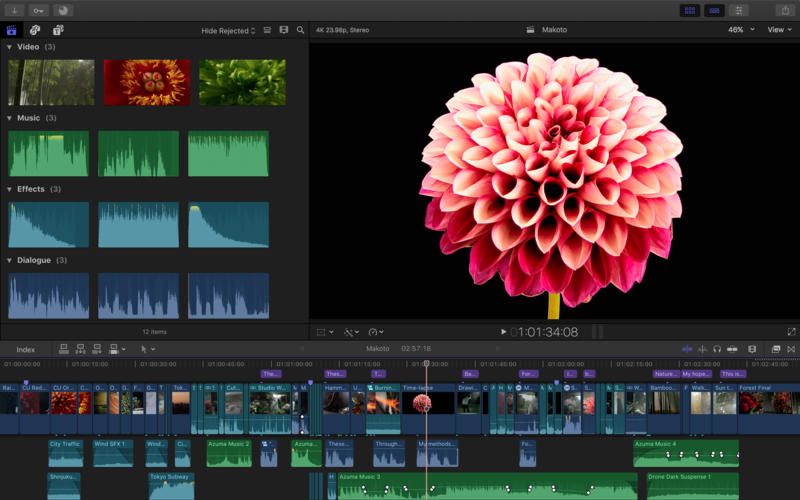
Apple debuted the new video codec alongside the release of iOS 11 earlier this month. The HEVC coding offers a highly space-efficient way to store video, reducing the space required by up to 50%.
A member of the Final Cut Pro Radio Facebook group reported it, after discussion with Apple support staff.
If the device you shoot with has been updated to iOS 11, then by default it will be shooting with a new codec meant to make more efficient use of space. That’s all well and good except for one teeny tiny detail that Apple failed to address. Final Cut Pro X can’t read the codec. So when you go to try to import the video, you’ll see the clips on your iPhone in FCPX’s Import interface, but the videos will appear as black screen. The audio will be there, but no picture.
At the moment, any HEVC video imported into FCPX will be unusable. Apple is reportedly aware of the issue, and is working on a fix. Apple has already updated heir consumer-targeted iMovie video editor to be compatible.
In order to make sure video you shoot with your iPhone is compatible, go into the Settings app, and Tap the “Camera” option. Then tap “Formats.” “High Efficiency” will be checked by default. Select the “Most Compatible” option to ensure FCPX compatibility.
Any video you’ve already shot will be incompatible for now. However, there is a bit of a wonky workaround if you find yourself absolutely needing to edit your already shot video with Final Cut Pro X:
Import the clip into the Photos app on your Mac. Then, once it’s fully imported (which could take a little while depending on how much video we’re talking about here), then just select the clip(s) you need and Export them from Photos. Photos will export them with a codec that Final Cut Pro X can read. So once the clip(s) is/are exported from Photos to whatever location you chose, then open Final Cut Pro and import the clip(s) you just exported from Photos.
We’ll keep an eye on developments, and let you know when Apple releases an update for Final Cut Pro X to make it compatible with the HEVC footage.

