How to Take a Screenshot on iPhone 8 and 8 Plus
 Credit: Omicrono
Credit: OmicronoToggle Dark Mode
The iPhone 8 and iPhone 8 Plus are quite similar to iPhone 7 models, with a few improvements such as a new A11 processor, wireless charging capability, and a new glass design on the back. iPhone 8 is now available for sale, and if you just got your hands on it, then there are some basic things that you need to know, such as taking screenshots. In this tutorial, we’ll show you how to take screenshots on iPhone 8 and iPhone 8 Plus, edit them, as well as share with friends.
How to Take a Screenshot on iPhone 8 and iPhone 8 Plus
On your iPhone, open the app, game, or the particular screen that you want to screenshot.
Press the Side button and the Home button together at the same time.
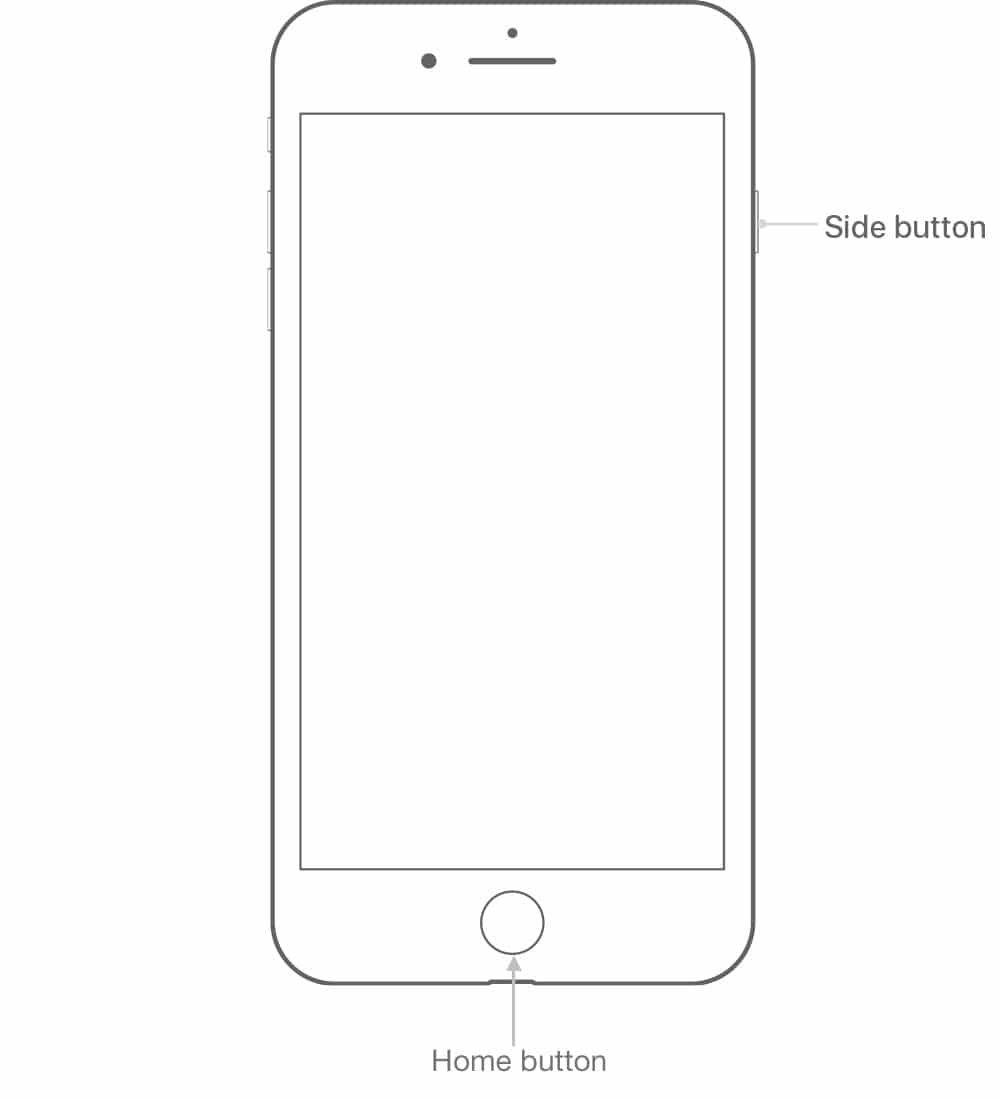
Your iPhone’s screen flashes and a camera shutter sound is played to indicate that the screenshot has been taken.
A preview of the screenshot appears in the bottom left corner of the screen. This is a new feature in iOS 11 that allows you to interact with the screenshot before it gets saved. If you tap on the screenshot preview, a window opens to display tools for editing the screenshot, such as drawing, adding text, cropping, and so on. On the other hand, tapping and holding on the screenshot allows you to share it with third-party apps.
To dismiss the screenshot preview and save it right away, swipe the preview window to the left and it will hide.
How to View Your Screenshots on iPhone 8 and iPhone 8 Plus
After you take a screenshot on your iPhone, it will be saved automatically to the Photos app. Open the app and go to the Albums tab.
Next, open the Camera Roll album or the Screenshots album to view the screenshot that you just took.
You can also edit screenshots from the Photos app. Tap on the screenshot which you want to edit, then press the Edit button in the top right corner. You can now add filters and text, crop the image, adjust the contrast and color brightness, draw on the image, and so on.
How to Share Your Screenshots on iPhone 8 and iPhone 8 Plus
As soon as you capture a screenshot, a preview of it appears in the bottom-left corner. Tap and hold on it and you’ll see the iOS Sharing Sheet which you can use to share the screenshot with other apps, share it via AirDrop, save it to a cloud service, etc.






