Awhile back, we demonstrated how to pin a note to the top of your Notes List in the Notes app for iOS 11. You can do the same thing in the Notes app in macOS. Here’s how to do it.
How To Pin a Note to the Top of the Notes List in macOS
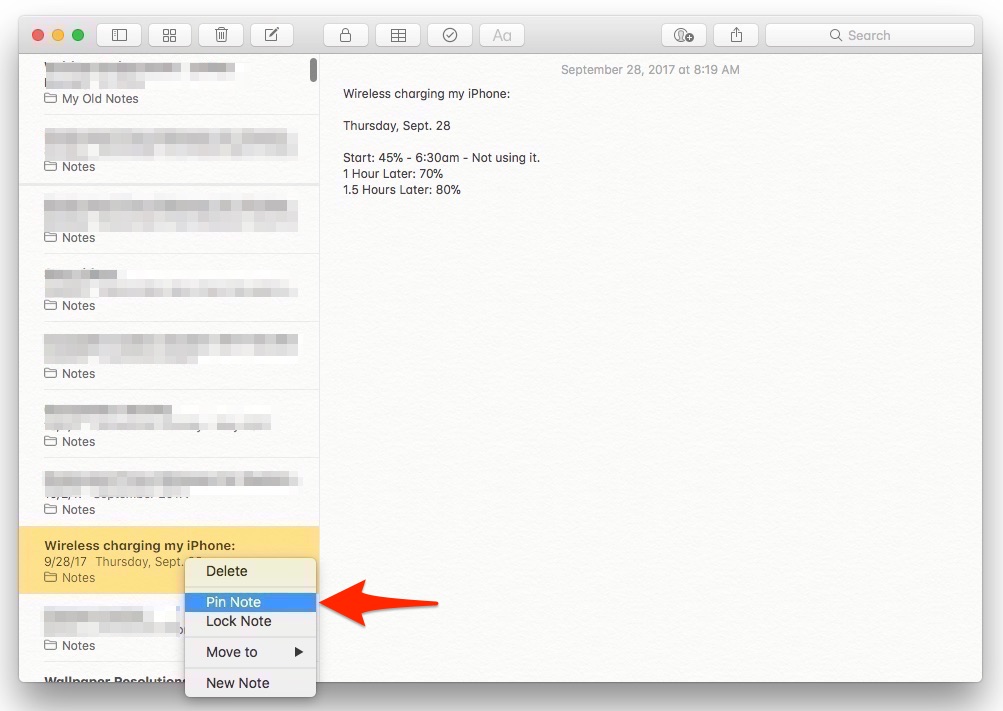
1.) Open the Notes app on your Mac running macOS High Sierra
2.) Find the Note you wish to pin to the top of the Notes list.
3.) Right-click or Control-click on the note.
4.) You’ll see a right-click menu pop-up. Look for the “Pin Note” option in the list. Click it.
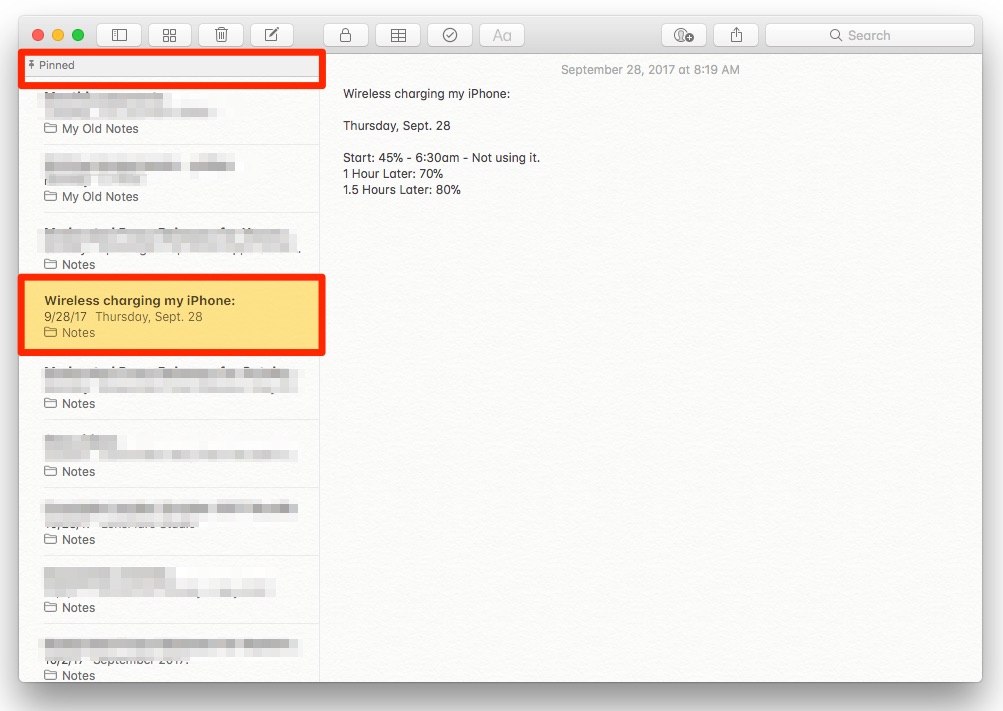
5.) Scroll to the top of your Notes list, you’ll now see the “pinned” note at the top of your list, under the “Pinned” heading.
6.) To unpin a note, right-click or Control-click on the note again. Look for the “Unpin Note” option in the list. Click it.
For more tips and tricks that can help you make better use of your Mac, iOS device, Apple Watch, or Apple TV, be sure to visit the “How To” section of our website.

