These text expanding apps will make your life easier

Before we get into the apps that make this possible, I think there are some basics that are helpful when starting.
This sort of automation is actually pretty simple. Text expansions apps allow me to type something short, like ;SH and have something longer — like Stephen Hackett — entered into my document or webpage. While my name only has 14 letters in it, three keystrokes is faster and easier on my hands.
When creating shortcuts, its important to use triggers that would be difficult to come across while typing otherwise.
For example, all of my triggers start with a semicolon. For example, to expand my email address, I type ;srf. This gets replaced by stephen@relay.fm automatically, but the semicolon at the beginning means I don't accidentally insert this snippet when I don't mean to. Dr. Drang switched from using a semicolon as a prefix to jj to make triggers easier to type on the iOS keyboard.
Either way, the result is the same. I've used a semicolon for son long, I'm not sure I could relearn my shortcuts without a lot of pain.
Text Expansion Apps
There are a few different apps that can be used to create these shortcuts.
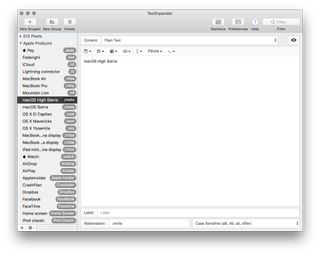
iOS and macOS have a tool called Text Replacement. You can learn all about it in this iMore article. Text Replacement syncs via iCloud, and works in any iOS app, since it is baked into the operating system itself.
Master your iPhone in minutes
iMore offers spot-on advice and guidance from our team of experts, with decades of Apple device experience to lean on. Learn more with iMore!
TextExpander by Smile Software is what I use. It's far more powerful than the built-in tool. TextExpander can expand far more than just text. As you will see in some of my examples, it can insert the contents of your clipboard, run AppleScript (on the Mac), use form data and more. It can be used on Windows 7 or higher, unlike Apple's solution. Additionally, TextExpander snippets can be used on iOS. It comes with its own third-party keyboard, but many text editing apps like Editorial, Drafts and 1Writer offer native support for your TextExpander library without the need to use Smile's keyboard.
TextExpander is about $40 a year, but it's totally worth it for me.
There are other options on the market as well. The $5 aText is fairly basic but gets the job done. Typinator is €25, and comes with some nice capabilities, such as support for fill-in forms like TextExpander. The $20 TypeIt4me has been around since System 6, which is incredible in and of itself.
Examples: Everyday Life
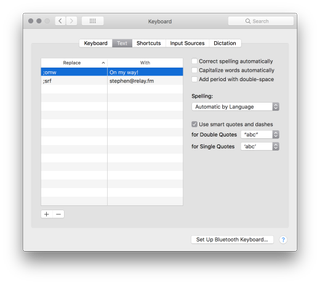
You don't have to be fancy when you get started with this stuff. Here are some of my most commonly used trigger and snippets that make every day life much faster:
- Home Address: ;123S → 123 Street
- Email Address: ;srf → stephen@relay.fm
- My blog's iTunes affiliate link: ;5aff → ?mt=8&at=11lt96
- Table-flippy guy: ;table → (╯°□°)╯︵ ┻━┻
- Something I should use more on Twitter: ;sda → Sorry. I don't argue on the Internet.
That last one is super helpful.
If I need to brighten someone's day, I can use ;hello and send them this:
☆。 ★。 ☆ ★
。☆ 。☆。☆
★。\|/。★
HEY BUDDY!
★。/|\。★
。 ☆。☆。☆
☆。 ★。 ☆ ★
Text replacements apps can double as spellchecker, correcting common mistakes, giving you the power to turn 'teh' into 'the' or 'iTouch' to 'iPod touch' every single time.
Examples: A Little More Nerdy
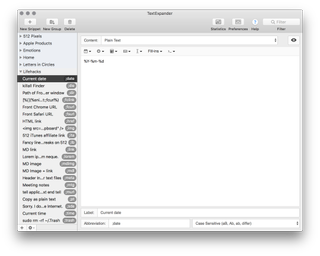
Apps like TextExpander can do a lot more than make a short line of text longer.
The app uses placeholders for things like:
- The Clipboard
- Current date in hours, minutes and seconds
- Current date
For example, these two snippets are useful if you need a timestamp to name a file in Finder:
- Current Date: ;date (Expressed as %Y-%m-%d in TextExpander's editor)
- Current time: ;time (Expressed as %I:%M %p in TextExpander's editor)
I often will have a URL on my clipboard and need to link to it in Markdown. If I type ;link, TextExpander creates a Markdown-formatted hyperlink using the URL, then moves my cursor to the correct place to type the words in my sentence that I want to be linked to said URL. The snippet looks like this:
%|
The percentage sign and pipe indicate where I want the cursor to be after the snippet is added to my document. I simply copy the URL I want to link to, type my trigger phrase, wait a moment, and then write what should be hyperlinked.
If I need create a Markdown image, I fire ;mdimg for the same snippet as above, just with an ! in front to denote an image.
TextExpander and a few other apps can execute AppleSript on the Mac. For example, if I type ;fsurl, this bit of AppleScript is run, which will fetch the front-most tab in Safari and paste its URL where my cursor is at the moment.
tell application "Safari" to get the URL of the front document
You don't have to keep snippets contained to text documents. For a while, I had a weird bug on my iMac that led to me needing to reboot Finder on a regular basis. I can still open Terminal and type ;die to send the command killall Finder. I hit return and — boom — Finder is unbroken.
Sharing is Caring
Another advantage of TextExpander is its ability to easily share snippets. If you manage a team account, you can push out changes to employee's accounts. This means your customer service reps can all be replying with updated boilerplate support text in mere moments. It's a great way to keep a team or company on the same page
Go Forth And Abbreviate
It's easy to get started in this. Take some common strings of text you use, like your home address or your email address, come up with a shorter version, and you're all set to go.
Do you use text snippets to speed up your work? Got some favorites? Share in the comments below!
Stephen Hackett is the co-founder of the Relay FM podcast network. He's written about Apple for seven years at 512 Pixels, and has more vintage Macs than family members living in his Memphis, TN home.
Most Popular




