Continuing our recent how-to focus on customizing the macOS Dock, in this article we're going to share with you a method for adding a recent or favorite items stack to the right of the Dock divider.
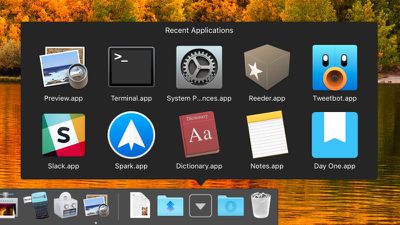
Most users are aware that you can drag any folder into the right-hand side of the Dock to turn it into a stack, but the following lesser-known trick creates a unique stack type containing your most recently opened applications, documents, or servers.
Alternatively, you can also set this unique type of stack to show the Favorite folder locations and Device links that appear in your Finder's sidebar.
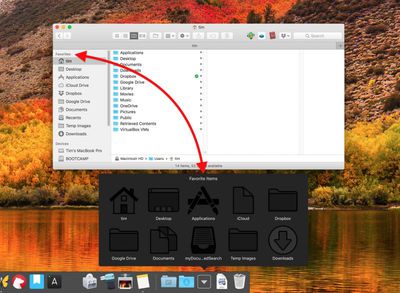
Unfortunately, you can't use stacks if you have the Dock set up to show only actively running apps. With that caveat in mind, simply follow the steps below to create the stack type that best suits your workflow. Just bear in mind that Terminal is a powerful app, so make sure you enter the commands properly, especially if you're not familiar with it.
How to Create a Recent or Favorite Items Stack
- Launch the Terminal app found in Applications/Utilities. (To quickly open the Utilities folder in Finder, select Go -> Utilities from the menu bar, or use the key shortcut Shift-Command-U.)
- Copy the following command text and paste it into Terminal at the prompt, then press Enter: defaults write com.apple.dock persistent-others -array-add '{"tile-data" = {"list-type" = 1;}; "tile-type" = "recents-tile";}'; killall Dock

- Repeat the command (hit the up arrow and press Enter) to create additional recent or favorite stacks in the Dock as required.
- To choose whether a new stack contains certain types of favorite items or recent items, right-click (or Ctrl-click) the stack and select one of the options in the pop-up menu.

- To change the default Grid view, right-click (or Ctrl-click) the stack and select one of the other options under View content as in the pop-up menu.
Note that you can change the number of items shown in a recent items stack in the following way: Click the Apple () logo in the menu bar, select System Preferences..., open the General preference pane, and choose another number from the Recent items dropdown menu.
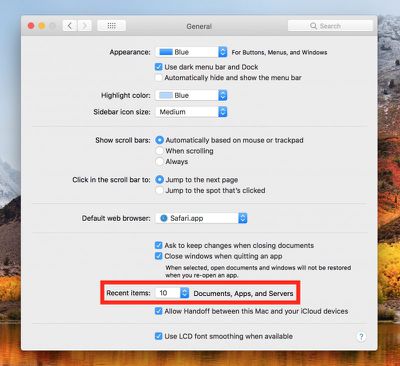
To remove a Recent or Favorite Items stack from your Dock, simply right-click (or Ctrl-click) it and select Remove from Dock. Alternatively, click and drag the stack out of the Dock then let go of the mouse button to delete it.



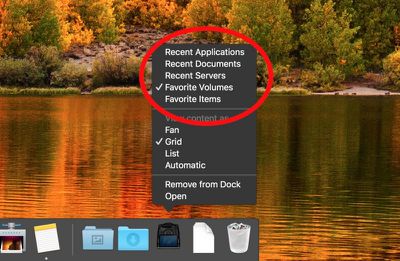


















Top Rated Comments
Thanks for the tip, Macrumors. I find that choosing 'recent servers' shows duplicates. I wonder if there's a way to prevent that.
Anyone have a work around? Over the years I've really become used to having a stack with my recent docs. Would love a way to get it back.