All of Apple's Macs come with Preview, a feature that's built into macOS. Preview is the default app that opens up whenever you view an image or a PDF, and it actually has quite a few useful tools built into it, which we've explored in the latest video over on our YouTube channel.
- Editing a Clipboard Image - If you copy an image to your Clipboard from another app, you can quickly edit what's on your clipboard in Preview. To do so, copy an image, open the Preview app, and use the Command + N keyboard shortcut. Alternatively, choose File --> Open New From Clipboard in the menu bar.
- Filling Out Documents - When you open up a PDF in Preview, there's a whole toolbar of tools that you can use to fill out blank boxes. To access these tools, select the Markup icon (a pen in a circle).
- Signing Documents - With the Markup tools for editing PDFs, you can even virtually sign a document with your own signature. From the Markup toolbox, choose the signature icon, and select "Create New." From here, you can sign using your trackpad, or sign a white piece of paper with a pen and then hold it up to your Mac's camera. Both of these techniques work remarkably well, making it simple to get a virtual signature onto a digital document.
- Quickly Remove an Image Background - Preview is no match for software like photoshop, but there are some basic image editing tools included. If you want to remove the background from an image like a logo, there's a quick way to do so, with the steps outlined in detail in the video above. This feature really works best on images with a lot of contrast, such as a colorful logo with a white background.
- Photo Editing - In the same Markup toolbox that's been used for most of these tips, you'll find some basic photo editing tools for adjusting color, exposure, and other simple parameters. To open up these image editing tools, click on the little icon that looks like a triangle. You'll see options for exposure, contrast, saturation, temperature, tint, highlights, shadows, and sharpness, plus there's a histogram for more advanced edits.
- Adding and Removing PDF pages - If you open up a PDF in Preview, you can remove unnecessary pages or add additional pages. Using the Edit options in the menu bar, select Insert --> Page from File to add a new document to an existing PDF. Deleting is as simple as selecting the thumbnail view, selecting a thumbnail, and selecting delete. You can also use the sidebar to rearrange pages with simple drag and drop gestures.
If you've never really delved into the Preview app beyond viewing an image or PDF, it's well worth checking out some of the more advanced features. Have a favorite Preview feature we missed? Let us know in the comments.


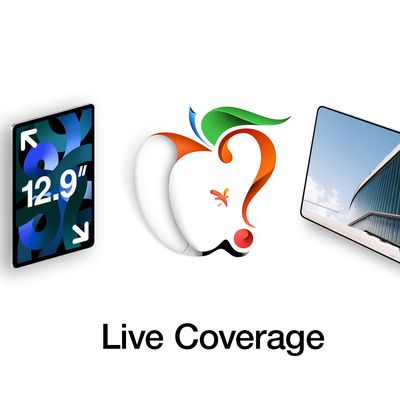


















Top Rated Comments
Preview also provides an easy path to creating a JPEG from any app. Select Print/PDF/Open in Preview. Then, in Preview, select File/Export. You can set the DPI and a compression slider to control file size. You will also have access to a number of other generic image formats, such as TIFF and PNG.
Select multiple JPEGs in the Finder and use CMD-O to open all of them in a single document, one image per page.
Preview also serves as a handy quick-viewer for a wide variety of file formats, including Word and PowerPoint. If you keep Preview in your Dock (which you should!), simply drag the files to the Preview icon.
Preview is a powerful and under-appreciated app!
1. Open your PDF document in preview. Display both the pages and thumbnails in a thumbnail pane.
2. Select one page in your document to crop manually.
3. With the Tools->Rectangular Selection tool, select the crop region you want on one page. Remember: that crop region will be applied to all pages; and odd-even pages may have different borders.
4. Click on the thumbnail pane. Select ALL pages.
5. Crop the pages (Command-K).
6. If you messed up the crop, you can undo it (Command-Z), change the rectangular area, and crop it again.
7. Save the correctly-cropped document.
I wish that preview had a "crop to eliminate all blank borders" command to do this automatically, but it is very easy to do manually.
One other trick: when connecting a camera to your Mac through a USB cable, you can do an import of a handful of images straight into Preview. This is good if you want to quickly copy a few images up to a website. You can annotate or crop the image in Preview.
Enjoy.
Even if you don't select this behavior, you should be able to undo almost any change you've made to a file. CMD-Z is your friend!