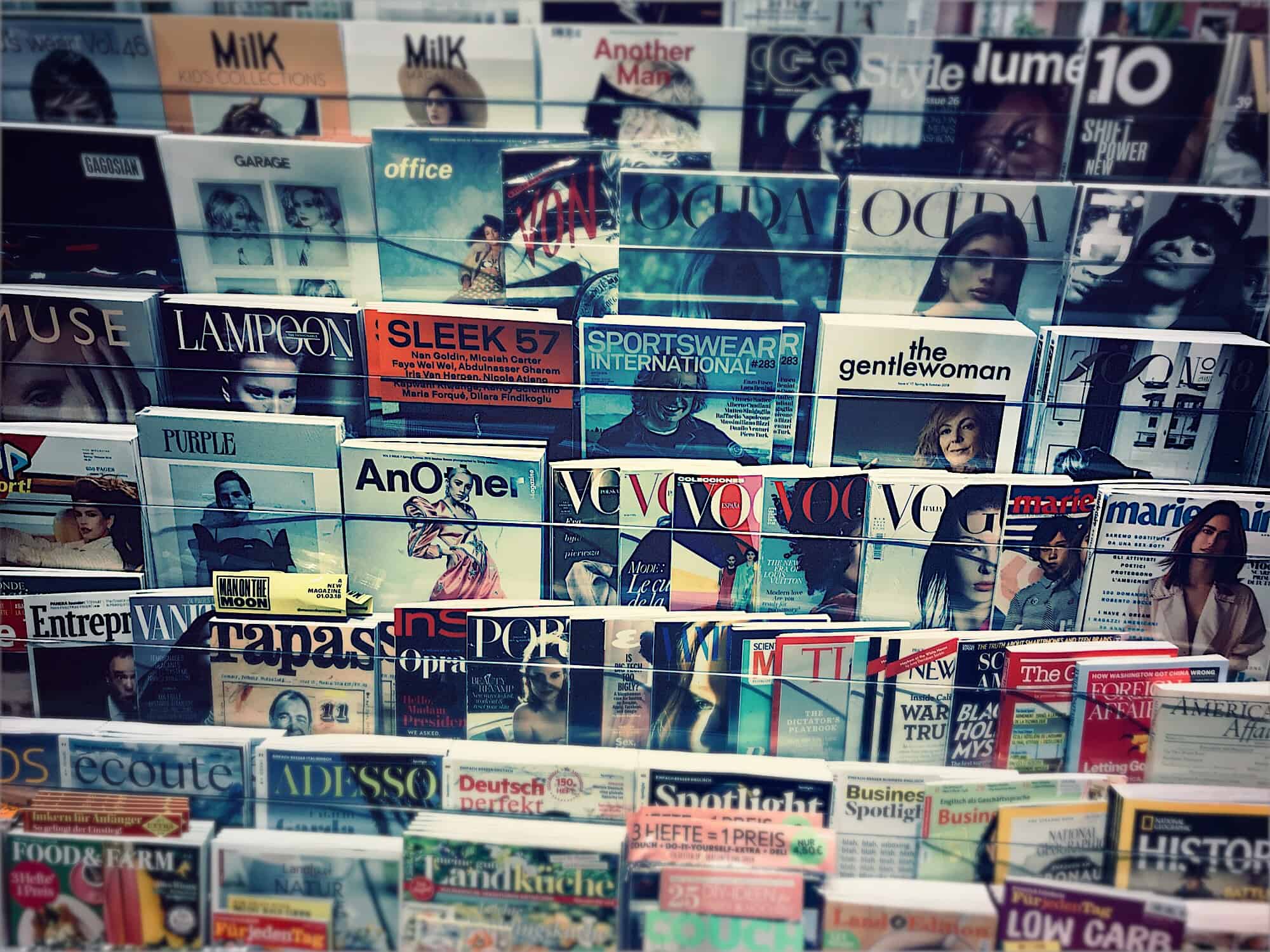App subscriptions are great, mostly. Trial subscriptions let you try out all the app’s features for free, and if you like the app enough to keep using it, the developer gets an ongoing income that lets them keep improving the app. It’s a win-win.
But what if you signed up for a trial subscription, and you don’t like the app? Or maybe you subscribed to a monthly magazine, and those unread copies just keep piling up? Canceling a subscription is easy, whether it’s a fresh trial, or a years-long subscription you just don’t want any more. Here’s how.
Manage your App Store subscriptions
All subscriptions are the same, conceptually.There’s no difference between your Apple Music subscription, your Vogue Knitting Magazine subscription, a game subscription, or an app subscription. They’re all just monthly- or yearly-recurring payments, and they can all be managed in the same place.
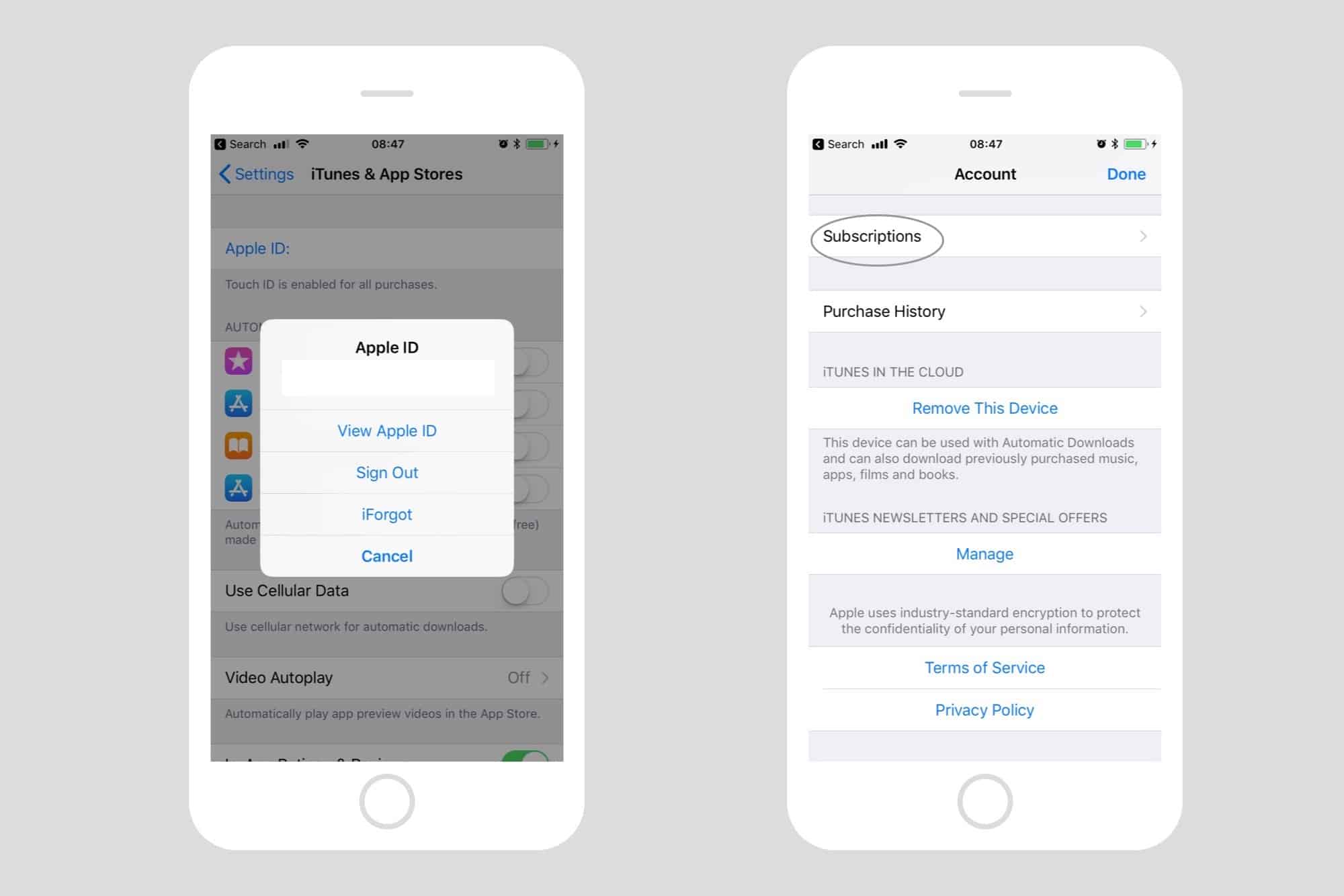
Photo: Cult of Mac
To see all your current subscriptions, go to Settings > iTunes & App Store on your iPhone or iPad, and then tap your Apple ID at the top of the page. In the box which pops up, choose View Apple ID, and when prompted, authenticate with your password, fingerprint, or Face ID.
Then, scroll down until your see the Subscriptions label, and tap on that. You’ll see the following, only with an actual list of subscriptions instead of a pixellated screenshot:
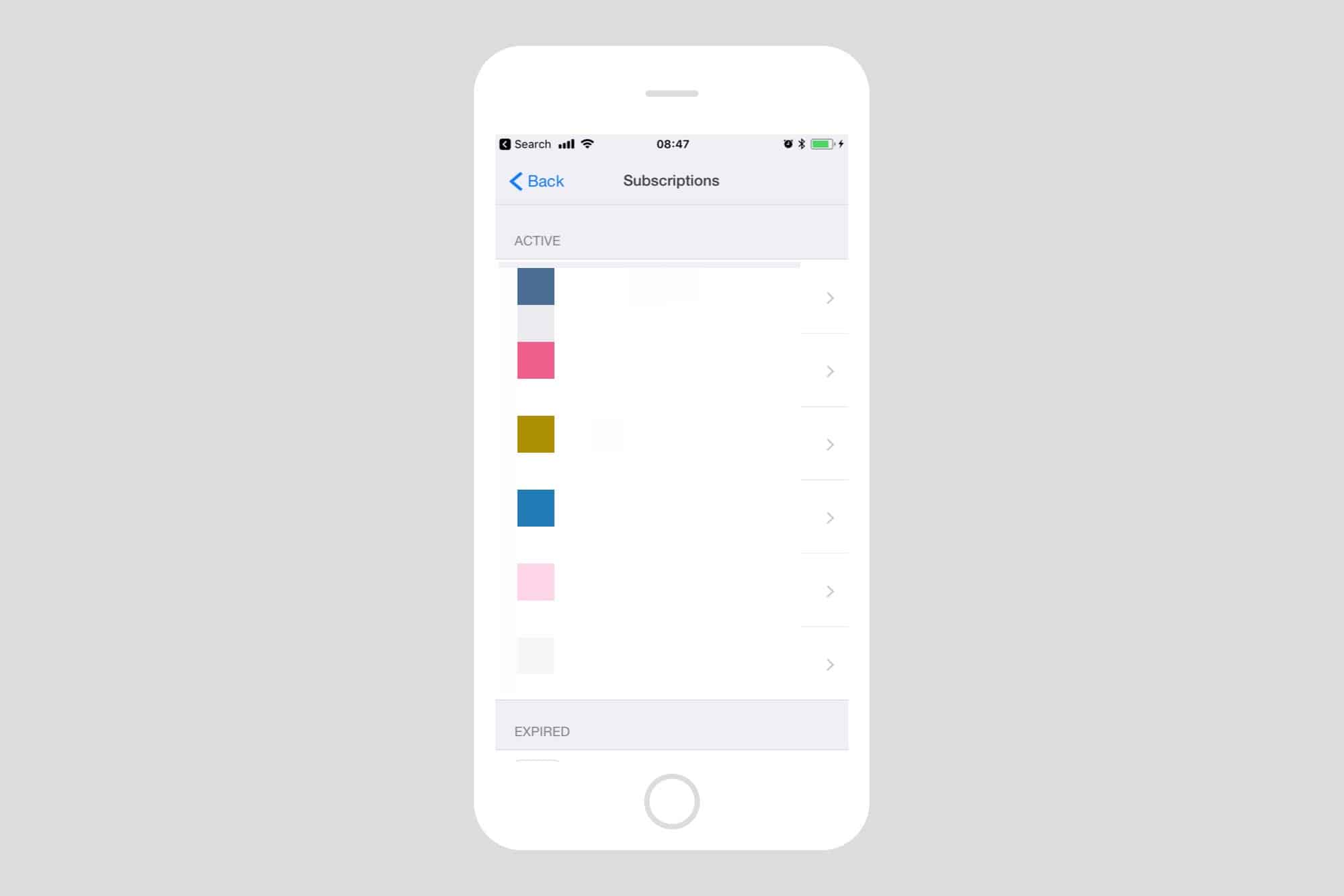
Photo: Cult of Mac
How to cancel an App Store subscription
In the subscriptions panel, you can see both your active and your expired subscriptions. To cancel an app, magazine, or other subscription, just tap on the app or service icon, then tap Cancel Subscription. That’s it. It’s easy.
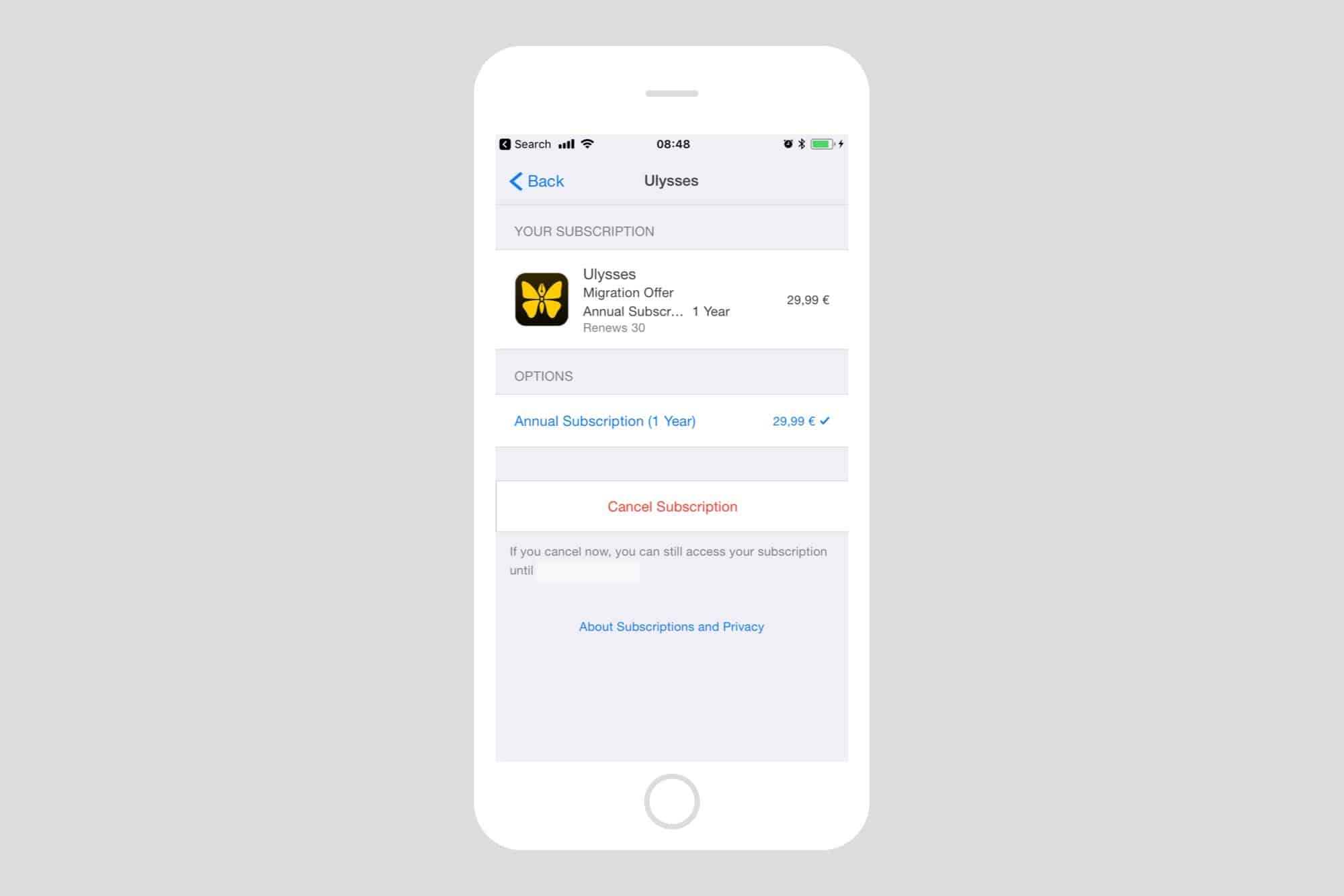
Photo: Cult of Mac
If, in future, you wish to resubscribe, you can do so in the Expired Subscriptions section. Just tap on the one you want to re-up, and pick an option from the screen. The options will depend on the app or service.
You can also use these panels to change your subscription options. For instance, a free trial often becomes a monthly subscription after the trial expires. Perhaps you’re totally sold on the app, so you want to switch to a yearly subscription instead, saving a few pennies into the bargain. You can do that here.
How to cancel a trial subscription before it starts charging you
When you cancel a monthly subscription, the cancellation takes effect from the following month. This means that you can cancel subscription at any time, but still enjoy it until the current month runs out. This also works for app trials. If you’re trialing a new app and it asks you to activate a subscription, go ahead, but then immediately visit the subscription management settings detailed above. You can cancel your subscription right away, but still enjoy the entire free trial period.
Apple makes it very easy to manage, modify, and cancel subscriptions fight from your iPhone or iPad — once you’ve found the settings anyway. Go take a look, and familiarize yourself. If nothing else, knowing how things work, and how easy it is to cancel, may make you more willing to try out subscription-based apps.