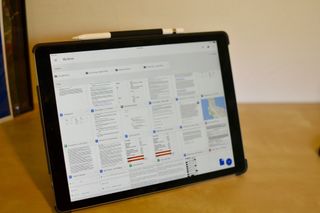
Google Drive is Google's cloud-based storage service, but you can do a lot more than just store files with it. You can also share files with others and collaborate in real-time with others and you don't need to be on the same platform for it to work. Here's everything you need to know about Google Drive.
What's new with Google Drive?
May 14, 2018: Welcome to Google One
Google announced a new paid program coming soon to users of Google Drive in the U.S. (and, in the coming months, the rest of the world): Google One. This program will replace Google Drive's paid storage tiers (but not the Google Drive app and service itself): It provides the same 15GB of free storage for your Google account and apps, but also offers cheaper paid tiers: $1.99/month will get you 100GB, $2.99 for 200GB, and $9.99 for 2TB. The 10 TB ($99.99 per month), 20 TB ($199.99 per month), and 30 TB ($299.99 per month) tiers remain unchanged.
Google also plans to add additional perks for One subscribers, including special deals on flights and travel, discounts, and more. We'll hear more about One in the coming months, so stay tuned.
June 28, 2017: Backup updates
Google is planning to update its Backup feature in Drive to allow users to back up their entire computer. Currently, you can back up individual files and folders by copying them from your computer.
The release of Backup and Sync was originally scheduled for June 28, but Google has postponed the launch for a few weeks while making beta tester suggested improvements and fixing bugs.
What is Google Drive all about?
Drive is a big old online storage service run by ... you guessed it, Google. With it, you can store and access files across all of your mobile devices, as well as, your Mac or PC. You can store dozens of file types, plus keep large files, like movies and music, in the cloud so you can access them from just about anywhere.
And, I mean anywhere. Drive is cross-platform supported, so you can access your stuff on iPhone, iPad, Mac, PC, Android devices, and Windows tablets and phones. You don't even need a native app on your device. Just navigate to Drive.Google.com from any web browser and sign in.
Master your iPhone in minutes
iMore offers spot-on advice and guidance from our team of experts, with decades of Apple device experience to lean on. Learn more with iMore!
Not only can you store files in Drive, but you can share documents with others and collaborate in real-time. It's pretty awesome, actually. Your collaborators don't need a particular type of phone, tablet, or computer, they just need a Google account.
How do I sign up for Google Drive?
If you have a Gmail or Google account, you already have access to Google Drive. All you have to do is navigate to Drive.Google.com and sign in.
How much does Google Drive cost?
While you can store up to 15GB courtesy your free Google account, you'll need a paid Google One subscription to store more data.
- 100 GB for $1.99 per month
- 200 GB for $2.99 per month
- 2 TB for $9.99 per month
- 10 TB for $99.99 per month
- 20 TB for $199.99 per month
- 30 TB for $299.99 per month
What type of files can I store in Google Drive?
Pretty much anything. Google Drive supports movies, music, photos, productivity documents, and more. Here's the list of supported files and the sizes Google says you store in Drive.
File sizes
These are the documents, spreadsheets, and presentation sizes you can store in Google Drive.
- Documents: Up to 1.02 million characters. If you convert a text document to Google Docs format, it can be up to 50 MB.
- Spreadsheets: Up to 2 million cells for spreadsheets that are created in or converted to Google Sheets.
- Presentations: Up to 100 MB for presentations converted to Google Slides.
- All other files : Up to 5 TB.
Supported file types
These are the most common file types you can view in Google Drive:
General files
- Archive files (.ZIP, .RAR, tar, gzip)
- Audio formats (MP3, MPEG, WAV, .ogg)
- Image files (.JPEG, .PNG, .GIF, .BMP)
- Markup/Code (.CSS, .HTML, .PHP, .C, .CPP, .H, .HPP, .JS)
- Text files (.TXT)
- Video files (WebM, .MPEG4, 3GPP, .MOV, .AVI, .MPEGPS, .WMV, .FLV, .ogg)
Adobe files
- Autodesk AutoCad (.DXF)
- Illustrator (.AI)
- Photoshop (.PSD)
- Portable Document Format (.PDF)
- PostScript (.EPS, .PS)
- Scalable Vector Graphics (.SVG)
- Tagged Image File Format (.TIFF) - best with RGB .TIFF images
- TrueType (.TTF)
Microsoft files
- Excel (.XLS and .XLSX)
- PowerPoint (.PPT and .PPTX)
- Word (.DOC and .DOCX)
- XML Paper Specification (.XPS)
Can I work offline with documents in Google Drive?
You can. You can access Drive and work in documents offline using the Chrome browser. If you've got another web browser set a default, like Safari, you'll want to change that to Chrome so it doesn't mess things up if you click on something in Drive while working offline (if it switches to another browser, mid-action, you might lose content).
You can also enable offline mode when using the app for iPhone, iPad, and Android. You'll need to download the Drive app for your device in order to use offline mode.
You'll also want to make sure you're signed in with your Google credentials before you go offline. You can't authenticate your account while offline. If you're not already signed in to all of your respective Google accounts, you won't be able to access anything.
How do I get the Google Drive app on my computer, phone, and tablet?
You can download the Drive app on iPhone, iPad, and Android devices from their respective app stores. You can download it on Mac or PC directly from Google.
- You can download Google Drive for Mac or PC here.
- You can download Google Drive on iOS here.
- You can download Google Drive on Android here.
How do I share a document with someone using Google Drive?
Sharing documents are incredibly easy to do. Just select File, then Share, and enter the email address of the person or people you want to share the document with.
When you share a document, you can choose how much access you want the other person to have. You can allow them to edit the document, view the document, or make comments in a side bar about the document.
When selecting a contact to share your document with, click the Who can Edit menu next to the email address and then select Can Edit, Can View, or Can Comment.
You can also create a sharable link if you don't have a person's direct Google address. That person can then navigate to the URL and sign in with his or her Google credentials.
Any questions?
Do you have any questions about what Google Drive is or how to use it? Put them in the comments and we'll help you out.
Updated May 2018: Added information about Google One.
Lory is a renaissance woman, writing news, reviews, and how-to guides for iMore. She also fancies herself a bit of a rock star in her town and spends too much time reading comic books. If she's not typing away at her keyboard, you can probably find her at Disneyland or watching Star Wars (or both).
Most Popular






