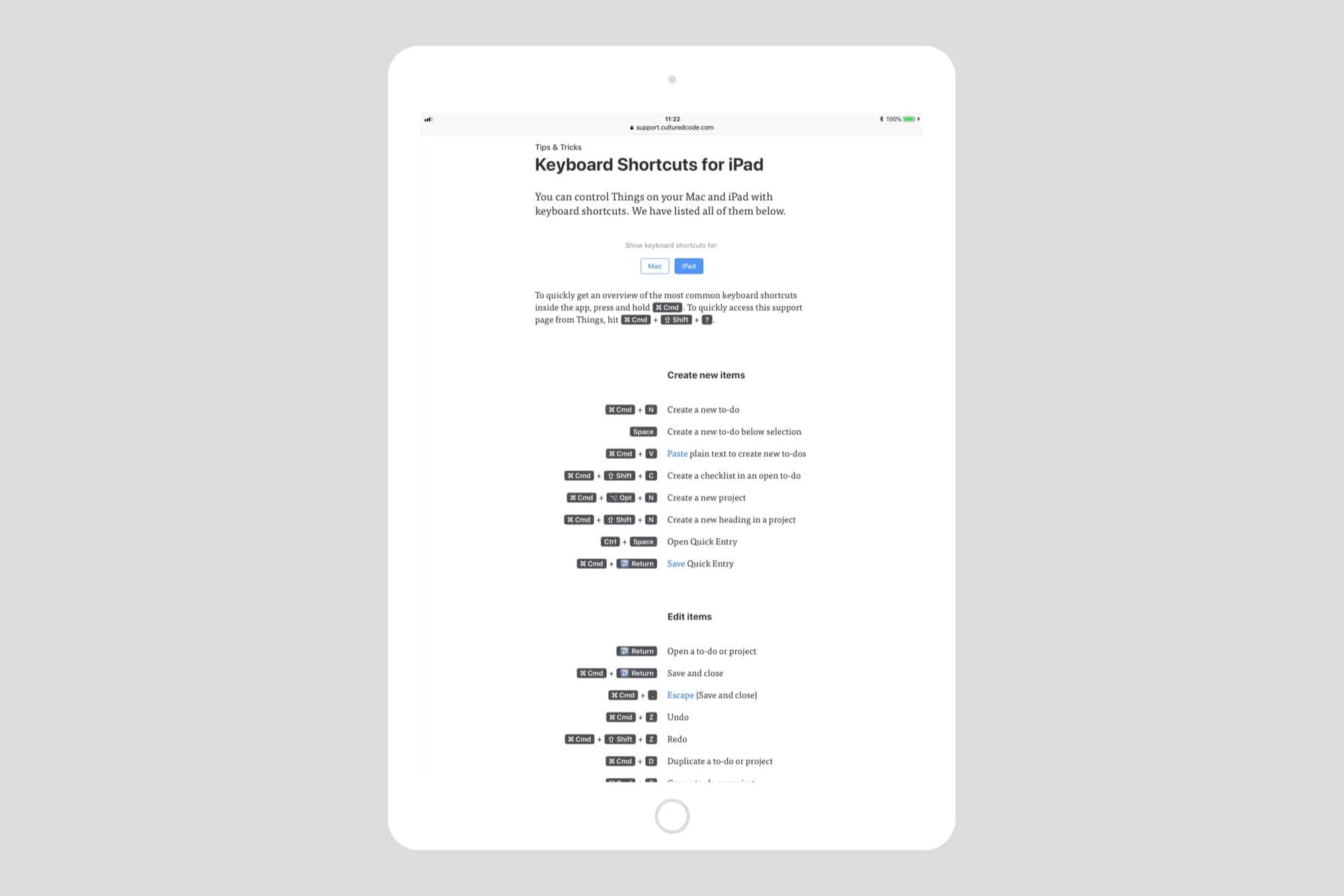Cultured Code’s lovely to-do app Things just got a massive update on iOS, and set the standard for iPad keyboard support at the same time. Now you can control pretty much anything from the keyboard, in a way that’s intuitive and useful, and not just there for power-nerds.
Also — finally — this update lets you drag tasks onto the Things sidebar to add them to your lists.
Keyboard shortcuts

Photo: Cultured Code
Keyboard shortcuts might not seem important on a touch device, but if you’re typing with an external keyboard, then the last thing you want to do is reach up and touch the screen. When set up in this way, the iPad’s touch is no more convenient than touch would be on a Mac.
Instead of just adding a few shortcuts for the most-used features — New To-Do, Search, etc. — Things for iPad is now almost entirely navigate by keyboard. The arrow keys move you between tasks. Shift plus an arrow key selects multiple tasks, and then you can move, tag, or add dates to them, all at once.
Command plus an arrow key moves selected tasks up and down in the list. And so on. You can also edit items, tag them, switch them to different projects, and even control the layout of the app’s screen. The list of shortcuts is huge. Here are a few more: You can add or subtract a day form a task’s due date, a day (or a week) at a time. The same goes for declines. You can quickly jump to any sidebar section. You can filter tasks by tag.
Despite the huge scope of the keyboard controls, they’re also easy to use. Most of the shortcuts are so well-chosen that you can just guess them. For more complex shortcuts, you can just hit hold down the ⌘ key to see a list, just like in every iOS app.
The best places to read about all the new features are on the Cultured Code blog post, and in the keyboard shortcut section of the Things support site.
Type Travel
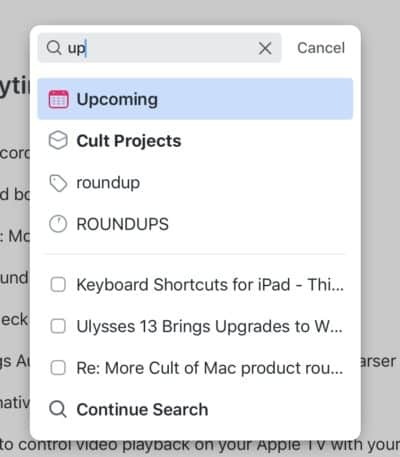
Photo: Cult of Mac
But before we go, I want to tell you about my favorite keyboard shortcut. It’s called Type Travel, and it lets you travel around the app just by typing. Unlike regular keyboard shortcuts, which require a modifier key to be held down (⌘-N for a new to-do, doe example), Type Travel lets you just just start typing. Unless you’re in a text field actually typing out words, Things will detect your typing and display a special popover window, with possible “search” results. Type “up,” for example, and you’ll see the Upcoming project as the first result, followed by other possible matches (i.e. tasks and projects containing “up”).
Just use the arrows to pick the result you want, hit “return,” and you;’ be there. It’s such a good feature that now I’m spoiled, and I want it in all apps.
For existing users, this update is free. New users can pay $20, plus another $10 for the iPhone version, plus another $50 for the Mac app. That’s $80 to go all in. Stick that on your to-do list.
Price: $19.99
Download: Things for iPad the App Store (iOS)