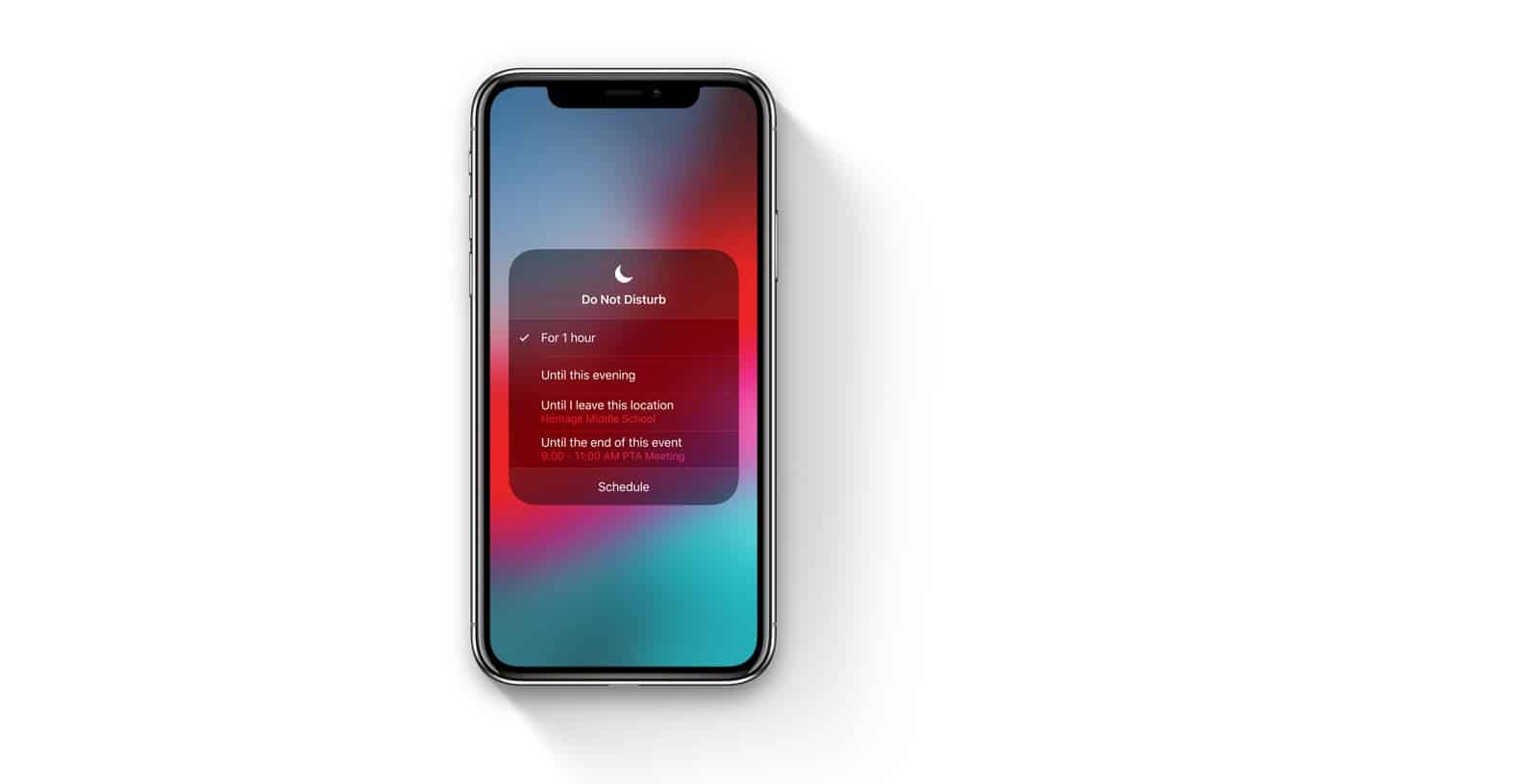Do Not Disturb gets a few great additions in iOS 12. These new features are very simple. However, they will make a big difference in how we use our phones — and how we interact with other people. Let’s take a look.
If you go to the Do Not Disturb page in the Settings app in iOS 12, you’ll be disappointed. There is only one new section there. In fact, it’s not even a section. It’s just a single entry with a toggle switch. It’s called Bedtime, and it only appears if you have a schedule set for the existing Do Not Disturb feature.
Now entering Bedtime mode

Bedtime mode extends Do Not Disturb to nighttime. The goal? Making sure you really aren’t disturbed, even if you pick up your iPhone to check the time, for example. When toggled on, Bedtime silences all incoming notifications and calls, sending those notifications to the Notification Center. It will also dim the screen, and silence incoming calls.
The Notification Center is what you see when you swipe down from the top of the screen to check all your incoming notifications (or swipe up from the middle of the screen when your device is locked).
Have you ever picked up your iPhone to check the time in the middle of the night, and found a Slack alert from your boss on the lock screen? I have. This lets you avoid that kind of unpleasant surprise entirely. In fact, even if you pick up and use your iPhone as normal, you still won’t see any of these disturbances unless you specifically check the Notification Center. Otherwise, they stay hidden until Bedtime mode switches off.
Bedtime mode can also integrate with Bedtime in the iOS Clock app.
Do Not Disturb’s new features in iOS 12
To use Do Not Disturb’s new features, you must access it from the Control Center. Swipe into Control Center, however that works on your device, and then long-press or 3D Touch Do Not Disturb’s crescent-moon icon.
This will bring up a new panel where you can access the powerful new Do Not Disturb controls in iOS 12:
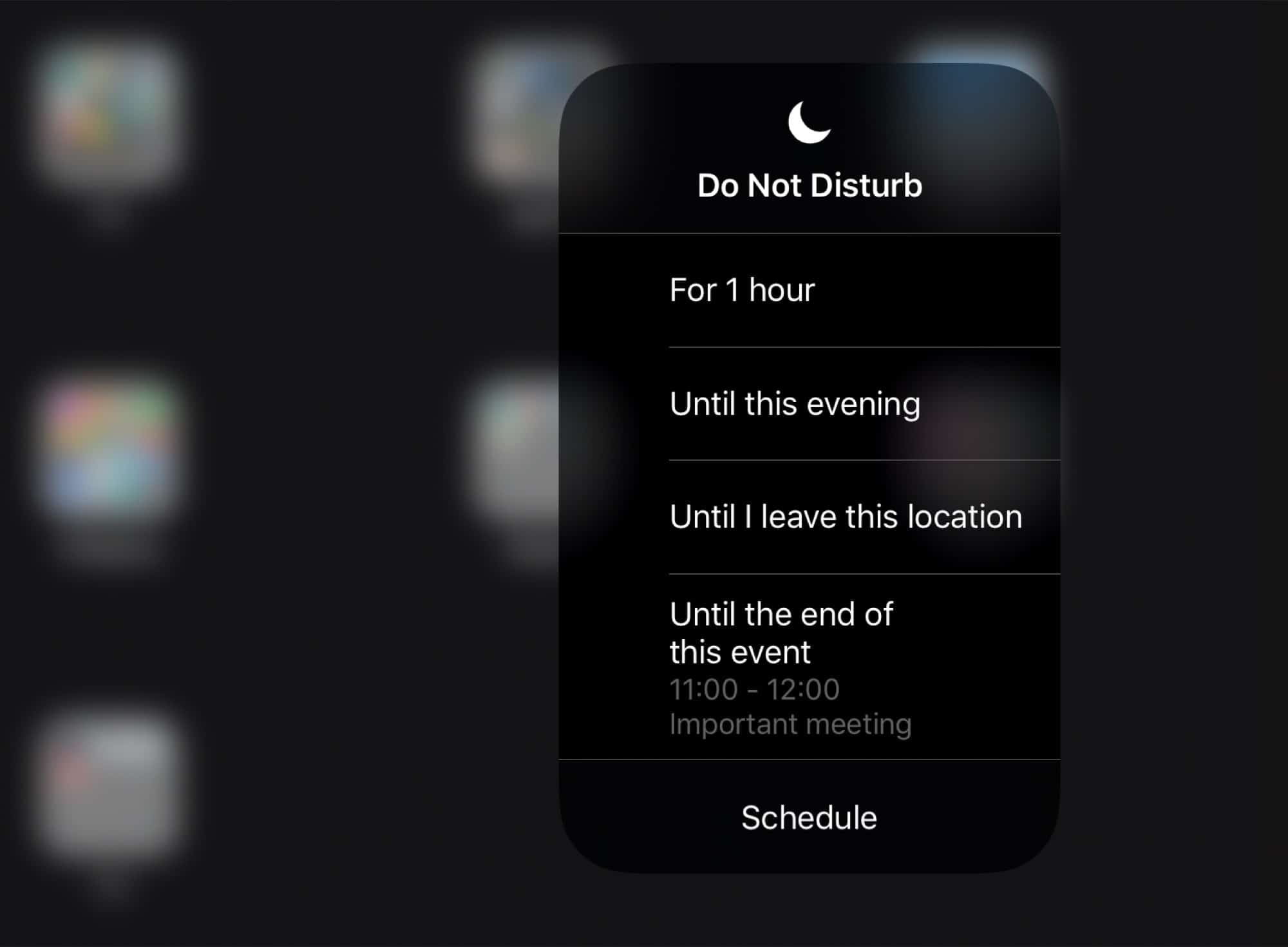
Do Not Disturb modes
For 1 hour will set your iPhone to Do Not Disturb for the next hour, then revert to normal. This is perfect if you’re in a meeting, having lunch with someone, or you just want to take a break (or sleep a quick siesta in the afternoon). You can enjoy all the benefits of DND, without having to worry about turning those disturbances back on again afterward.
Hopefully this will lead to less-annoying coffee meetings, and so on, where a companion is constantly checking their iPhone.
Until this evening does just what it says. You can ignore alerts for the rest of the day, and have them begin again later. (Note: This setting actually changes throughout the day. Depending on when you access it, you can delay notifications until the morning, the afternoon or the evening.)
Until I leave this location will place a geofence around your current location. When you leave, Do Not Disturb will be deactivated automatically.
Until the end of this event. If you have an event scheduled in your calendar, you can choose to silence your iPhone for the duration. This also works with tickets added to your Apple Wallet — you can delay notifications until the end of a concert or movie, for example.
New Do Not Disturb features make it more powerful
Do Not Disturb is already a great feature, but now it is much more interactive. These new iOS 12 features make Do Not Disturb much easier to use throughout the day.
Siri can’t activate these new Do Not Disturb settings directly, but it can toggle DND on and off. This and other smart new features in iOS 12 put you back in control. They promise to make your iPhone much less of a distraction. And, more importantly, they will make your friends’ iPhones less annoying.
Editor’s note: This post was originally published on June 12, 2018, during iOS 12 beta testing. It has been updated for the public iOS 12 release.