How to Install iOS 12 Beta without a Developer Account on iPhone or iPad
 Credit: Letem Svetem Applem
Credit: Letem Svetem ApplemToggle Dark Mode
[UPDATE: An official iOS 12 Public Beta is available now through Apple. Learn how to install the official iOS 12 Public Beta here.]
Apple took the wraps off iOS 12 earlier this month and the new firmware boasts a number of new features and enhancements and focuses more on performance improvements to make the operating system more responsive and much faster. While the public release of iOS 12 is slated for this fall, users who are part of the Apple Developer Program can already download and install it on their iOS devices for the purpose of testing.
Issues are common in beta software.
If you’re not a developer and don’t wish to shell out $99 just to get into the Apple Developer Program, then you’ll be glad to know that there is a way to install iOS 12 beta for free on your iPhone or iPad for without being a developer.
The whole process is quite simple and requires the installation of the iOS 12 beta profile. If you can’t wait for the public release, then this is the best way to get iOS 12 beta on your device right now without much of a hassle.
In this tutorial, we’ll take you through the steps for downloading and install the iOS 12 beta profile on your iPhone or iPad as well as updating to the latest version of iOS 12 beta. As of this writing, the latest beta version is iOS 12 Beta 2.
Note:Â If you’ve already installed iOS 12 beta and want to update to the latest beta version, then you don’t need to download and install the profile again. Just go to Settings > General > Software Update to update to the latest beta.
How to Install iOS 12 Beta on iPhone or iPad Without a Developer Account
On your iPhone or iPad, open Safari and go to this link to download the iOS 12 beta profile. Use the “Slow Download” option to install the profile.
A popup appears confirming if you want to proceed with opening the configuration profile. Tap on Allow to continue.
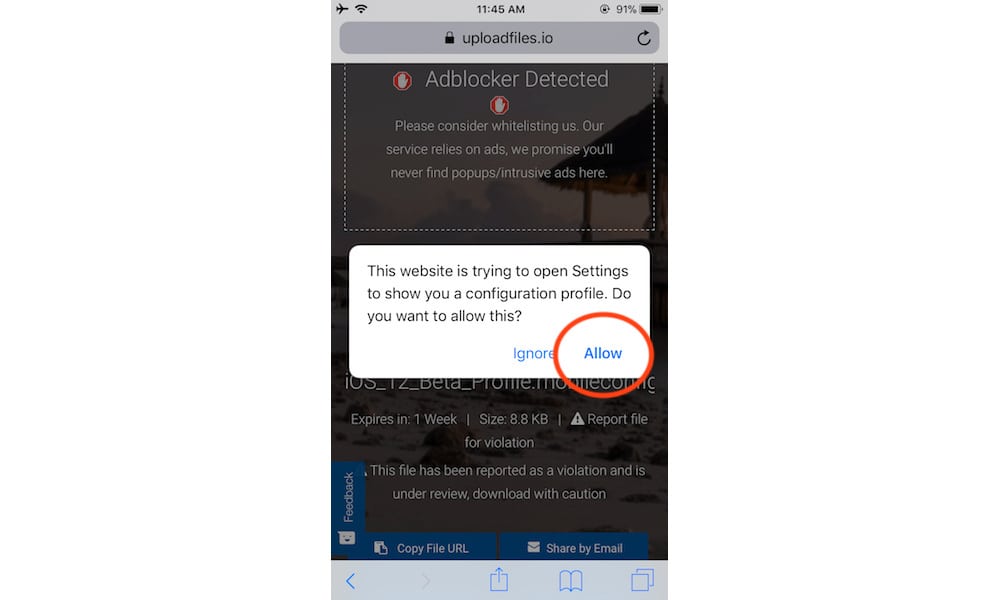
The iOS 12 Beta Profile is now displayed. Tap on the Install button in the top right corner, enter your device passcode if requested, and then tap on the Install button again. Once done, a popup appears to reboot your device. Press Restart to proceed.
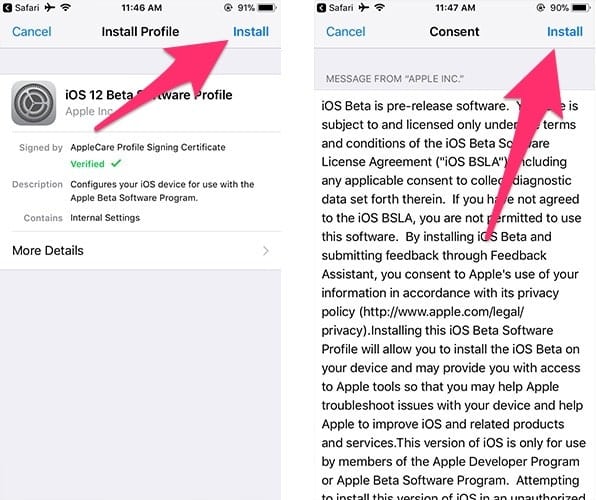
After your iPhone has been rebooted, open the Settings app and head to General > Software Update.
Here you’ll find a pending software update for iOS 12 Beta. Tap on the Download and Install button to proceed with downloading the beta firmware.
Note:Â If the software update for iOS 12 beta is not shown, close the Settings app, then re-open and go to the Software Update screen, or force restart your device and try again.
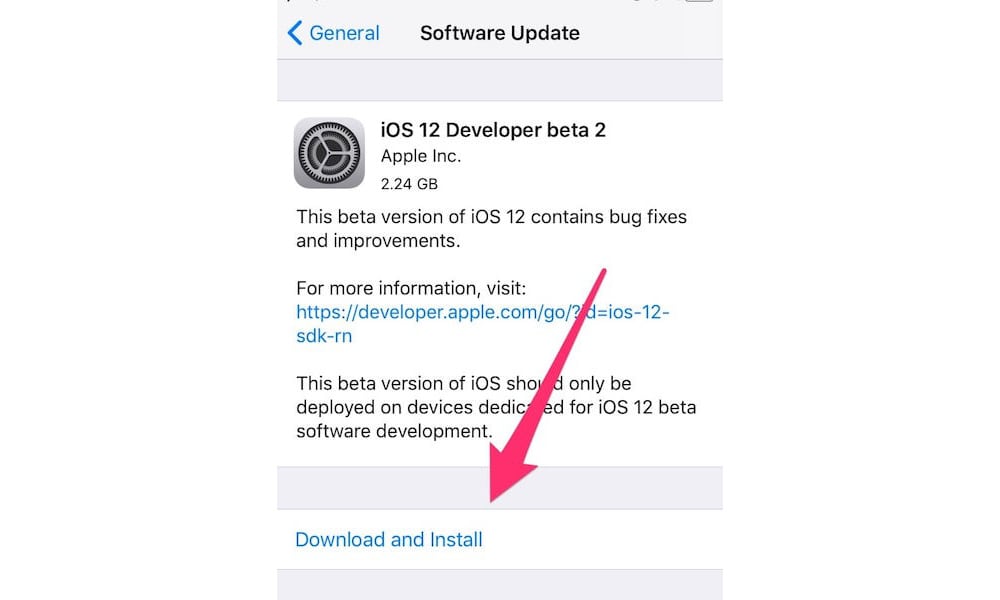
Once the iOS 12 beta software has been downloaded, tap on Install to begin updating your iPhone or iPad to the latest iOS 12 beta version. Please note that the process will take a while so do not interrupt your device while it is updating, otherwise it could cause serious issues.
This is how you can download and install iOS 12 Beta on your iPhone or iPad without having to be part of the Apple Developer Program. The whole process is quite simple and straightforward and just takes a couple of minutes to complete. Now that you’ve installed the beta version, you will continue to receive all the future beta updates of iOS 12 without having to download and install the profile again.
With iOS 12 installed on your device, make sure to read our roundup of the best iOS 12 features and how you can access them.
What’s your favorite new feature or improvement of iOS 12? Let us know in the comments below.






