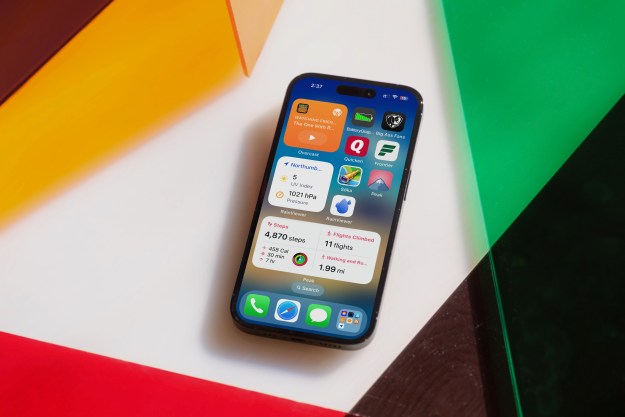Android P and iOS 12 may not be ready for the public just yet, but if you’re OK with downloading a buggy operating system, you can get your hands on the betas now. Both Apple and Google have been working on their new mobile operating systems for some time now, and both of them have introduced a few new features to those operating systems. Namely, the companies have introduced a new set of gestures to control your software.
But how do the operating systems compare when it comes to gestures? We put them head to head to find out.
Android P
Because most of the gesture-based controls in iOS came before iOS 12 in the iPhone X, the biggest changes to gesture controls come in Android P. And it would be easy to assume that Google has simply copied Apple here, though there are some major differences in gestures between iOS and Android.
For starters, Google has done away with the navigation bar at the bottom in favor of a single pill-shaped button. That button acts as a home button when you tap on it, or a Google Assistant trigger when you hold it, but it can also be used for a range of other things. For example, swipe part way up from any screen to enter multitasking mode, where you’ll be able to access your recently used apps, a row of most-used apps, and even a search bar. You can also hold down on that home button and swipe it to the right to scroll between those apps quickly and easily. Last but not least, you can swipe the home button all the way up to access your app drawer.
Some might argue that that system is messy and confusing, but once you get used to it, it’s really pretty smart. Why? It allows you to access your recent apps, app drawer, Google Assistant, and home, all in one button. No more having to go home first to access your app drawer.
Other gestures in Android have largely remained the same. Swipe down to access your notifications, and down again for quick settings. From the home screen, you can swipe left to access Google Now too.
iOS 12
Gesture controls in iOS 12 haven’t really changed much — but that’s not to say they’re no good. From the home screen, you can access the Control Center by swiping up from the bottom. Swipe right, and you’ll find your widgets, while swiping down gets you to the notification center. You can also swipe down from the middle of the screen to find a search bar and Siri suggestions, along with things like reminders and calendar events.
Of course, things are a little different on the iPhone X, which is a little more similar to the new gestures on Android P. On the iPhone X, you can swipe up from the bottom of the screen to enter multitasking mode, which you can do from any screen. The Control Center has been moved — you can access it by swiping down from the top right of the display.
On the iPad, Apple has brought some of the iPhone X’s gestures — including the ability to swipe down from the top right to access the Control Center.
We expect the iPhone X’s gestures to become standard on all iPhone models going forward. Rumor has it that Apple is doing away with the old form-factor, instead planning on releasing three iPhones with the new
Conclusions
While you could argue that Google and Apple are moving closer and closer when it comes to gestures, they’ve clearly taken a slightly different approach in their new mobile operating systems. With Android P, you can access a huge range of features from any screen — but there’s a bit of a learning curve. With iOS it’s slightly simpler, but the trade-off is that you may need to go home to access some of the features, like the ability to swipe down from the middle of the screen. Neither of the two is necessarily “better,” but they are a little different, and the way in which you use them on a daily basis might be a little different too.
Editors' Recommendations
- Here’s how Apple could change your iPhone forever
- This one thing could make iOS 18 the best iPhone update in years
- This could be our first look at iOS 18’s huge redesign
- We now know when Apple is adding RCS to the iPhone
- iOS 18 could make my iPhone look like Android, and I hate it