This tutorial shows you how to increase or decrease the sound level of Siri responses so it’s easy to hear Siri’s answer or tone it down when you’re in a quiet place.
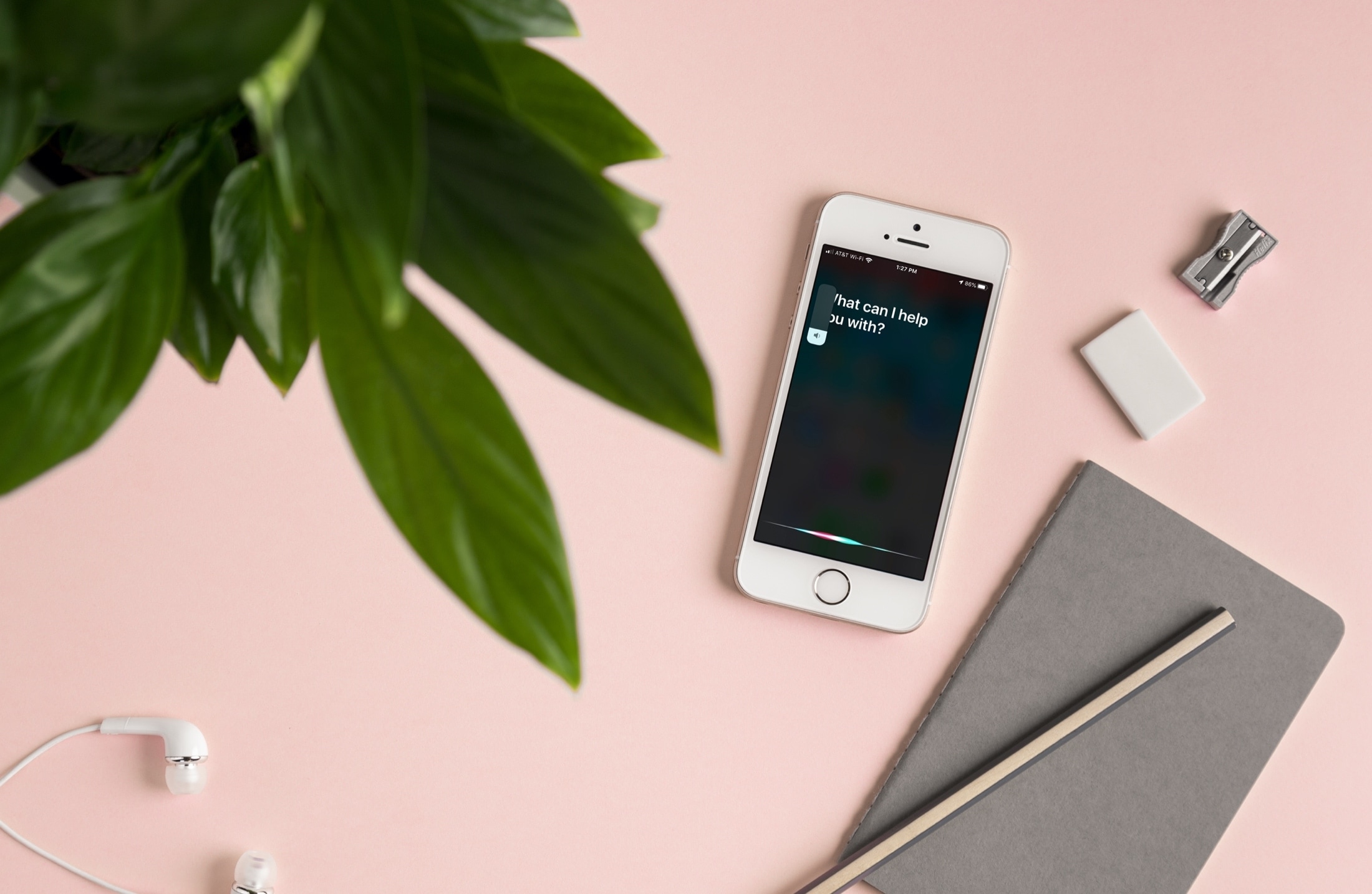
When you use Siri and receive voice feedback, is the sound too low for you to hear clearly? Or maybe it’s so loud that people in another room could hear it? You can adjust how loud or soft Siri’s voice is on each of your devices.
By asking Siri
You can simply ask Siri on your iPhone, iPad, Apple Watch, Mac, and HomePod to “speak louder” or “speak quieter.” You can also ask it something like, “Set your volume to 45%.”
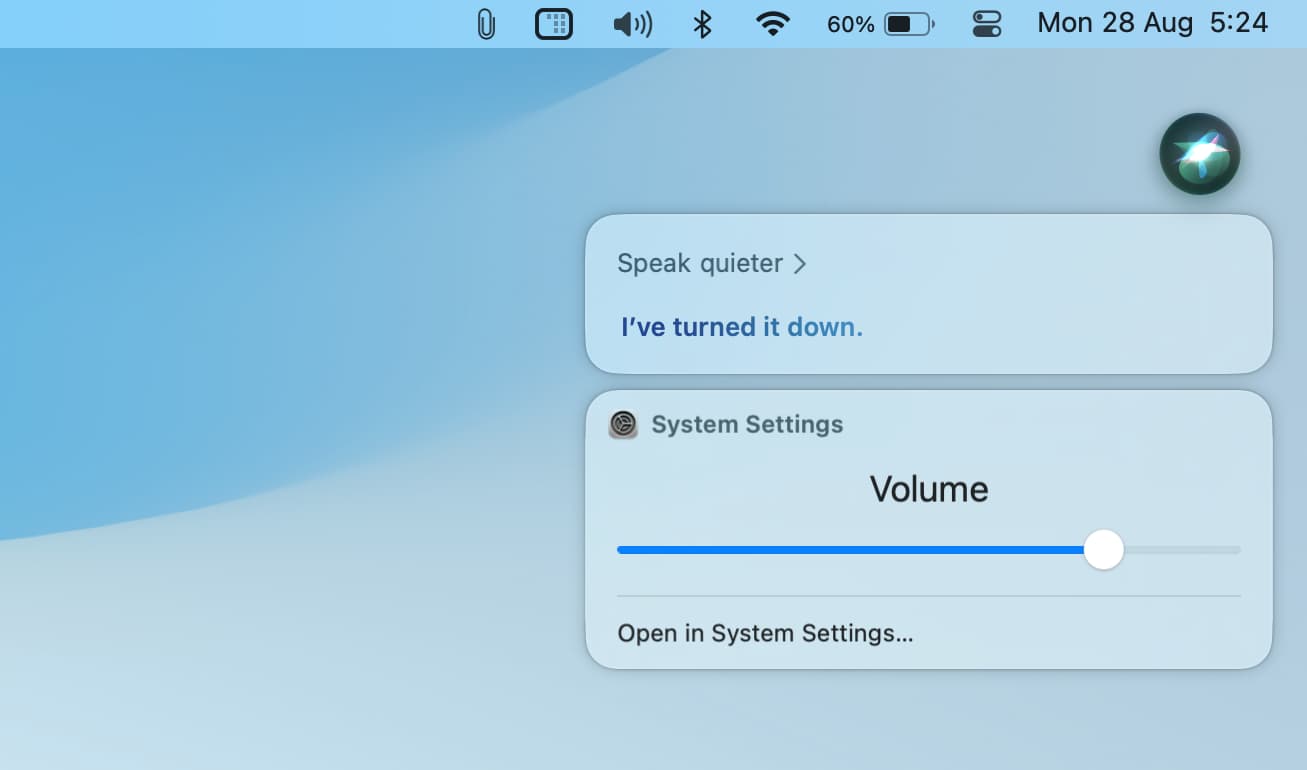
Alternatively, you have other ways to make Siri louder or quieter. Let me tell you about them below.
On iPhone and iPad
When you’re receiving Siri voice feedback on your iPhone or iPad, use the volume buttons on the side of your device to raise or lower Siri’s sound level. Alternatively, you can also open the Control Center and use the volume slider there to increase or decrease Siri’s volume.
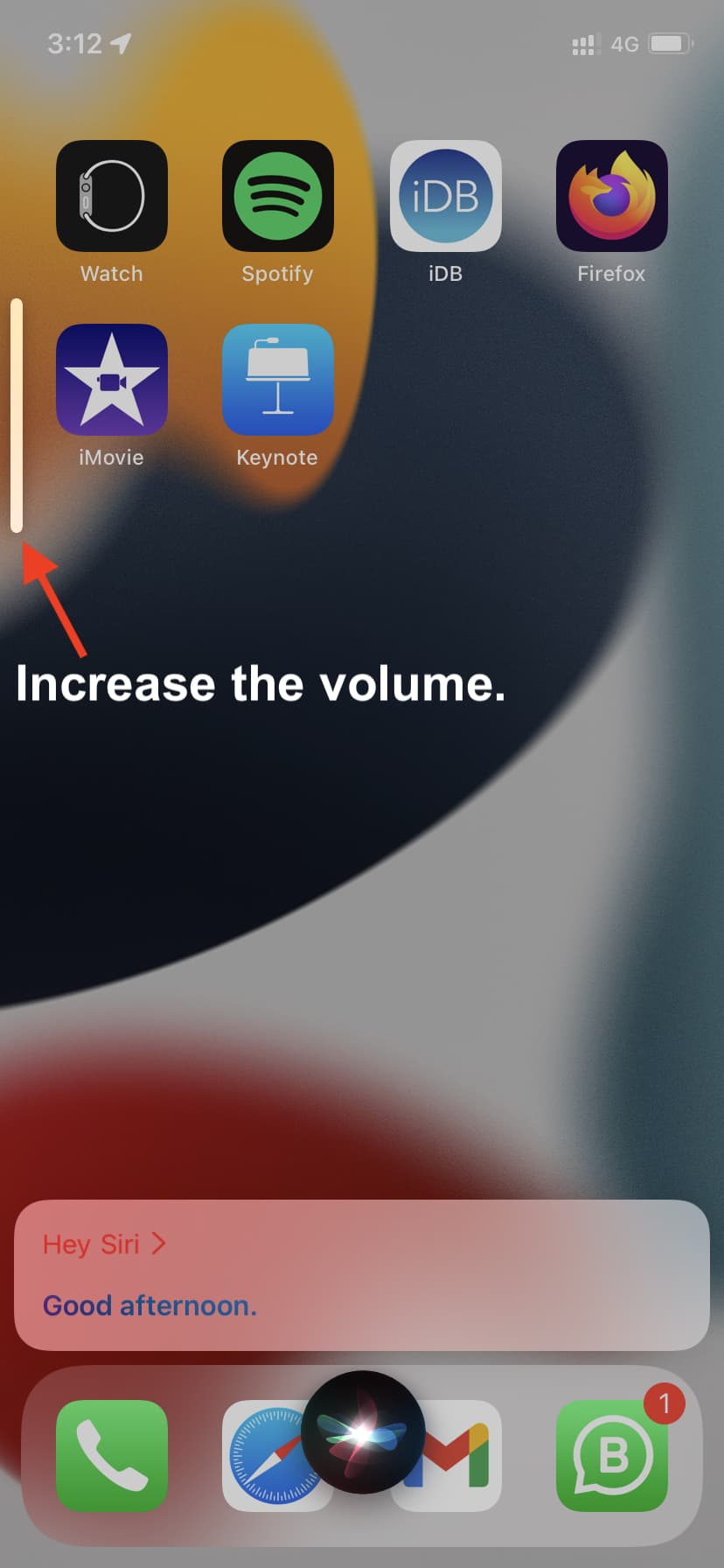
If you’re using headphones with your iOS device or Mac, simply adjust the volume on those as you normally would.
On Mac
When you’re receiving Siri voice feedback on your Mac, adjust the volume using one of these methods:
- Use the volume keys on your keyboard to adjust the sound.
- Click the sound icon on the menu bar or the Control Center and use the slider to raise or lower the volume.
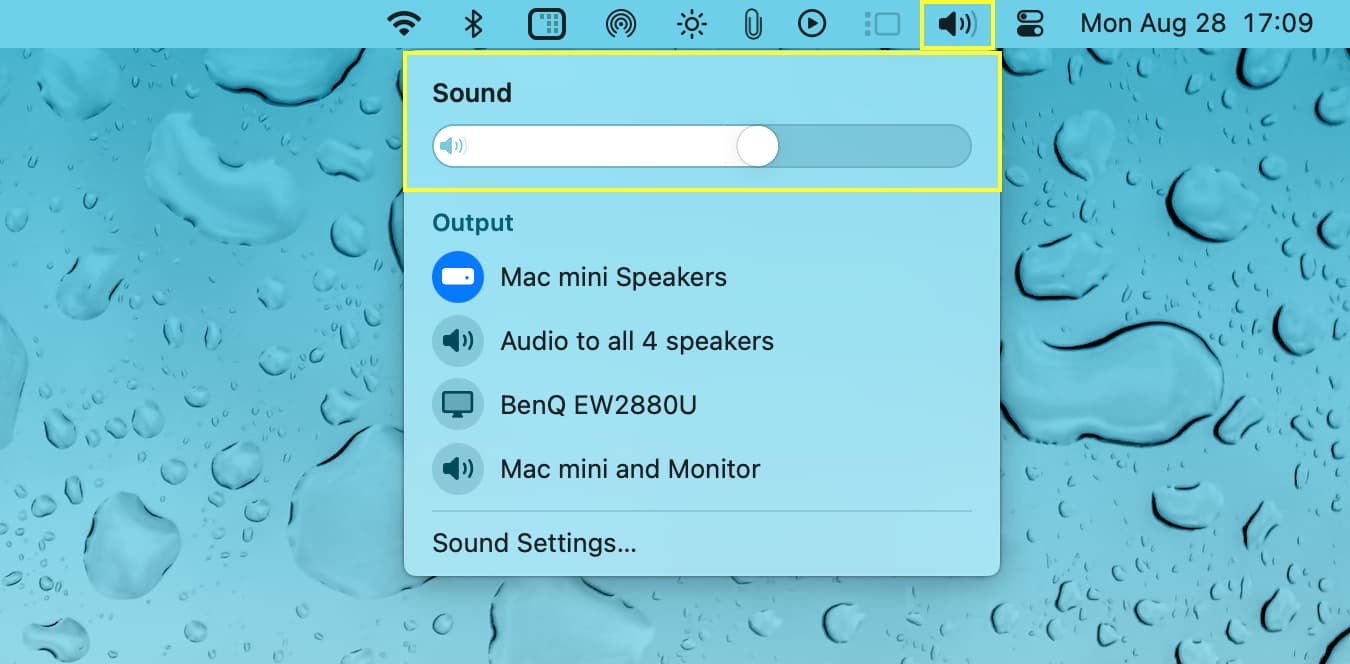
- Open System Settings/System Preferences and go to Sound. From here, select the Output tab and make sure your Mac’s speakers are selected. Next, move the slider at the bottom to raise or lower the output volume.
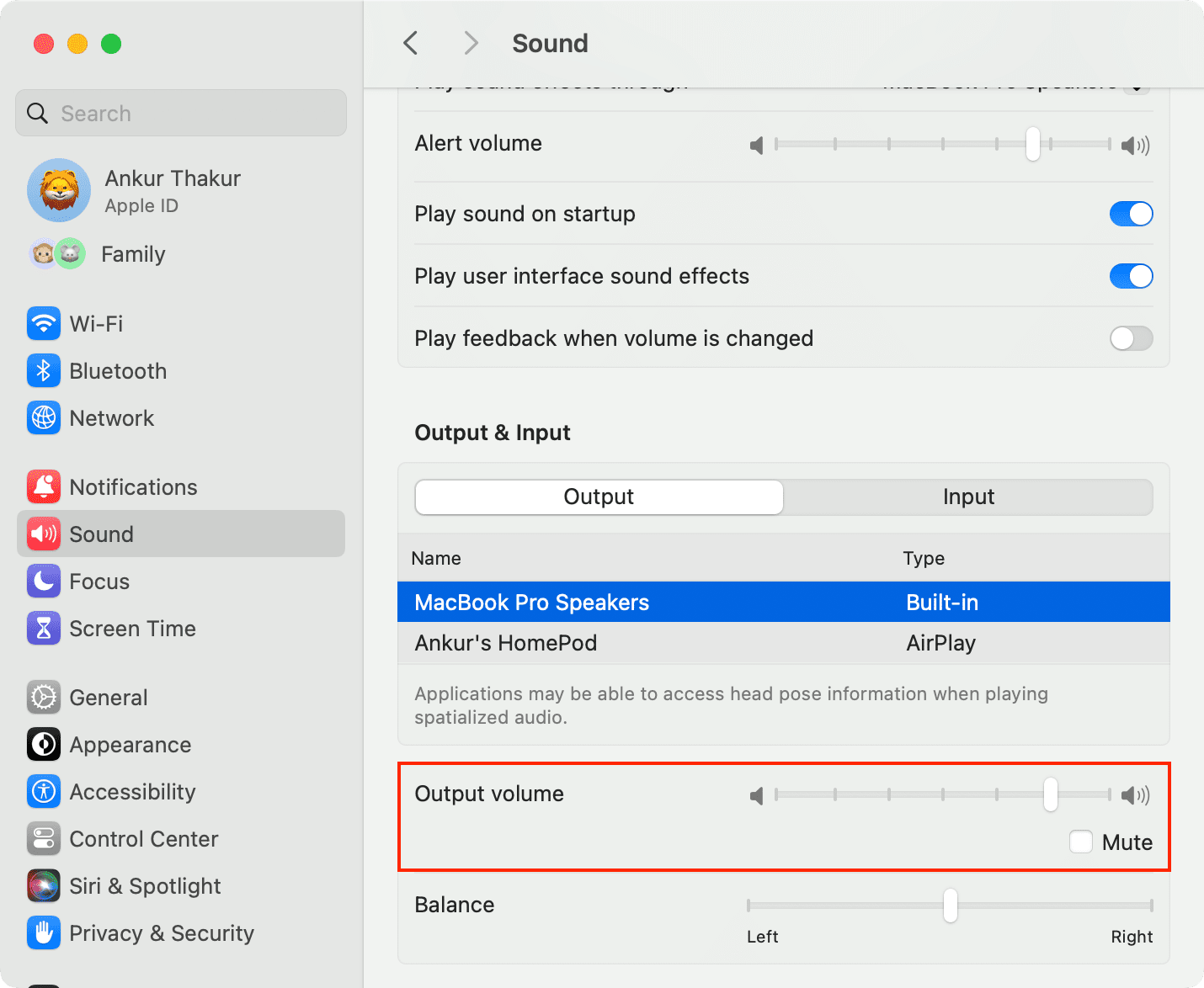
On Apple Watch
Siri has a dedicated volume level setting on the Apple Watch. Here’s how to adjust it on the watch itself or in the iOS Watch app.
- Open the Settings app on your Apple Watch or the Watch app on your iPhone.
- Select Siri.
- Tap Siri Responses.
- Use the Voice Volume option to raise or lower the volume.
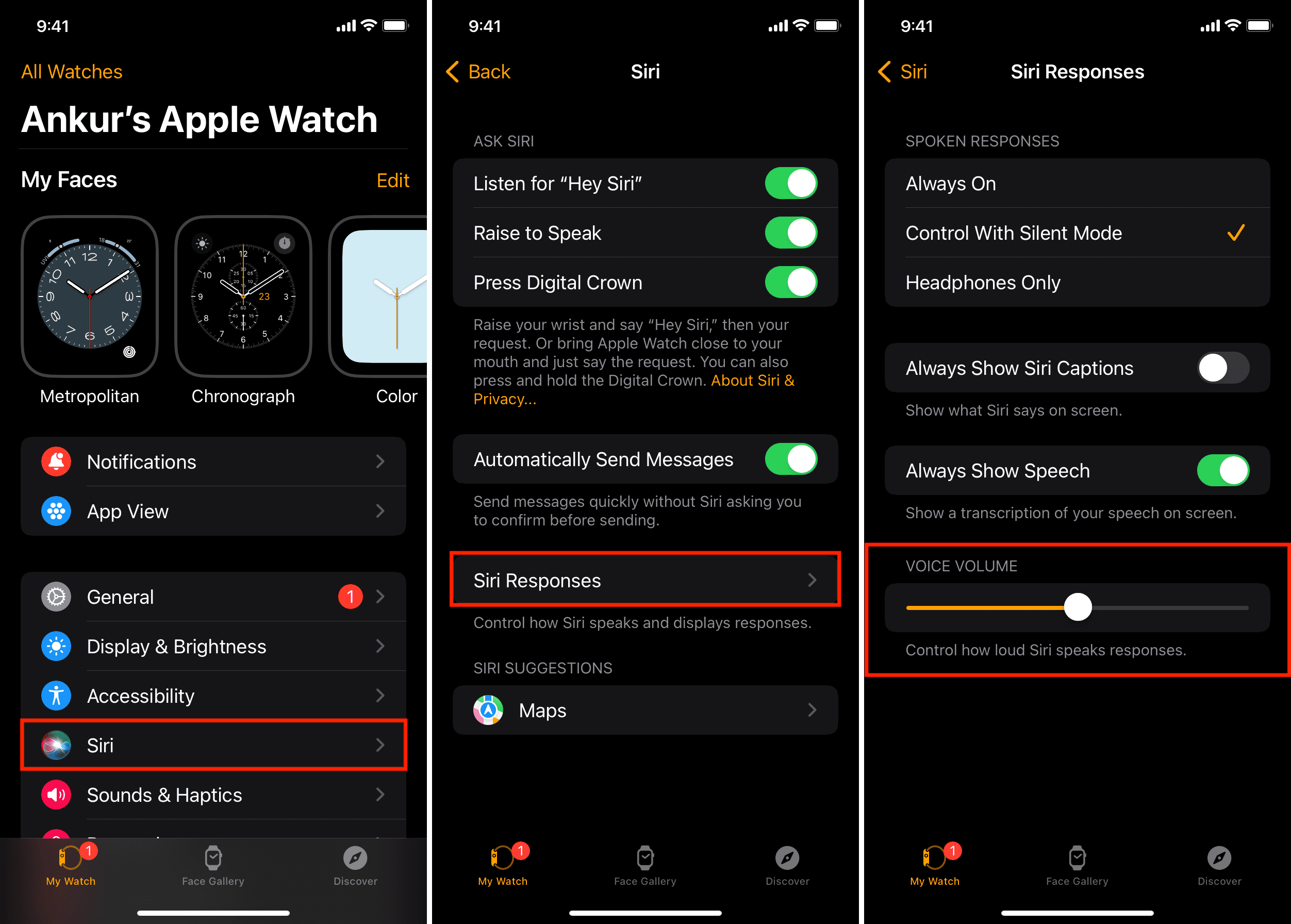
On HomePod
You can use the volume buttons (plus and minus) on the top of your HomePod to adjust the volume.
But keep in mind that your HomePod’s volume adjusts per the sound level in the room. Your HomePod is smart enough to adjust its Siri answer volume depending on your distance from the HomePod, the noise in the room, and how loudly or softly you speak to it. Still, you can use the volume buttons or ask Siri to tone the response volume up or down as needed.

If you’re using AirPlay from your iPhone, iPad, or Mac, you can adjust the HomePod sound level using your device’s volume controls.
In your car
You can use the volume buttons on the steering wheel or the infotainment system to adjust the Siri volume in your supported car.
Other Siri tips: