Today we’ll see how to put a Shortcut into a reminder, so you can just tap the reminder alert to run it.
For this, we’ll use the new iOS 12 Shortcuts app, or Apple’s existing Workflow app. For instance, you could have a reminder that pops up every morning at 9AM, telling you to log your run. In the pop-up alert, right there on the lock screen, will be a button to execute a Shortcut/Workflow to do just that. Tap it, and you’ll be able to log your run via a pop up.
And of course this isn’t limited to fitness, nor even to time-based reminders.
Ask Siri to remind you
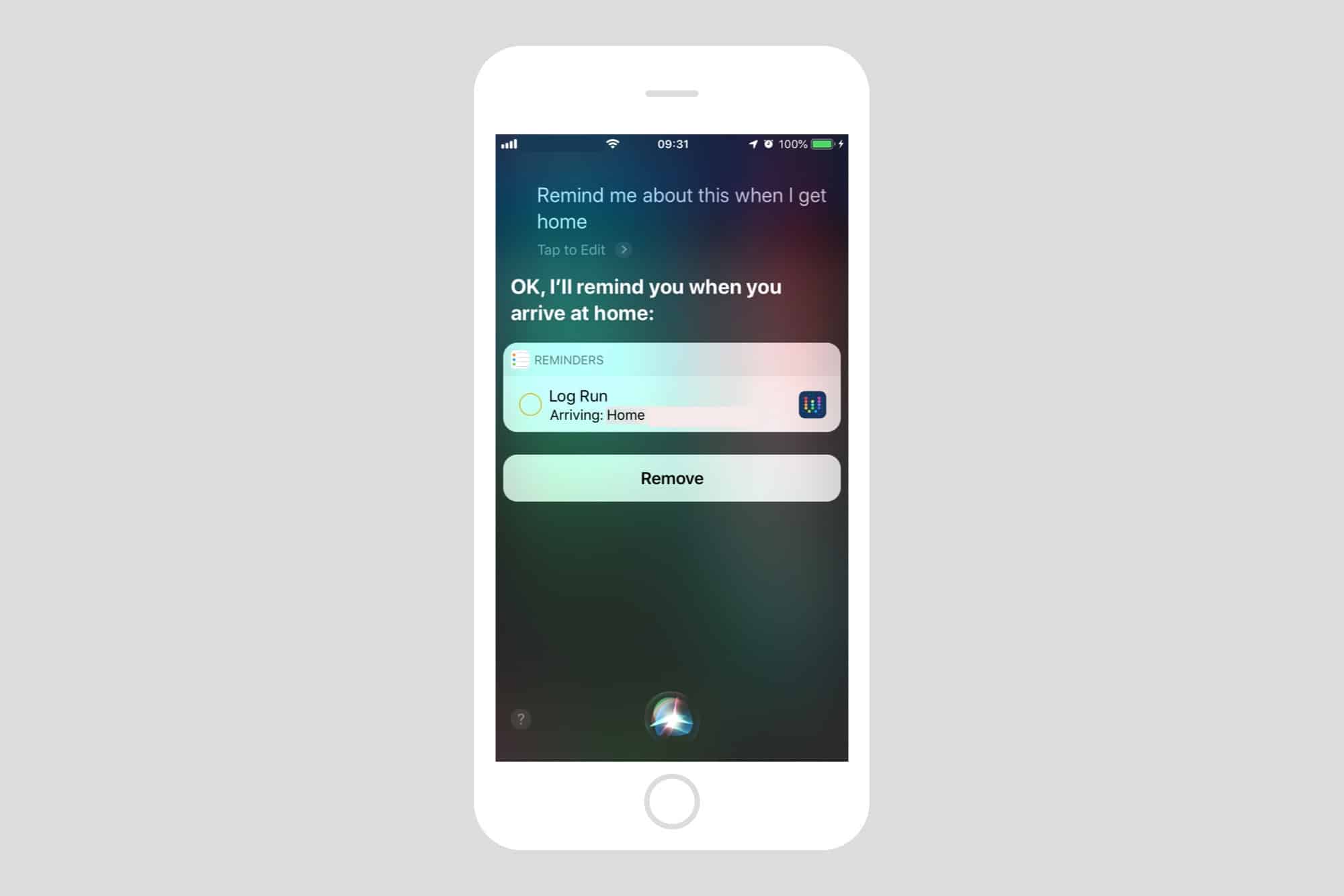
Photo: Cult of Mac
Time and place
At the heart of this trick is Siri’s “remind me” feature. This lets you invoke Siri to remind you about anything on your iPhone screen right now. For instance, if you’re reading this story on your iPhone, wake up Siri and tell her “Remind me about this in five minutes.” Then, in five minutes time, you’ll get an alert (deepening on your notifications settings).
If you tap that alert, it opens up the Reminders app, and you’ll see your reminder. It will have a Safari icon on the right. Tap this icon, and this page will launch in Safari, letting you read the article over (and doubling page views for this post).
You can do this for almost anything, even with apps that don’t let you add reminders via the share sheet. You can do this with the Mail app, for example.
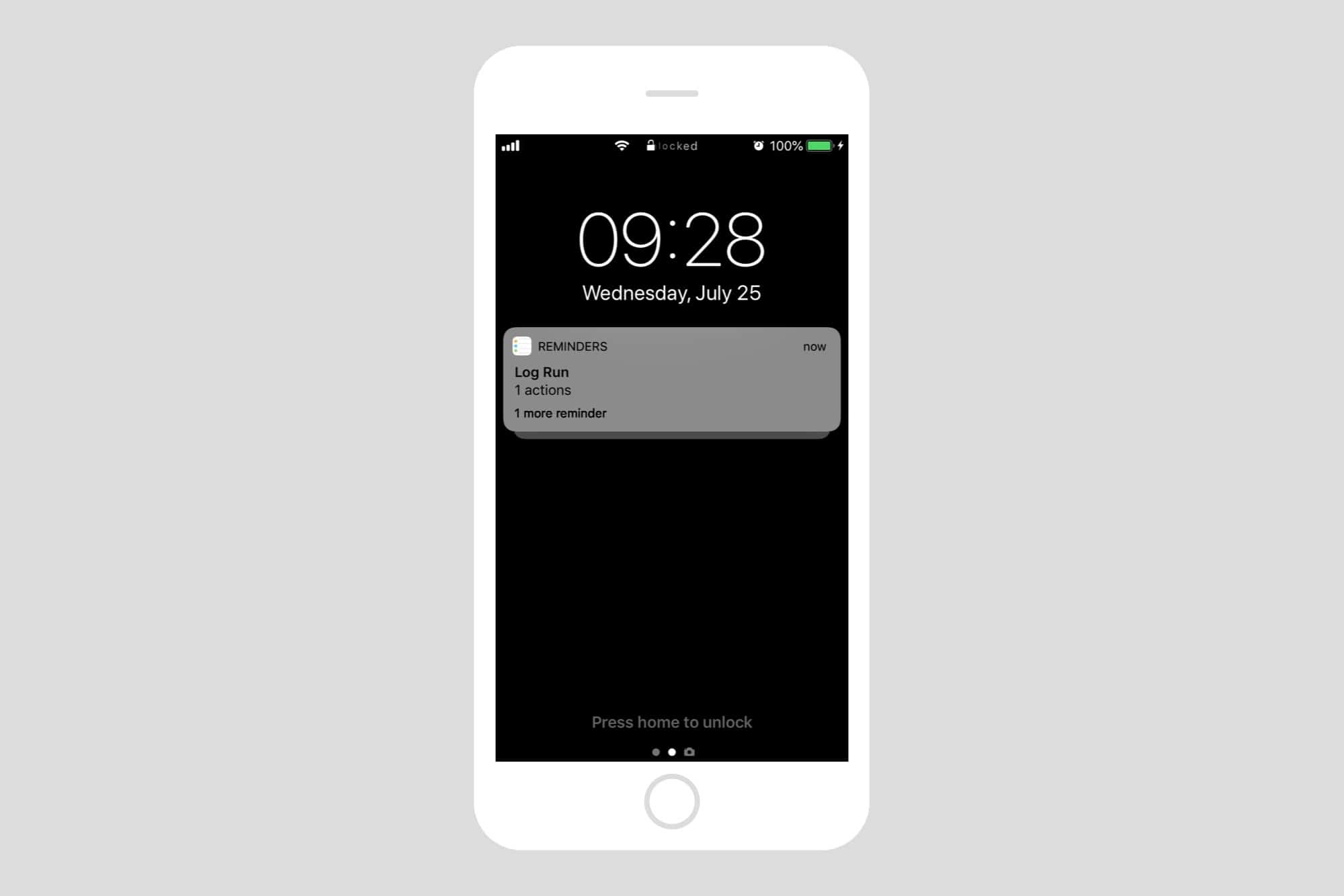
Photo: Cult of Mac
Another neat trick is that you can ask Siri to remind you in a place. So, if you say “Hey Siri, remind me about this when I get home,” then Siri will pop up a notification every time you arrive home, until you actually mark the task complete.
It also works with Shortcuts (iOS 12) and Workflow (iOS 11). If you are trying this out on the iOS 12 beta, then you should still use the Workflow app. Reminders created in Shortcuts will actually launch Workflow when run from a Reminder, so stick with Workflow all the way to avoid confusion. Just have the Workflow open on the screen, inside the Workflow app, and tell Siri you want her to remind you about it.
You can create various kinds of reminder:
- Hey Siri, remind me about this at 8AM
- Hey Siri, remind me about this every day
- Hey Siri, remind me about this when I get home
Create a Workflow reminder
This part of the how-to is almost superfluous, as you can run literally any Workflow using this trick. So instead, I’ll offer a few general ideas for the kids of Workflow/Shortcut you might want to use.
Location based workflow reminders
Have a reminder pop up whenever you get home, or get to the office. If you’re into home automation, you could have a reminder pop up when you get home to run a workflow.
Or you could have your iPhone fire off a reminder whenever you arrive at the mall and park your bike. Tapping the workflow could remember your location (so you can find your bike later), and add that location as a note to a second reminder, which will go off in, say, an hour.
Or you could launch your favorite text editor every evening to write a diary entry. Or what if there’s a newly-opened supermarket across the street from your apartment, and the delivery trucks come every morning before the legal start time of 6AM? You could have a reminder fire at your usual wakeup time so you can log the delivery times for future legal action. This is a completely made up example.
Time based workflows reminders
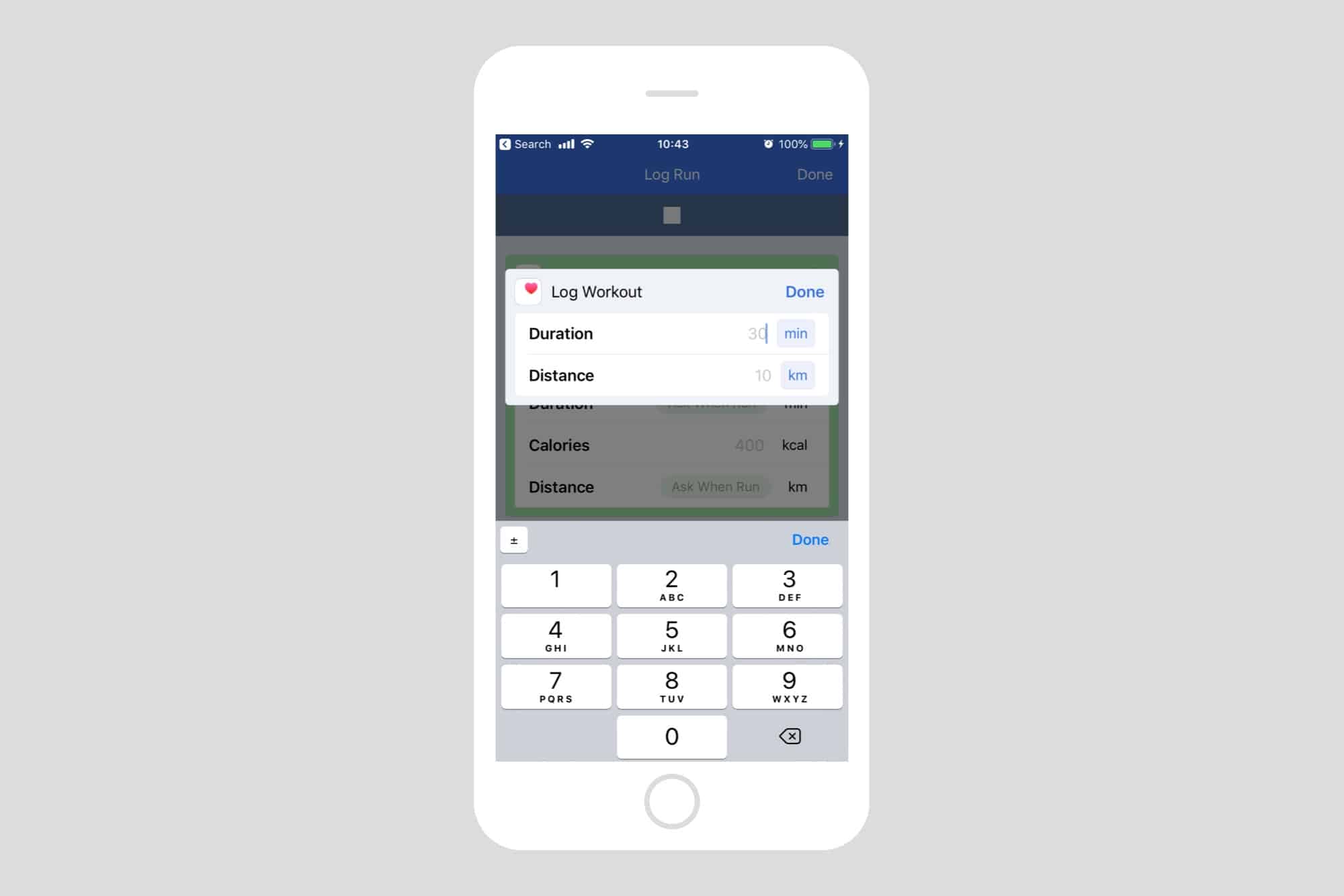
Photo: Cult of Mac
Time based workflows can be crazy useful. For instance, every Monday I write a report about the How To section of the site for the other Cult of Mac writers to ignore. A reminder can help me open up the Chartbeat page where I get the data I need, as well as creating the draft email to send it to the CoM team.
I also like the run-logging example from the beginning of this post. If you do your run at the same time every day, you can have a reminder pop up and ask you to input the distance and the time, and


