MacOS Mojave moved System Updates: Here's where to find them
Hint: They're no longer in the Mac App Store.
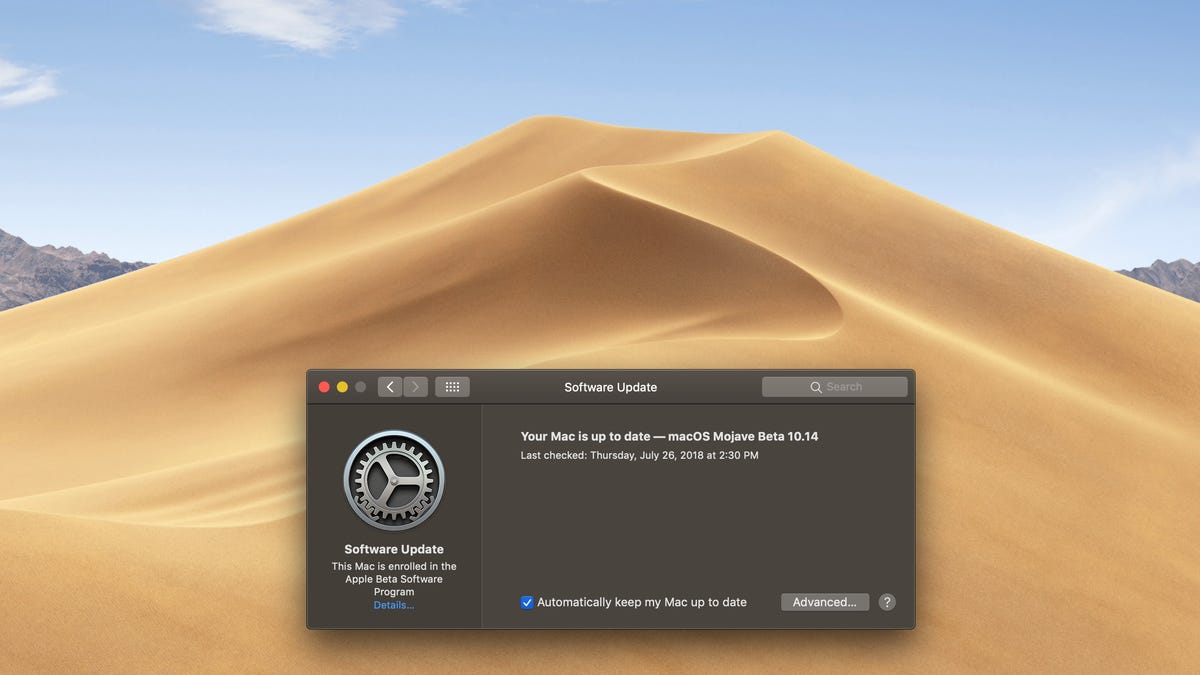
In addition to Dark mode, Stacks and a new and improved Finder, MacOS Mojave introduces a revamped Mac App Store. A long overdue revamp at that.
The Mac App Store has remained virtually unchanged since its inception in 2011 -- the days of OS X Snow Leopard and Angry Birds. The updated Mac App Store looks like the iOS App Store with which you are likely more familiar. It features new tabs -- Discover, Create, Work, Play, Develop, Categories and Updates -- for navigating its wares. It offers video previews of apps. Reviews and ratings are also given a more prominent position.
One thing you won't find anymore in the Mac App Store? System updates. They have returned from whence they came.
How to update MacOS Mojave
With OS X Lion -- the first system update to hit after the Mac App Store was in existence -- Apple began to release system updates via the App Store. From Lion to High Sierra, Mac users have grown accustomed to installing system updates via the App Store. If you've used a Mac for long enough, then you can likely recall that before the Mac App Store made its debut, system updates were done through System Preferences. And that's right where you'll find them in Mojave.
To update Mojave, you need to open System Preferences and click the new Software Update button to install system updates. (You can also get to this same spot by clicking the Apple icon in the top-left, clicking About This Mac and then hitting the Software Update button.)
On this page, you can also check the box for Automatically keep my Mac up to date to install updates automatically. With the Advanced button, you can choose to choose to just check for updates, just download them or go ahead and check, download and install them automatically. There are options for both MacOS updates and individual apps as well as security updates.

