Review: The 2018 MacBook Pro with i9 processor is the fastest laptop Apple has ever made, but it could be better
Apple MacBook Pro (2018)
4.0 / 5The i9 MacBook Pro is a feat of engineering and design that Apple has carried forward for the last three models, but choices made at the inception of the line are echoing forward to today, cutting back a very little bit on what the computer could be.
The latest MacBook Pro retains the fourth major body redesign that the product line has seen. The new design leans heavily on techniques used for the Retina MacBook, MacBook Air, and iPad, with the design still 0.61 inches (15.5 mm) thick — making it thinner than the MacBook Air.
Apple's high end 15-inch MacBook Pro is still available in standard Silver and a darker Space Gray finish, and is sold alongside a smaller 13-inch version — but that model is a different review.
As before, the Touch ID button is still a physical one, and it serves as an emergency way to force a shut down in the case of a nasty Kernel Panic, as well as a power-on switch. Other power functions are handled automatically by default, with the user opening and closing the lid to respectively wake or sleep the machine.
Touch ID isn't universal, though. If you log out of your account, you'll need to supply a password to log back in; Touch ID only works if your account is active. You also need to log in manually after a power cycle, just as with iOS devices.
The Touch Bar is still intended to appear and function as a dynamic strip of virtual keyboard keys, unconfined by the physical structure of mechanical keys. When you hold down the FN key, the Touch Bar reverts to a standard strip of 12 function keys and the escape key.
If you boot into Windows, the Touch Bar still reverts to displaying virtual function keys. But — you're probably not reading to hear about the Touch Bar again.
By the numbers
The whole point of the 2017 MacBook Pro refresh was the addition of Kaby Lake. The 2018 has taken that a bit farther with Coffee Lake, and DDR4 RAM in the 15-inch model.
There are two main configurations of the 15-inch MacBook Pro. We covered the i7 15-inch model at some length on Saturday, and it is a very solid machine. And, that one is probably the machine of choice for most looking at a MacBook Pro.
For this review, we're examining the 2.9GHz 15-inch MacBook Pro, with 512GB of flash storage, and 32GB of RAM. The retail price on this configuration is $3499.
Keyboard, again and still
We've already spoken at length about the keyboard in both the 13-inch MacBook Pro review, and the 15-inch i7 one. We aren't going to delve too deeply into it here.
Yes, it's a lot quieter. Yes, there's a new silicone gasket. No, we don't know yet if it will help reliability — but we're pretty sure that there were improvements in that regard in the 2017 keyboard.
Testing the silicon
Our model's i9 CPU has base clock speed of 2.9GHz and a maximum boost clock of 4.8GHz. Geekbench 4 isn't the entire tale, but results for this i9 Macbook Pro are an impressive improvement from the top spec 2017 model.
Single-core performance hit 5582 on the Geekbench testing, with the machine hitting 24,226 for multi-core performance. This makes the machine the second fastest performer Apple has ever made for single-core burst performance, and the seventh for multi-core behind only the iMac Pro, and two high-end 2013 Mac Pro configurations.
Geekbench results test a wide variety of processor tasks, most that don't max out your CPU allowing the i9 to run at impressive clock speeds. For tasks like video editing, rendering tests are much more definitive.
As we discussed after Apple's patch for the thermal throttling situation was rolled out, the 2018 i9 15-inch MacBook Pro is 30 percent faster in Cinebench R15, hitting 1056, versus the 2017 peak of 805. The 2018 i7 configuration that we examined on Saturday returned a score of 991.
We ran a series of video editing tests starting with the Bruce X test in Final Cut Pro. This 5K render uses tasks mainly the graphics and our top spec 2018 Macbook Pro was only two seconds faster.
Next we rendered a 5 minute 4K project with effects that taxes the CPU and GPU more evenly but doesn't max them out. Our top spec 2018 model was 9 percent faster. The job took 3 minutes and 29 seconds to complete on the i7, versus 2 minus and 47 seconds on the i9.
Taking this a step further we wanted to see how this machine fares under the most difficult loads which will max out both the graphics and cpu, using 4.5K RED RAW footage with effects. Our 5 min project rendered 18 percent faster with our new i9 model.
The render took 14 minutes and 25 seconds to render on the 2017 15-inch i7 MacBook Pro, compared to 12 minutes and 15 sec on the i9 — about 18 percent faster.
Amplifying previous tests, we rendered another 5 min 4K project with effects but this time using HEVC footage and exporting to HEVC. Apple requires use of this more efficient codec if you want to shoot 4K 60 or 1080P 240FPS.
Apple's 2017 Macbook took an even 10 minutes to render the file, with the new i9 taking just 3 minutes and 51 seconds. This difference isn't just because of faster performance, but mostly because of much more efficient HEVC encoding and decoding hardware in the 8th generation intel CPU.
Finishing off with Photoshop and Lightroom, The latest 15-inch Macbook was only about 4 percent faster converting 50 edited raw photos to JPEG, and we saw no smoothness differences when using the programs.
True Tone display
There's a lot to say about True Tone. In short, Apple's True Tone technology takes input from a pair of sensors in the screen, and will alter the settings of the internal display and compatible external ones to account for the lighting condition in the room.
This is another feature that you already know if you want it or not. Opinions are split amongst the video and photo editors about the utility of the feature.
The feature isn't bad, but it's not necessarily great in all conditions and for all users. Since you can turn it off at will, you're not stuck with it if you don't need it.
At this point, we're not sure if its just a checkbox in a spec list, or something more useful long term for most users. We'll let you know in a few months.
That X in the GPU is nice, with variable improvement
The Radeon Pro 555 and 560 ship in the 2017 model. The 2018 model has "X" versions of same, with slightly better performance and more video RAM.
Like previous models, macOS can automatically activate and switch to the dedicated GPU when necessary and fall back to integrated graphics to save energy. In these cases, the on-board graphics are a hair faster than the previous generation's integrated chipset, but nothing notable.
The OpenCL graphics test in Geekbench 4 gave us an improvement with the added X, going from 42,990 to 52,499 in OpenCL. Metal was dramatically improved, hitting 60,149 with the 560X, versus 38,701 with the 560 — but a fair amount of this gain is from software improvement.
RAM
The RAM has been updated in the 2018 15-inch MacBook Pro from 16GB of 2133MHz LPDDR3 to 16GB of 2400MHZ DDR4 soldered onto the motherboard. For an additional $400, you can get 32GB in total — which is what this configuration as reviewed has.
Like we said before, you already know if you need it. If you don't know if you do, you probably don't — but it's not a bad addition if you're looking to keep the machine for four years or more.
Apple has shifted to DDR4 RAM to get the 32GB option, as it literally couldn't get there with LPDDR3 RAM. The inclusion is both faster than LPDDR3, and more power-hungry. And, it's also hotter, further complicating an already tight thermal situation.
Related to all this...
Thermals
The 15-inch i9 MacBook Pro is a hot machine. While it is pretty great, that's not the hot we're referring to. It runs warm in every regard, in a very small chassis.
We've said it before — we think Apple got hosed by Intel, when they were gearing up for the 2016 MacBook Pro enclosure in 2015. We know that in 2015, Intel was promising delivery of 10nm process Core chips well before now, and even smaller by 2018.
Coffee Lake is unapologetically still 14nm. Intel hasn't set a delivery target in seven years that it hasn't broken by months or years.
This, plus DDR4 RAM, plus the 555X or 560X GPU, coupled with a thin design all still leads to a machine that isn't quite what it could be because of heat — although it is far better than it was before the patch that was issued on July 24.
In our use, when the machine was under load, the keyboard's metal surface routinely hit 107F around the G H, and J keys. That's still usable, but it is very, very warm. This might not be bad in the winter, but in a Virginian summer, it isn't that great.
There are still a large number of picky details to examine with the 15-inch MacBook Pro in regards to the thermal environment. We'll be looking a lot more at varying work environments including ambient temperature effects, and machine orientations as the weeks and months wear on to see if they make any difference at all to performance.
Flash speeds are blistering
The drive is absolutely no slouch. Running the BlackMagic disk speed test after the machine had been indexing for three days, we saw a write speed of 2790 megabytes per second.
Other venues have claimed that this is because of APFS cloning, but after consultation with BlackMagic, we have confirmed that is not the case, and the speeds are genuine.
Thunderbolt 3
There remains a great deal of wailing and gnashing of teeth about Thunderbolt 3 and by association, the USB-C connector. Two years on, users are still complaining about the expense of dongles to adapt, and Apple's lack of consideration for users in moving to the new connector.
In the user's defense, they're not entirely wrong, but the further we get from release, the less valid the complaints are. USB-C-to-whatever connectors are cheap, and plentiful. You can get there from here, and it isn't expensive to do so.
In Apple's defense, Thunderbolt 3 with the USB-C connector is more future-proof and far faster than USB 3.0, and is a game-changer for use cases, if you let it help you and fight it less.
It's here, and it's staying. It's past time to come to terms and deal with it.
A solution that may keep costs down is a Thunderbolt dock. While Thunderbolt 3 docks start at $199 retail, the $49 Apple Thunderbolt 2 to Thunderbolt 3 adapter will work nicely if you want to use an older dock with the newer gear, possibly making the prospect of a Thunderbolt 2 (or even original Thunderbolt) dock cheaper than a bag full of adapters.
Furthermore, if you're considering an external GPU, many of the enclosures have USB-A and Ethernet ports, in an accessory that costs not much more than a dock does. If all you need are a few USB-A ports, get a USB 3.0 dock, along with a USB-C to USB-B cable for around $8. Problem solved.
Regarding MagSafe, we've been testing USB-C for a very long time at this point. On a melamine, Corian, or finished wood desk surface, the force required to pull out Apple's USB-C charging cable is about three-quarters of what it takes to break a MagSafe 2 connection, when the cable is pulled from less than a 40-degree angle from center on the horizontal plane, and less than 30 degrees from center on the vertical.
USB-C isn't even close to the 45W barrel-connector that Apple migrated away from to MagSafe.
And, the AC adapter also has a USB-C connector with the same disconnect force, so now there are two rapid break points in the case of an accident or inadvertent pull.
Apple's service numbers that we've collated bear this out. MagSafe's introduction in January 2006 halved accidental damage service calls by 2009. There was no change in those numbers for MagSafe 2. But, in the two years since the MacBook Pro was released, there has been no increase in the accidental damage rate at all — and possibly a decrease, but we'll wait another year to fully declare that.
With a 10-hour battery, we're not sure why you'd want to string a power cord along a transit route anyway. If you're that concerned about it, buy a USB-PD battery and keep it next to your computer.
If you're still not happy that MagSafe is gone, there are inexpensive options on Amazon.
USB-C is not the end of the world, but it is an adjustment for users. That adjustment is better actually made, than struggled with using half-baked solutions.
The MacBook Pro is a workhorse, but is not a desktop
The MacBook Pro is not an iMac Pro replacement in every regard, but with an eGPU it comes pretty close. It all boils down to your own personal work flow, and use cases.
If you're doing long runs of rendering or the like, the iMac Pro will work better for you. That said, unless you're going to buy a large bag and are willing to shlep it around to Starbucks or an off-site location, then the MacBook Pro is the way to go.
The i9 MacBook Pro is a solid machine, one that is faster than literally every other MacBook Pro ever made.
If most of your work is in bursts, like scrolling through HEIC files in Photos, then this machine is the best thing you can buy from Apple if you need a portable. But, it is not a universal key to all of your computing problems, and there are arguments to save the $300 and get the Core i7 version instead, given the proximity of the benchmarks and real-world testing results for long processing jobs.
But here's the thing: not everything is a long processing job. Even most editing tasks aren't constantly slamming your CPU and GPU. Considering your own workflow in regards to what you do most of the time is crucial in making this decision.
If you're coming from a 2017 or earlier MacBook Pro, from a performance standpoint, the i9 is unquestionably a great choice. However, the real-world performance of the i9 isn't supremely higher than that of the 2018 i7.
It is a lot of computer, with a lot of power, for a lot of money. There are cheaper machines with the i9, dealing with many of the same thermal constraints, running Windows. So, another question is, how much is macOS without compromise worth to you?
Is that five to ten percent speed increase from this year's i7 15-inch MacBook Pro worth an additional $300 for what you do day-to-day for the i9 upgrade on top of the $3000 plus for the computer in the first place? We can't tell you that for sure, and that depends on how much time you save with that five percent, and how valuable that time is to you.
You can say all you want that there are cheaper vendors, and you'll be right. But, none of them bring macOS to the table. Efforts to shoe-horn Apple's operating system onto them are intriguing, but, they aren't precisely legal, certainly not ethical, and all have compromise.
Get the right tool for the right job. The i9 MacBook Pro is that right tool for macOS users — but it may not be for everybody, and that's okay.
Score 4 out of 5
Where to buy
Apple authorized reseller Adorama is knocking $100 off every 2018 15-inch MacBook Pro with Touch Bar with coupon code APINSIDER when used with this shopping link. Adorama also will not collect sales tax on orders shipped outside NY and NJ, potentially saving shoppers up to $635 compared to buying from Apple.
For the lowest prices and best deals across multiple resellers, please visit our 2018 15-inch MacBook Pro with Touch Bar Price Guide. And for step-by-step instructions on how to redeem the APINSIDER coupon code, please see our savings guide.
2.9GHz Core i9 systems
Radeon Pro 555X graphics
16GB RAM
- 15" MacBook Pro (2.9GHz 16GB 256GB Radeon Pro 555X) Space Gray Buy for $2,699.00 with coupon code APINSIDER ($100 off + no tax outside NY & NJ & 0% financing*)
- 15" MacBook Pro (2.9GHz 16GB 256GB Radeon Pro 555X) Silver Buy for $2,699.00 with coupon code APINSIDER ($100 off + no tax outside NY & NJ & 0% financing*)
- 15" MacBook Pro (2.9GHz 16GB 512GB Radeon Pro 555X) Space Gray Buy for $2,899.00 with coupon code APINSIDER ($100 off + no tax outside NY & NJ & 0% financing*)
- 15" MacBook Pro (2.9GHz 16GB 512GB Radeon Pro 555X) Silver Buy for $2,899.00 with coupon code APINSIDER ($100 off + no tax outside NY & NJ & 0% financing*)>
- 15" MacBook Pro (2.9GHz 16GB 1TB Radeon Pro 555X) Space Gray Buy for $3,299.00 with coupon code APINSIDER ($100 off + no tax outside NY & NJ & 0% financing*)
- 15" MacBook Pro (2.9GHz 16GB 1TB Radeon Pro 555X) Silver Buy for $3,299.00 with coupon code APINSIDER ($100 off + no tax outside NY & NJ & 0% financing*)
- 15" MacBook Pro (2.9GHz 16GB 2TB Radeon Pro 555X) Space Gray Buy for $4,099.00 with coupon code APINSIDER ($100 off + no tax outside NY & NJ & 0% financing*)
- 15" MacBook Pro (2.9GHz 16GB 2TB Radeon Pro 555X) Silver Buy for $4,099.00 with coupon code APINSIDER ($100 off + no tax outside NY & NJ & 0% financing*)
- 15" MacBook Pro (2.9GHz 16GB 4TB Radeon Pro 555X) Space Gray Buy for $6,099.00 with coupon code APINSIDER ($100 off + no tax outside NY & NJ & 0% financing*)
- 15" MacBook Pro (2.9GHz 16GB 4TB Radeon Pro 555X) Silver Buy for $6,099.00 with coupon code APINSIDER ($100 off + no tax outside NY & NJ & 0% financing*)
32GB RAM
- 15" MacBook Pro (2.9GHz 32GB 256GB Radeon Pro 555X) Space Gray Buy for $3,099.00 with coupon code APINSIDER ($100 off + no tax outside NY & NJ & 0% financing*)
- 15" MacBook Pro (2.9GHz 32GB 256GB Radeon Pro 555X) Silver Buy for $3,099.00 with coupon code APINSIDER ($100 off + no tax outside NY & NJ & 0% financing*)
- 15" MacBook Pro (2.9GHz 32GB 512GB Radeon Pro 555X) Space Gray Buy for $3,299.00 with coupon code APINSIDER ($100 off + no tax outside NY & NJ & 0% financing*)
- 15" MacBook Pro (2.9GHz 32GB 512GB Radeon Pro 555X) Silver Buy for $3,299.00 with coupon code APINSIDER ($100 off + no tax outside NY & NJ & 0% financing*)
- 15" MacBook Pro (2.9GHz 32GB 1TB Radeon Pro 555X) Space Gray Buy for $3,699.00 with coupon code APINSIDER ($100 off + no tax outside NY & NJ & 0% financing*)
- 15" MacBook Pro (2.9GHz 32GB 1TB Radeon Pro 555X) Silver Buy for $3,699.00 with coupon code APINSIDER ($100 off + no tax outside NY & NJ & 0% financing*)
- 15" MacBook Pro (2.9GHz 32GB 2TB Radeon Pro 555X) Space Gray Buy for $4,499.00 with coupon code APINSIDER ($100 off + no tax outside NY & NJ & 0% financing*)
- 15" MacBook Pro (2.9GHz 32GB 2TB Radeon Pro 555X) Silver Buy for $4,499.00 with coupon code APINSIDER ($100 off + no tax outside NY & NJ & 0% financing*)
- 15" MacBook Pro (2.9GHz 32GB 4TB Radeon Pro 555X) Space Gray Buy for $6,499.00 with coupon code APINSIDER ($100 off + no tax outside NY & NJ & 0% financing*)
- 15" MacBook Pro (2.9GHz 32GB 4TB Radeon Pro 555X) Silver Buy for $6,499.00 with coupon code APINSIDER ($100 off + no tax outside NY & NJ & 0% financing*)
Radeon Pro 560X graphics
16GB RAM
- 15" MacBook Pro (2.9GHz 16GB 256GB Radeon Pro 560X) Space Gray Buy for $2,799.00 with coupon code APINSIDER ($100 off + no tax outside NY & NJ & 0% financing*)
- 15" MacBook Pro (2.9GHz 16GB 256GB Radeon Pro 560X) Silver Buy for $2,799.00 with coupon code APINSIDER ($100 off + no tax outside NY & NJ & 0% financing*)
- 15" MacBook Pro (2.9GHz 16GB 512GB Radeon Pro 560X) Space Gray Buy for $2,999.00 with coupon code APINSIDER ($100 off + no tax outside NY & NJ & 0% financing*)
- 15" MacBook Pro (2.9GHz 16GB 512GB Radeon Pro 560X) Silver Buy for $2,999.00 with coupon code APINSIDER ($100 off + no tax outside NY & NJ & 0% financing*)
- 15" MacBook Pro (2.9GHz 16GB 1TB Radeon Pro 560X) Space Gray Buy for $3,399.00 with coupon code APINSIDER ($100 off + no tax outside NY & NJ & 0% financing*)
- 15" MacBook Pro (2.9GHz 16GB 1TB Radeon Pro 560X) Silver Buy for $3,399.00 with coupon code APINSIDER ($100 off + no tax outside NY & NJ & 0% financing*)
- 15" MacBook Pro (2.9GHz 16GB 2TB Radeon Pro 560X) Space Gray Buy for $4,199.00 with coupon code APINSIDER ($100 off + no tax outside NY & NJ & 0% financing*)
- 15" MacBook Pro (2.9GHz 16GB 2TB Radeon Pro 560X) Silver Buy for $4,199.00 with coupon code APINSIDER ($100 off + no tax outside NY & NJ & 0% financing*)
- 15" MacBook Pro (2.9GHz 16GB 4TB Radeon Pro 560X) Space Gray Buy for $6,199.00 with coupon code APINSIDER ($100 off + no tax outside NY & NJ & 0% financing*)
- 15" MacBook Pro (2.9GHz 16GB 4TB Radeon Pro 560X) in Silver Buy for $6,199.00 with coupon code APINSIDER ($100 off + no tax outside NY & NJ & 0% financing*)
32GB RAM
- 15" MacBook Pro (2.9GHz 32GB 256GB Radeon Pro 560X) Space Gray Buy for $3,199.00 with coupon code APINSIDER ($100 off + no tax outside NY & NJ & 0% financing*)
- 15" MacBook Pro (2.9GHz 32GB 256GB Radeon Pro 560X) Silver Buy for $3,199.00 with coupon code APINSIDER ($100 off + no tax outside NY & NJ & 0% financing*)
- 15" MacBook Pro (2.9GHz 32GB 512GB Radeon Pro 560X) Space Gray Buy for $3,399.00 with coupon code APINSIDER ($100 off + no tax outside NY & NJ & 0% financing*)
- 15" MacBook Pro (2.9GHz 32GB 512GB Radeon Pro 560X) Silver Buy for $3,399.00 with coupon code APINSIDER ($100 off + no tax outside NY & NJ & 0% financing*)
- 15" MacBook Pro (2.9GHz 32GB 1TB Radeon Pro 560X) Space Gray Buy for $3,799.00 with coupon code APINSIDER ($100 off + no tax outside NY & NJ & 0% financing*)
- 15" MacBook Pro (2.9GHz 32GB 1TB Radeon Pro 560X) Silver Buy for $3,799.00 with coupon code APINSIDER ($100 off + no tax outside NY & NJ & 0% financing*)
- 15" MacBook Pro (2.9GHz 32GB 2TB Radeon Pro 560X) Space Gray Buy for $4,599.00 with coupon code APINSIDER ($100 off + no tax outside NY & NJ & 0% financing*)
- 15" MacBook Pro (2.9GHz 32GB 2TB Radeon Pro 560X) Silver Buy for $4,599.00 with coupon code APINSIDER ($100 off + no tax outside NY & NJ & 0% financing*)
- 15" MacBook Pro (2.9GHz 32GB 4TB Radeon Pro 560X) Space Gray Buy for $6,599.00 with coupon code APINSIDER ($100 off + no tax outside NY & NJ & 0% financing*)
- 15" MacBook Pro (2.9GHz 32GB 4TB Radeon Pro 560X) Silver Buy for $6,599.00 with coupon code APINSIDER ($100 off + no tax outside NY & NJ & 0% financing*) *Price with coupon code APINSIDER. Adorama will not collect sales tax on orders shipped outside NY & NJ. Systems qualify for no interest when paid in full within 12 months with the Adorama Credit Card. Find discounts on dozens more configurations...
 Mike Wuerthele
Mike Wuerthele


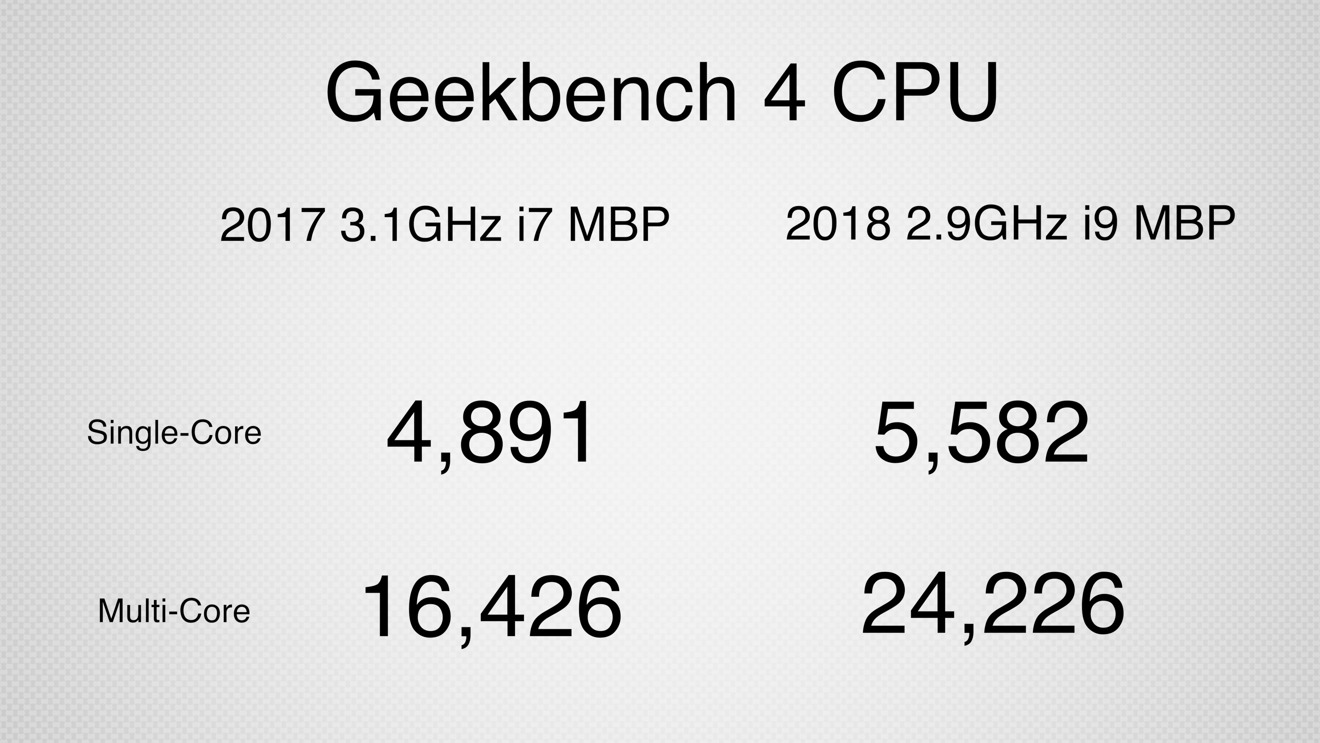
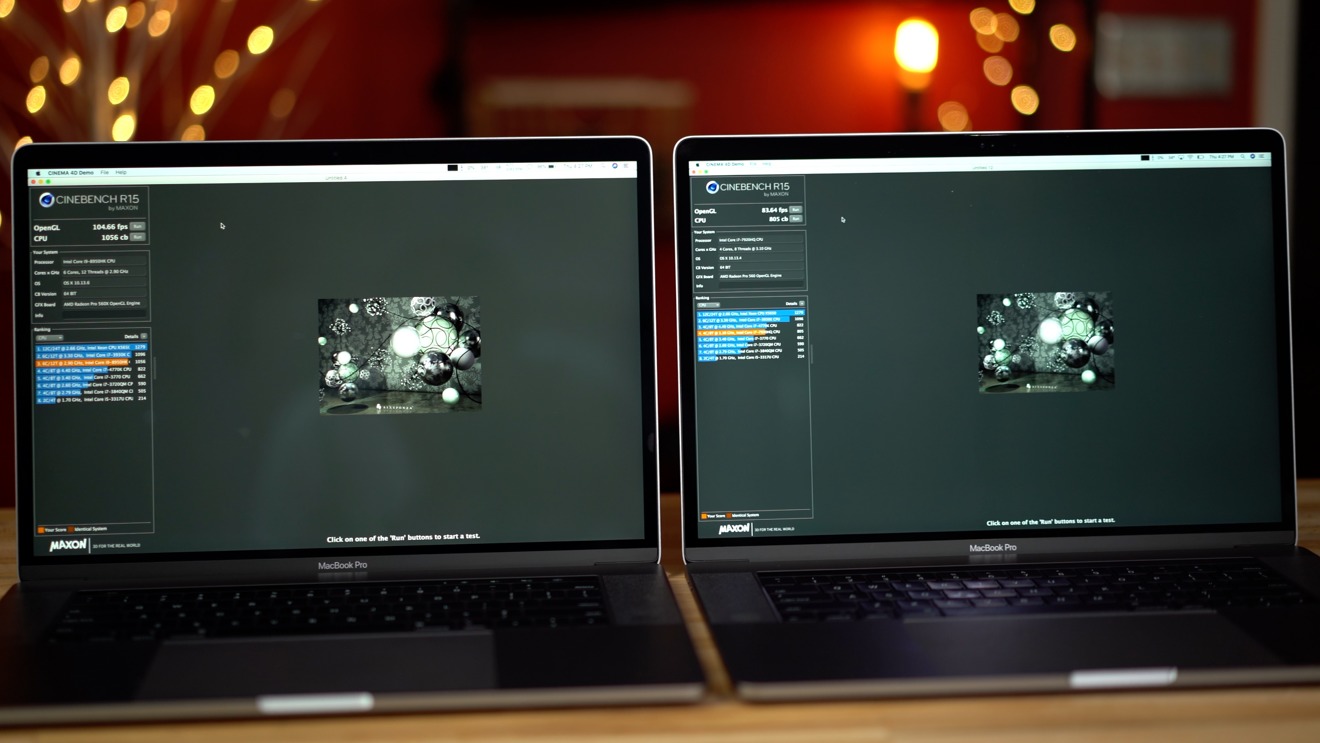
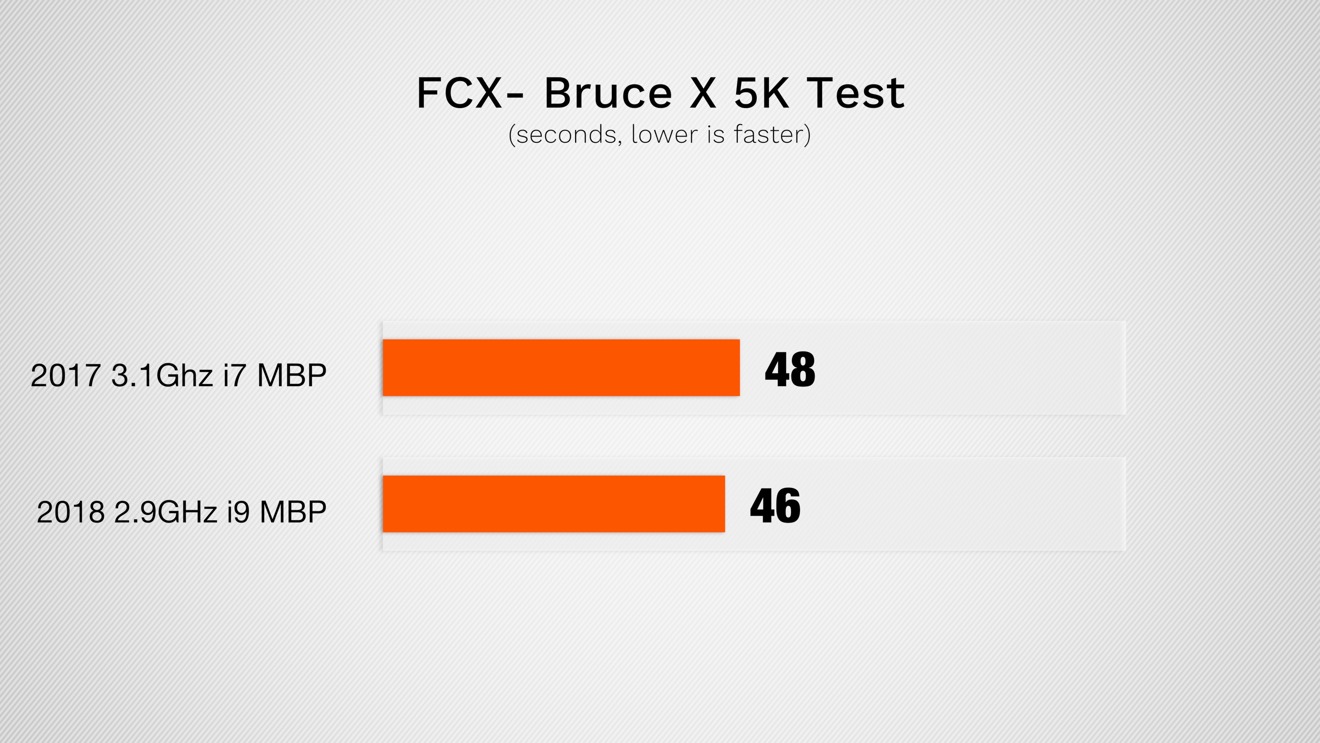



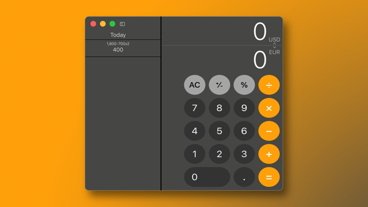







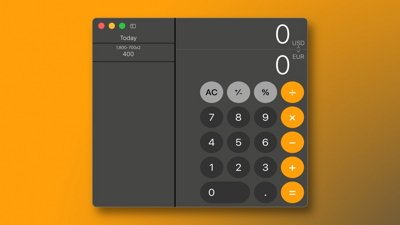
 Marko Zivkovic
Marko Zivkovic
 Amber Neely
Amber Neely
 Christine McKee
Christine McKee
 Malcolm Owen
Malcolm Owen
 Mike Wuerthele and Malcolm Owen
Mike Wuerthele and Malcolm Owen

 William Gallagher
William Gallagher







