Contact Names Won’t Sync to Your Apple Watch? Here’s How to Fix It
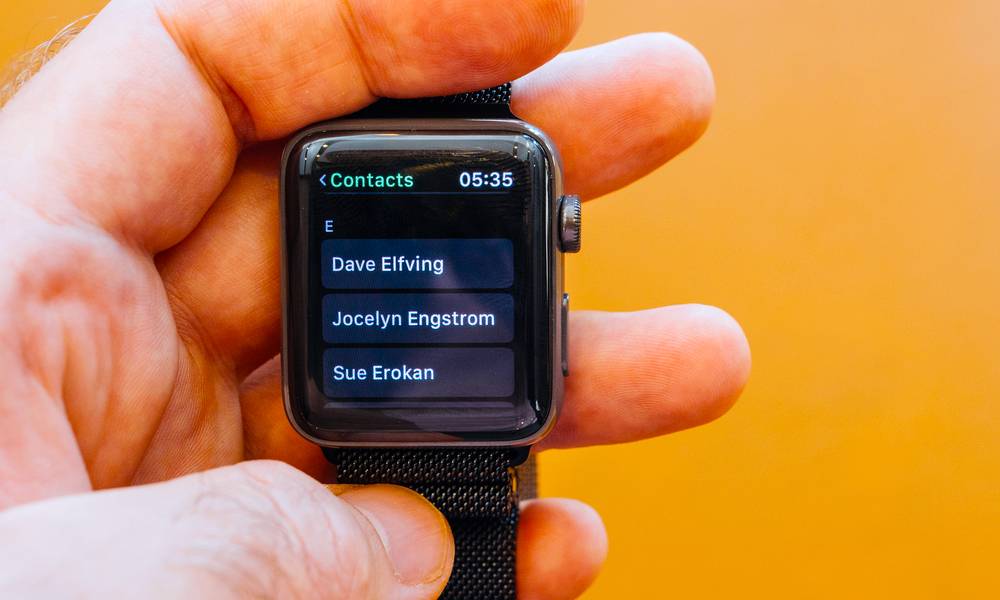 Credit: Hadrian / Shutterstock
Credit: Hadrian / ShutterstockToggle Dark Mode
It’s a pretty common issue users face using their Apple Watch: contact names just won’t sync to their device.
Whether you’d like to make a phone call using your Apple Watch Series 3 with Cellular, or you’d just like to see the name of the person who iMessaged you (rather than a phone number); the names of your contacts are incredibly important. Contact syncing is something that you’d expect to “just work.”
And while we don’t know for sure why your contact names aren’t syncing to your Apple Watch, it usually happens after a watchOS update. But there are a few things that you can do to make your contact names come back.
Follow the next few steps in order to troubleshoot your contact name issues.
Reset Contact Sync Data
Open the Watch app on your iPhone.
Select General.
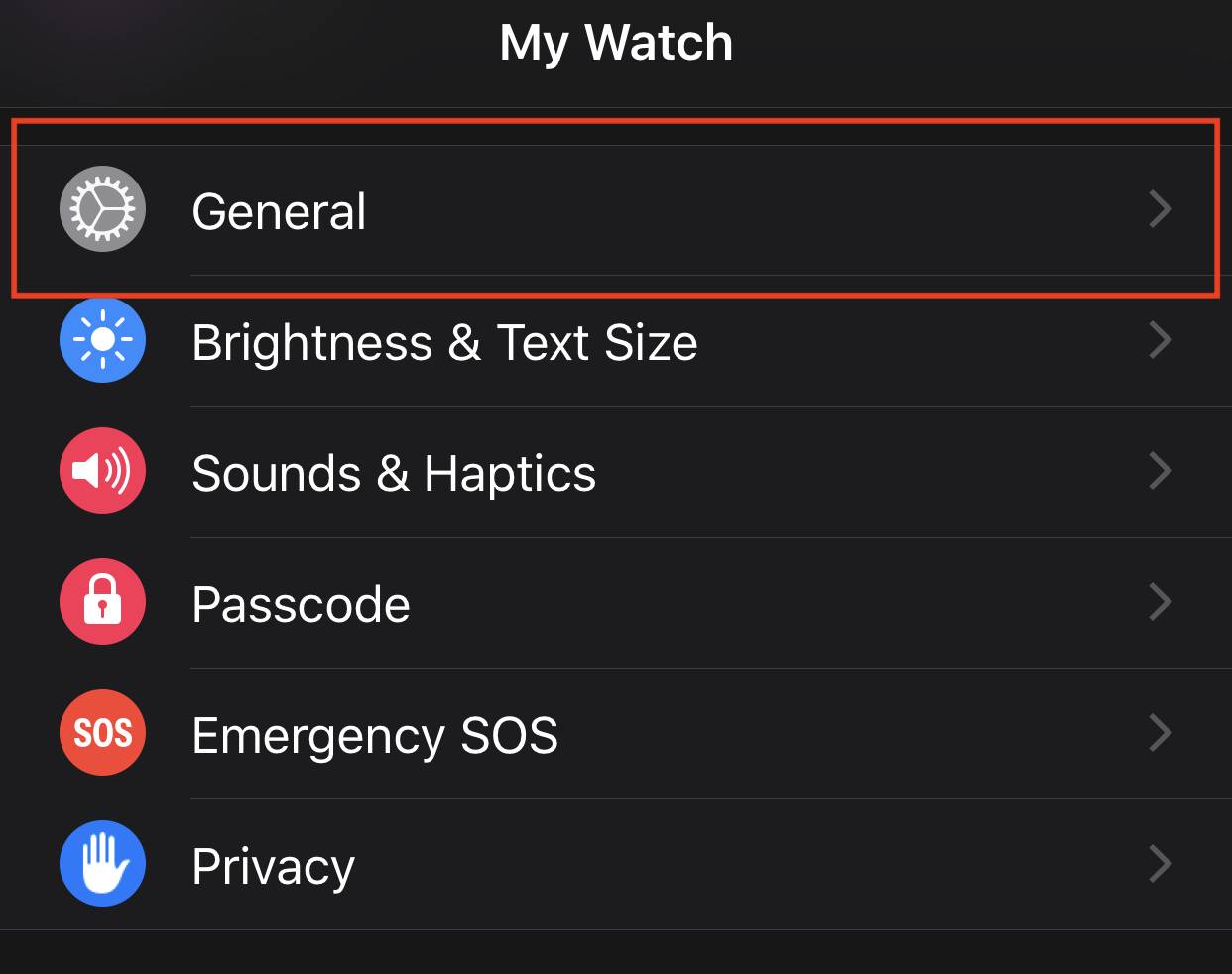
Tap Reset at the bottom of the list.
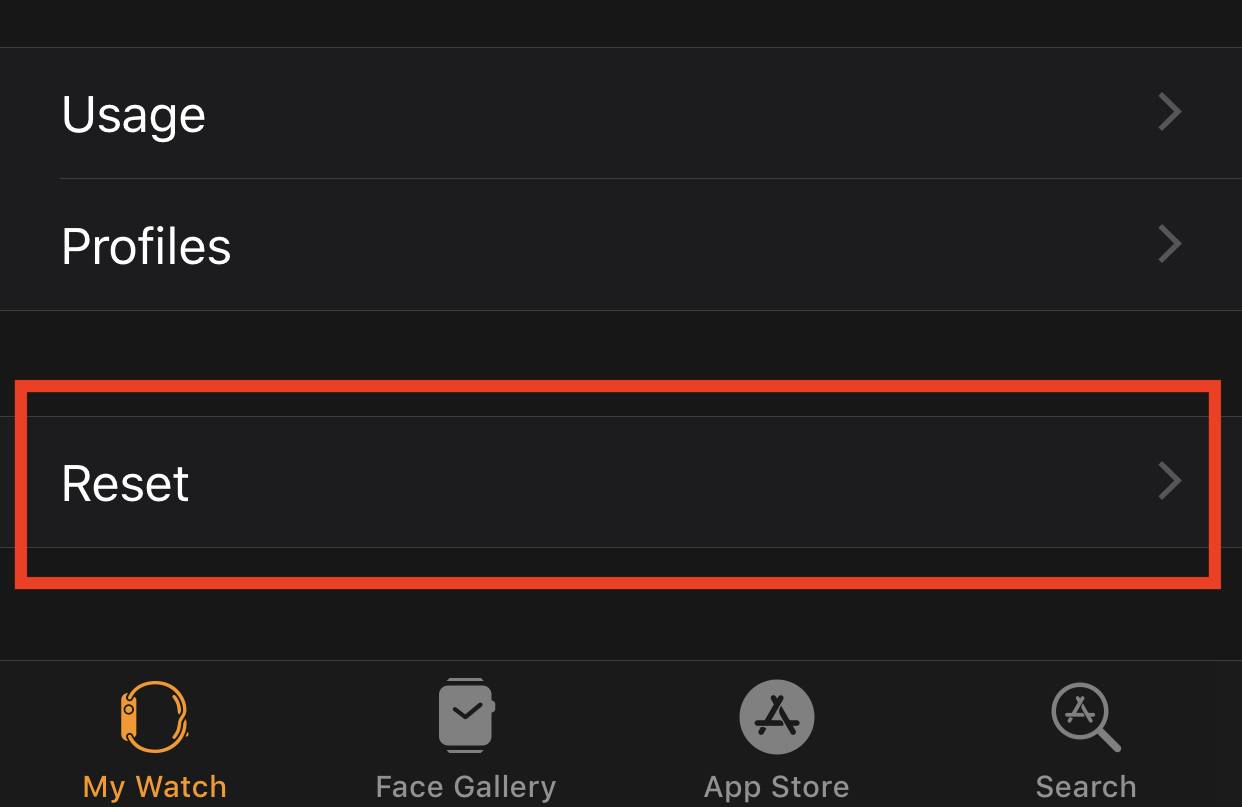
Tap Reset Sync Data.
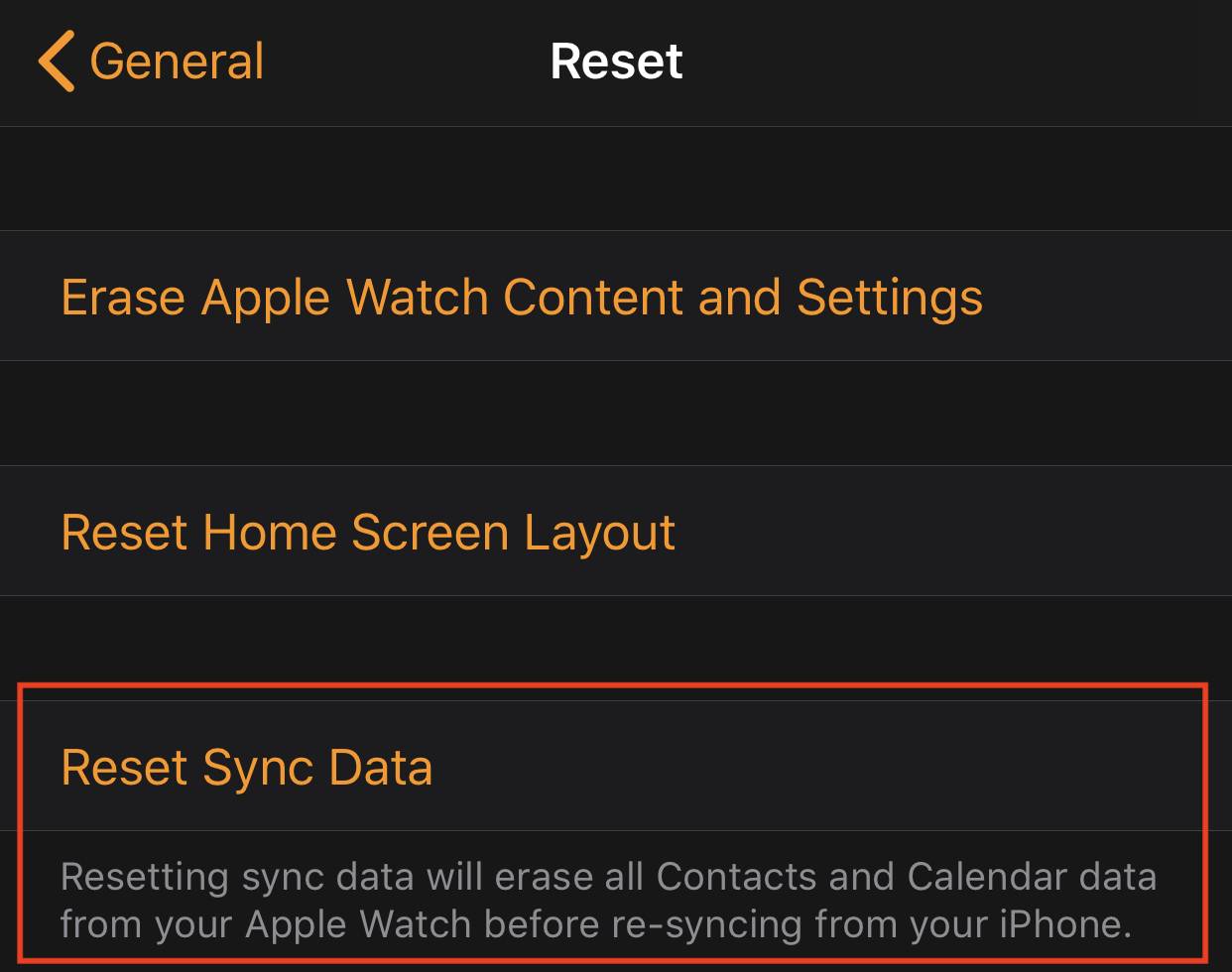
Note: The button might appear not to work. Data should still be re-syncing in the background anyhow.
Restart Your Apple Watch
Press and hold the Digital Crown and the Side button for a few seconds until the screen turns black and the Apple Watch logo reappears.

Force Close the Messages App
Open the Messages app on your Apple Watch.
Press and hold the Side button until the shutdown screen appears, then let go.

Hold down the Digital Crown until the Messages app force closes.

Reopen the Messages app on Apple Watch.
A spinning wheel will appear around the Messages logo inside of the Messages  app. Be patient, because your messages and contacts are re-syncing.
Once it’s finished, your contact names should begin to reappear slowly but surely.
Try to be patient and follow these steps in order to fix contact names that won’t sync to your Apple Watch.
If these steps work for you, like they did for me, your contact names should begin to come back slowly as they re-sync to your Apple Watch.
Continue checking your Messages app or Phone app on your Apple Watch to see if it worked.
If these steps failed to work, try going back to the Watch app on your iPhone and tapping the Reset Sync Data option again.






