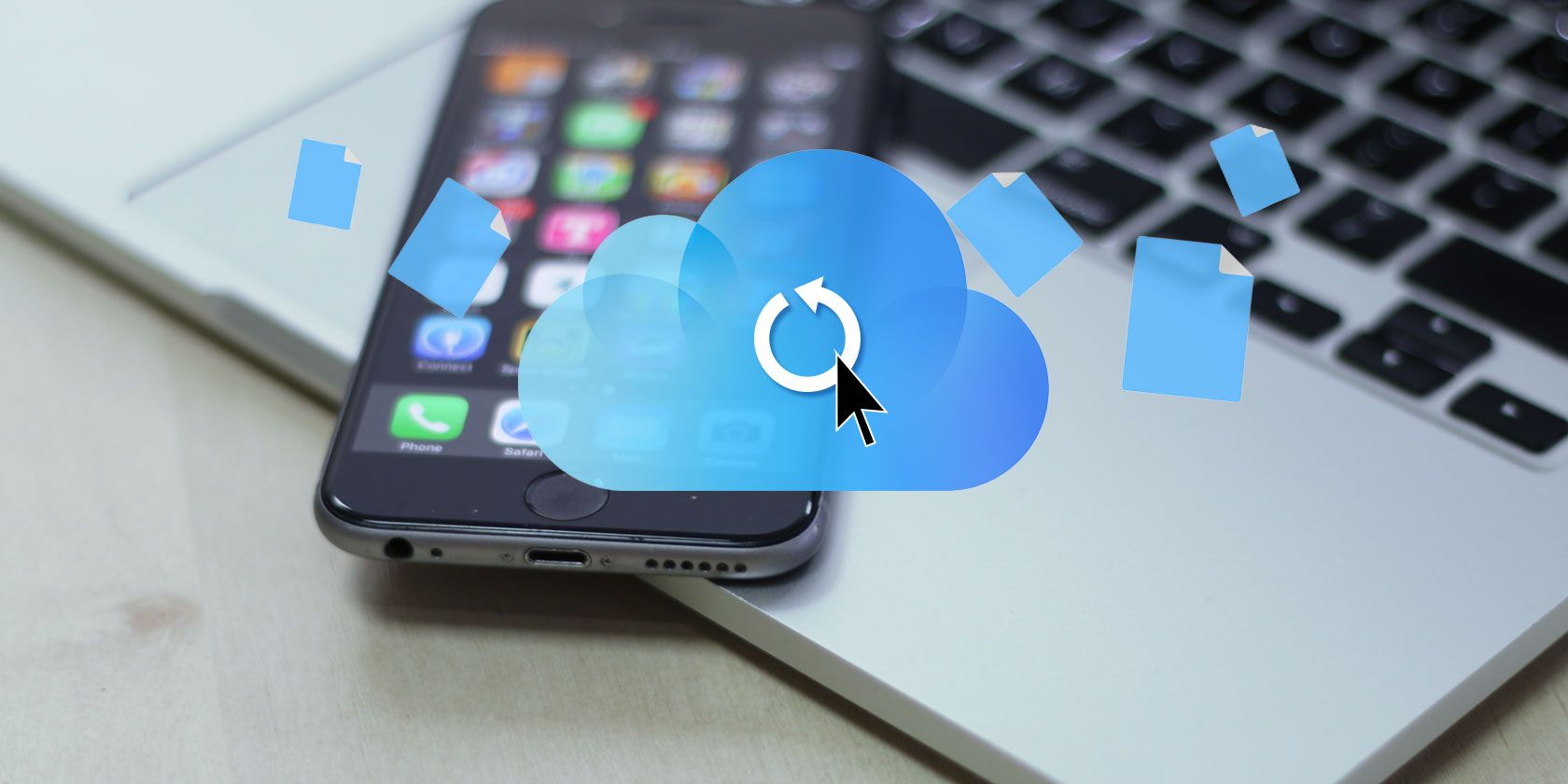In early 2018, Apple finally started syncing messages between iOS and Mac computers using iCloud. It was a feature that users had wanted for years.
However, the rollout of the new feature has left a lot of people in the dark. Which messages are synced to iCloud? How much space are they using? Can you take control over which messages are synced and which aren't?
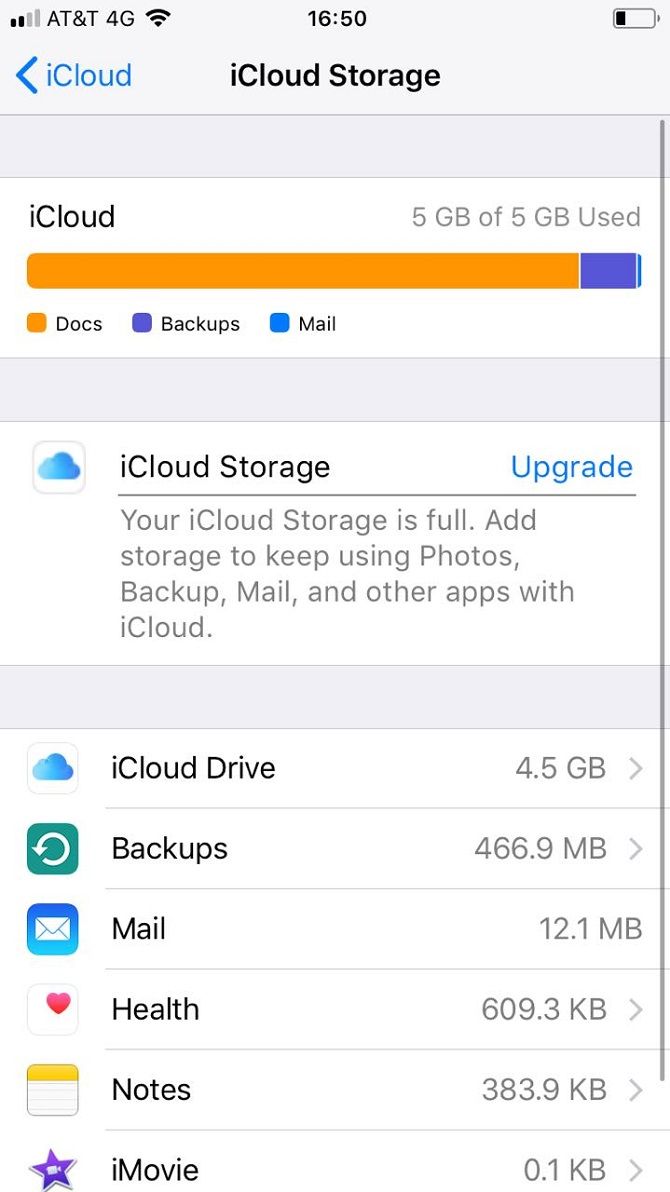
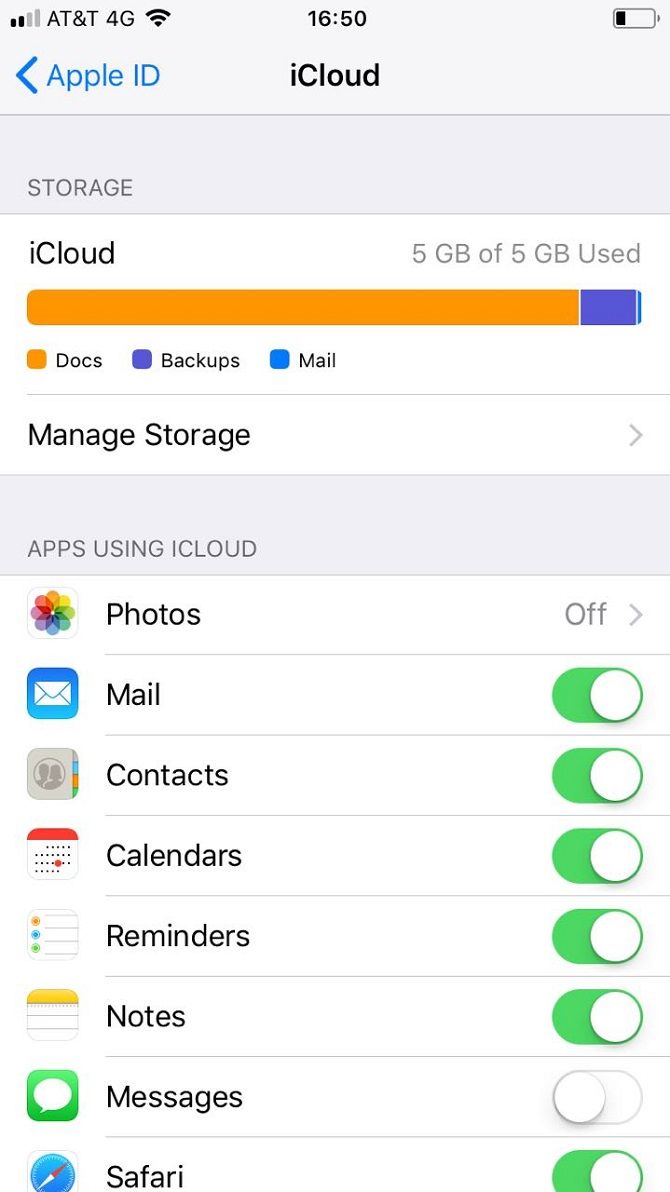
Sadly, there's no easy way to see which iOS messages have synced to iCloud. For some reason, Apple doesn't offer an easy-to-spot tag or something similar.
However, there are a few ways to control which messages are being synced and to see which are taking up the most space. You cannot tell which individual messages are the most storage-hungry in iCloud, but you can see which conversations are the largest:
- Open the Settings app.
- Tap on your name at the top of the screen.
- Select iCloud.
- At the top of the screen, tap on Manage Storage.
- Scroll down and tap on Messages.
- Select Conversations from the list of options.
You will now see which conversations are taking up the most room in iCloud. To delete a conversation, tap on the Edit button in the upper left-hand corner, select the conversations that you want to remove, and hit Delete.
You can also tell you photo how long you want to retain old messages for. Just open the Settings and navigate to Messages > Message History > Keep Messages and choose either 30 days, one year, or forever.
Warning: Setting a limit will automatically delete your messages both locally and in the cloud.
To learn more about using iCloud, check out our article about how to access and manage iCloud files from any device.