In this brief tutorial, we will share a quick browser tip that lets you select multiple tabs in Safari, Google Chrome, or Firefox and move them to a separate window.
Imagine you are doing research for a university college paper and have opened several tabs in your favorite web browser on Mac. However, now you notice that about six tabs are useful but not related to the topic you’re working on. In this case, you can select all those six tabs and move them to a new window in one swoop.
The steps to do this are similar for all popular Mac browsers, including Apple’s Safari, Google Chrome, and Mozilla Firefox. They should not be different even if you use some other browser.
Select multiple browser tabs and move them into a separate window
- Open Safari, Chrome, or Firefox where you have a bunch of open tabs.
- Take a glance at the tabs on the top of the browser window and decide which ones you will move to their separate window. After that, hold the command key on your Mac’s keyboard and select all the tabs.
- Release the command key.
- Drag the tabs out of the current window to move them to a new window.
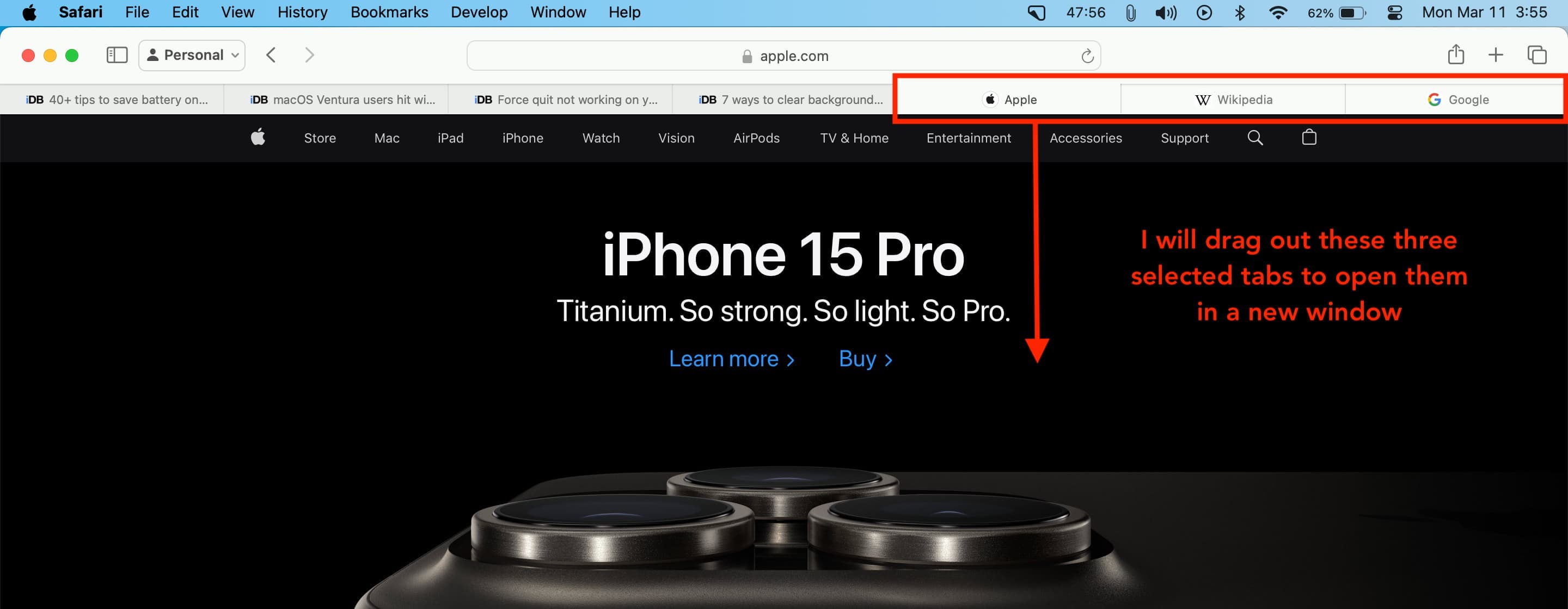
And it’s that easy!
Remember that you can also use the above tip to merge multiple tabs with an existing window. All you need to do is select the tabs while holding the command key and then drag and drop them carefully on an existing browser window.
As a final tip, if you have too many open windows in Safari, you can click Window from the top menu bar and select Merge All Windows.
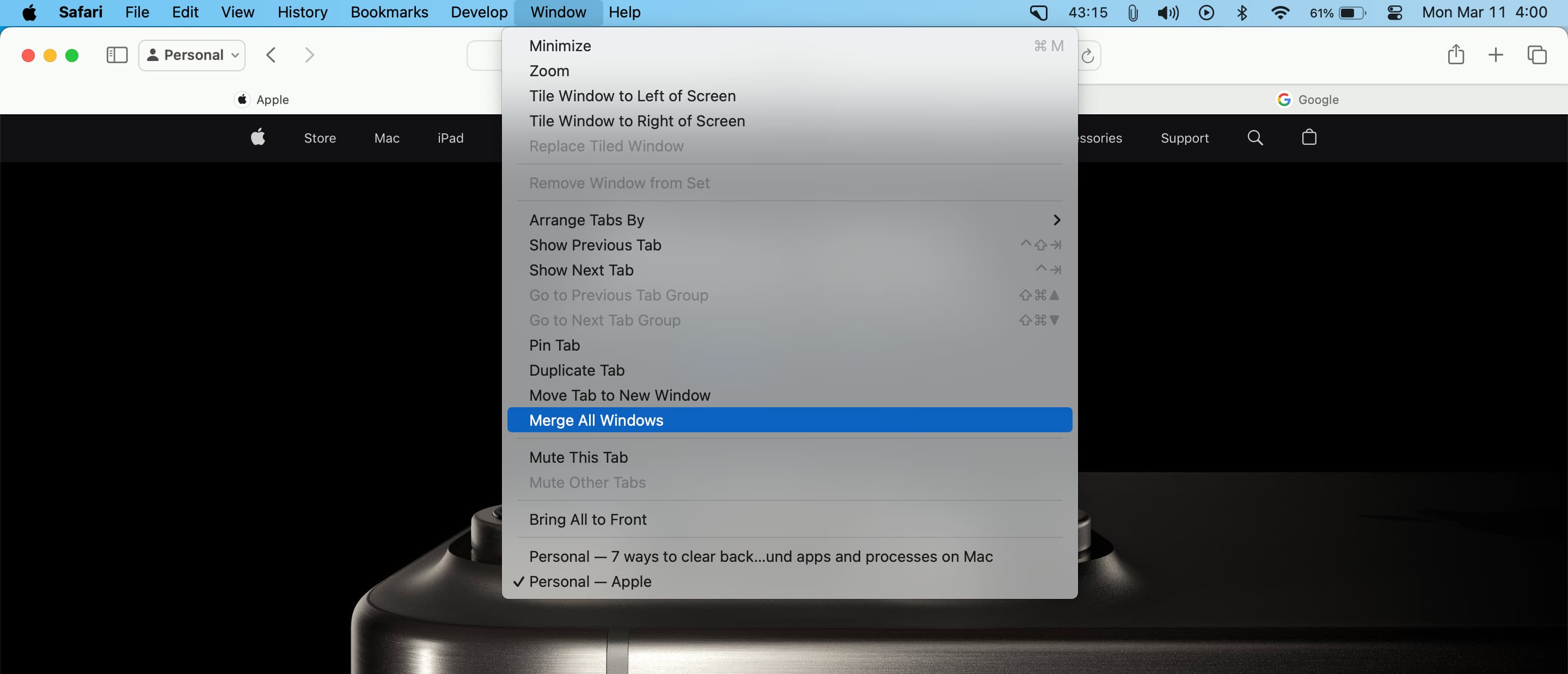
On a related note: