iOS 12.1 Is Here: Here's How to Download It
iOS 12 has released to the public, alongside the iPhone XR and XS. Here's how to download it.
iOS 12 released back in September to accompany the iPhone XS, XS Max and XR. And now, iOS 12.1 is out, bringing a few extra new features to Apple's mobile OS, like Group FaceTime calls and Depth Control for portraits.
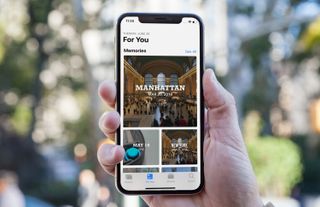
The software update is now live, and users have two ways of installing it on their iPhone or iPad: either via an over-the-air download, or by connecting their device to a PC or Mac equipped with iTunes.
Apple has touted improved performance on older hardware with iOS 12. We tested a beta version of the update ourselves using an iPhone 6s, and found some modest gains in launching certain apps. According to Apple, some software and UI elements will open noticeably faster depending on the hardware. For example, the iPhone 6 Plus demonstrated 40 percent quicker app launches on certain occasions, based on the company's claims.
MORE: 10 Awesome Hidden iOS 12 Features
What devices can install iOS 12.1?
iOS 12.1 supports every iPhone dating back to and including the iPhone 5s. The iPad mini 2 is the oldest tablet iOS 12.1 supports, while the sixth-generation iPod touch is the only iPod that will be able to run the new software.
How to install iOS 12.1 over the air
Sign up to get the BEST of Tom’s Guide direct to your inbox.
Upgrade your life with a daily dose of the biggest tech news, lifestyle hacks and our curated analysis. Be the first to know about cutting-edge gadgets and the hottest deals.
We recommend most users download iOS 12.1 wirelessly through their iPhones and iPads, as it’s the easiest way to get the software. Here’s how:
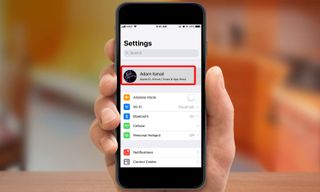
1. Back up your device. It’s generally a good idea to do this before any major software update, in case something goes wrong and you’d like to roll back to a previous version. You can start the backup process by going to Settings, and then tapping on your account at the top of the menu.
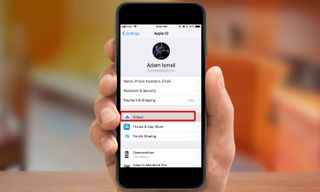
2. Tap iCloud.
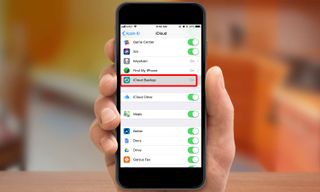
3. Scroll down the page below most of the toggles, and tap iCloud Backup.
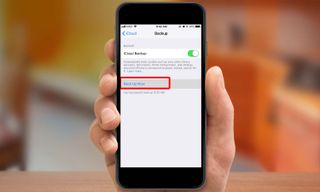
4. Tap Back Up Now. This process should only take a few minutes.
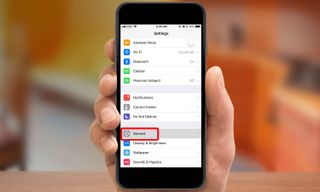
5. Now that you’ve backed up your device, you can start the update. Go back to the first screen in Settings, and tap General. Be advised that downloading the update will consume a lot of data, so you'll have to be on a Wi-Fi network to do it.
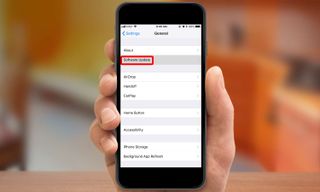
6. Tap Software Update.
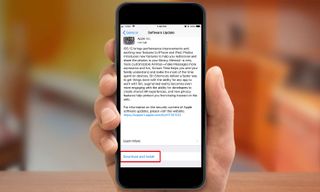
7. Tap Download and Install, below the release notes for iOS 12.1.
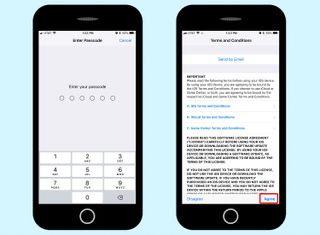
8. Enter your passcode and agree to Apple’s terms of service. The software package will begin downloading, which will take a few minutes to complete.

9. Tap Install Now to begin installing iOS 12.1, once the software has been downloaded. Your phone will reboot, and when it starts again, it'll be updated with the new software.
How to install iOS 12.1 using a computer
If you’re unable to update over the air, you can always trigger the update via a PC or Mac equipped with iTunes. Here’s how:
1. Open iTunes.
2. Connect your iPhone or iPad to your computer using a USB cable.
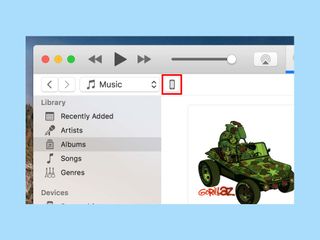
3. Once your device is connected, click on the iPhone or iPad icon near the top of the application window to go to the screen where you can manage your device.
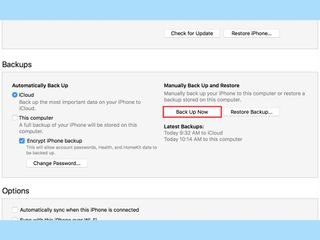
4. Click Back Up Now to manually back up the contents of your device to your computer. This will take a few minutes.
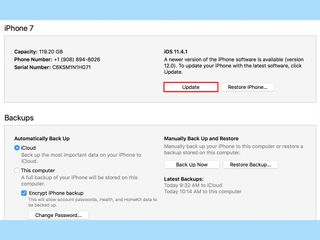
5. Click Update at the top of the screen. If there is no option to update, first click Check for Update, and afterwards an option should appear.
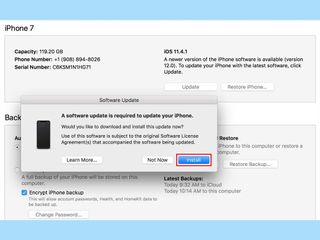
6. In the following dialog box, tap Install.
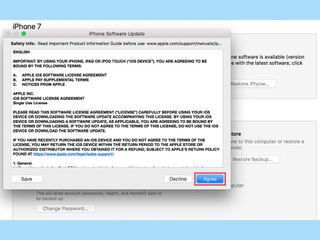
7. Agree to Apple's terms of service. At this point, you may be required to enter a passcode on your iPhone or iPad. Once you've done this, the software will begin downloading and your device will reboot to start updating. When it relaunches, you'll have iOS 12.1.
Adam Ismail is a staff writer at Jalopnik and previously worked on Tom's Guide covering smartphones, car tech and gaming. His love for all things mobile began with the original Motorola Droid; since then he’s owned a variety of Android and iOS-powered handsets, refusing to stay loyal to one platform. His work has also appeared on Digital Trends and GTPlanet. When he’s not fiddling with the latest devices, he’s at an indie pop show, recording a podcast or playing Sega Dreamcast.
