By Jason Snell
September 18, 2018 5:34 PM PT
Ferrite 2: iOS audio editor adds templates, noise removal
Note: This story has not been updated for several years.

Most of the podcasts I make, I edit on my Mac using Logic Pro X. But when I’m traveling (or just don’t want to sit at a desk) I edit on Ferrite Recording Studio, a spectacularly good multitrack audio editor for iOS.
Developer Wooji Juice has just released version 2 of Ferrite. It’s still free with an in-app purchase to unlock a bunch of pro-level features, and users of the previous version will need to pay $15 to unlock the new pro features introduced with version 2. With all that said, this is a professional audio editor that costs about $20 all-in. It’s a fantastic value, and the app I am most hoping will make the transition from iOS to the Mac in 2019.

A few of the new features really hit the spot for me. You can now create project templates within the app, allowing you to get a project set up just the way you like it, with theme music, show art, audio tracks for guests, the works—even placeholders for things like filenames and episode numbers. Once it’s all set, you can just tap on the icon next to the template and Ferrite lets you fill in the blanks and open a fresh, new project based on the template.
I’m also really excited about the new audio preproduction features, which let you pre-process audio tracks in order to level their volume and remove background noise. Even when I edit podcasts on iOS, I’m generally using files that have been pre-processed on my Mac, including noise removal and volume leveling. To test Ferrite’s preproduction feature, I rebuilt a podcast project on iOS using source files, and compared the result to the project I built on macOS using desktop noise-reduction and compressor utilities.
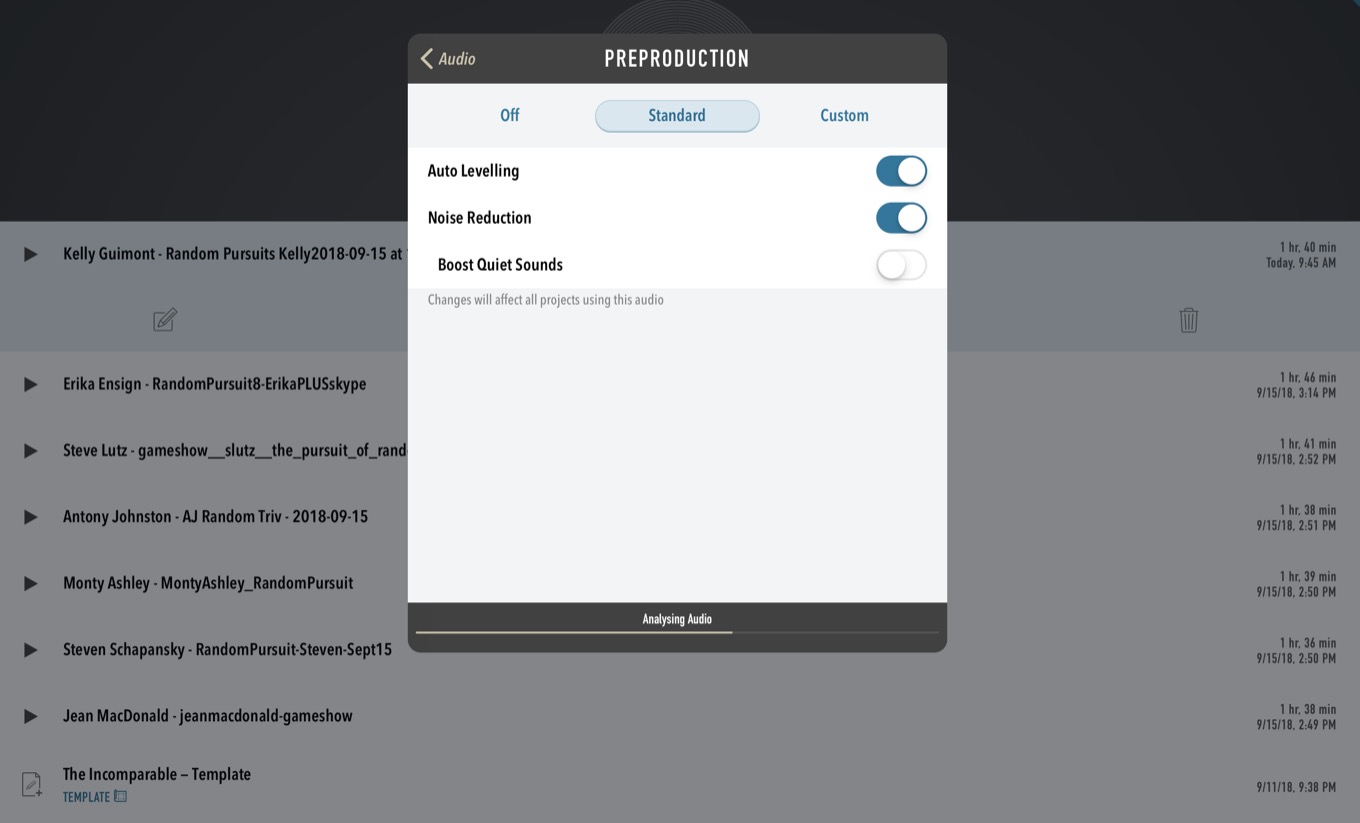
The results were really good. I noticed a few places where the Mac version was still superior, but both were vastly superior to an export with the unprocessed audio files—background noises were audible throughout and volumes were highly variable. This is going to be a major step forward when I am producing podcasts entirely on iOS, with no ability to use a Mac to prep my files. (It does take a while to process the files on my first-generation iPad Pro, and currently you have to process each file individually. Hopefully Wooji Juice will make batch processing these files possible in the future.)
And it’s a little thing, but you can now specify the export filename for your project. Previously it would use the title of your project as the source for the filename, so when I export my final MP3 from Ferrite I’d get a file out called something like The Incomparable - Bad Batman Movies.mp3 instead of the much-preferable theincomparable368.mp3.
Ferrite 2 also features a new built-in eight-band equalizer and spectrum visualizer, to tweak the quality of each of your tracks. There’s enhanced support for presets, with the ability to store presets inside templates, sync them via iCloud, rename them, and back them up via iTunes. And in a win for accessibility, Ferrite’s support for VoiceOver has gotten a major upgrade to make it easier to navigate between tracks.
If you edit audio on iOS, I can’t recommend Ferrite Recording Studio highly enough.
If you appreciate articles like this one, support us by becoming a Six Colors subscriber. Subscribers get access to an exclusive podcast, members-only stories, and a special community.

