
Apple Watch is designed to help you track your exercise activities and give you a better understanding of where you're doing great, or where you can improve. As of watchOS 5, you can also use your Apple Watch as a bit of a personal trainer. When you're on a jog or run, you can use Pace Alerts to keep you on track and hit that 10-minute mile without pushing yourself too hard.
What are Pace Alerts?
When you're trying to meet a particular speed goal while training for a run, it's important to know how fast you're going versus how fast you should be going. If you want to maintain a 12-minute mile, you don't want to run too fast. If you're trying to meet that 10-minute mile you've been training for, you may need to pick up the pace.
Pace Alerts allows you to set the pace you want and will alert you when you're running too fast or too slow, and the feature won't begin until after you've been on your run for a mile, though your Apple Watch will keep track during that first mile.
Pace Alerts are ideal for people training for longer runs, like a 5K, 10K, or even a marathon. If you're brand new to running, you may want to hold off on using Pace Alerts until you can run for more than a mile at a minimum of a 12-minute mile (Pace Alerts only work with 5-12-minute miles).
How to set your pace for an Outdoor Run
Pace Alerts are only available with the Outdoor Run workout. Be sure to set your pace before you begin your run.
- Launch the Workout app on your Apple Watch.
- Tap the More button in the upper-right corner of the Outdoor Run workout (it looks like three dots).
- Tap Set Pace Alert.
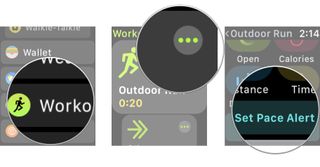
- Tap the minutes per mile option.
- Select the minutes and seconds you want to set your pace.
- Tap OK when you've set your pace.
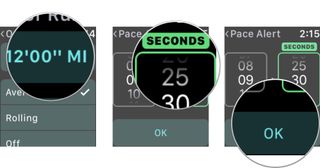
- Select whether you want to track your pace by Average or Rolling.
- Average is your average pace for all the miles you've run.
- Rolling is your one-mile pace taken at that moment.
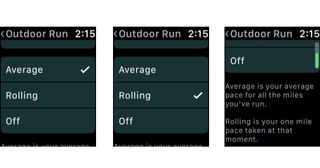
- Tap the Back arrow in the top-left of the screen to go back to your workout.
- Set the workout parameters you normally would (open, distance, calories, or time).
- Tap the Back arrow to go back to the Outdoor Run workout tab.
- Tap Outdoor Run to begin your workout.
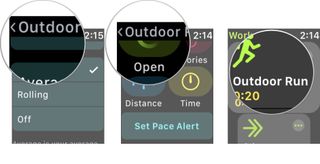
What happens next?
Once you've been running for a mile, your Apple Watch will determine your average pace (or rolling pace if that's what you chose) and send a little tap to your wrist if you've been running too fast or too slow. You can keep track of your pace right on the Workout app screen.
Your average pace per mile will appear just below the length of time you've been working out. You can rotate the Digital Crown to highlight your average pace, making it much easier to see at a glance. I highly recommend it.
Master your iPhone in minutes
iMore offers spot-on advice and guidance from our team of experts, with decades of Apple device experience to lean on. Learn more with iMore!
If your Apple Watch gives you an alert, you can either speed up or slow down your pace (depending on what your pace reads). It won't alert you if you're hitting the right speed.
Any questions?
Do you use Pace Alerts on Apple Watch? How has your experience been? Let us know in the comments.
Lory is a renaissance woman, writing news, reviews, and how-to guides for iMore. She also fancies herself a bit of a rock star in her town and spends too much time reading comic books. If she's not typing away at her keyboard, you can probably find her at Disneyland or watching Star Wars (or both).
Most Popular




