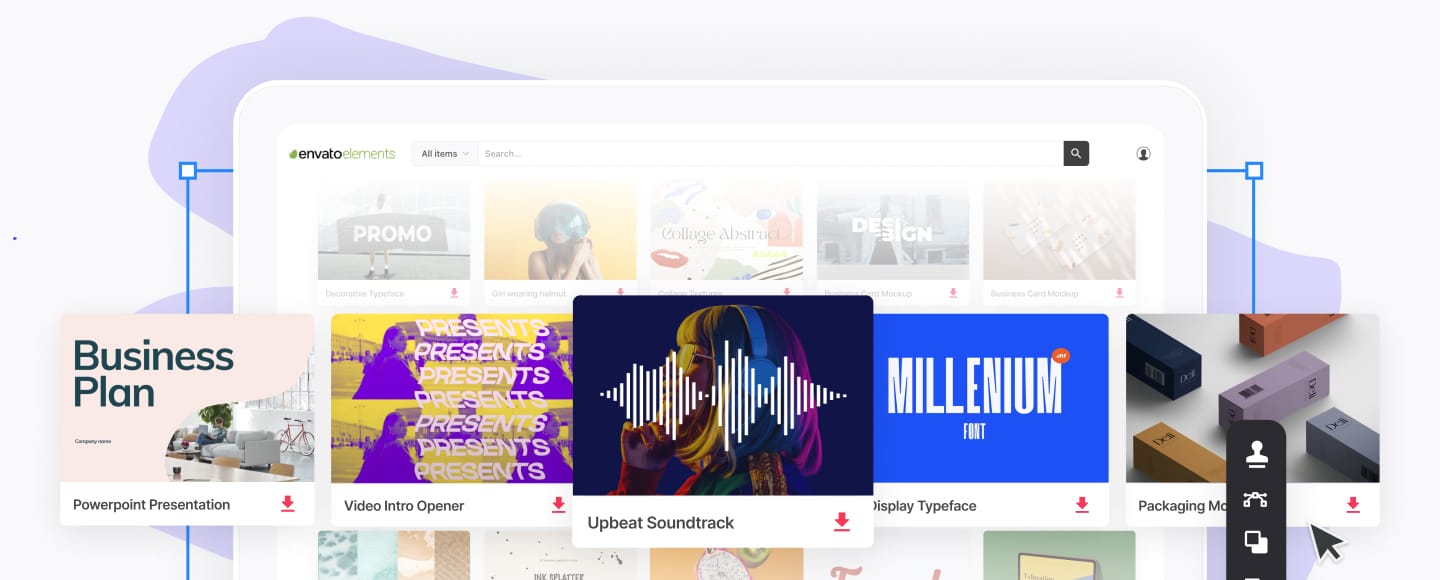How to Record a Webinar on Your Mac or PC (In 2018)
In recent years, webinars have grown in popularity in almost every niche. When you take into consideration that webinars are an excellent opportunity to connect with your audience as well as to increase the number of sales for your products and services, it all makes sense.



Webinars can be held live or you can record them. While live webinars allow for more engagement and better interaction with your audience, recorded webinars have their own set of advantages.
In today's post, we'll discuss the benefits of a recorded webinar, go over best practices for recorded webinars, and show you how to record a webinar on both Mac and PC. Let's dig in!
Benefits of a Recorded Webinar
As mentioned earlier, recorded webinars have several advantages. Let’s go over them below.
1. Record Webinar Once, Use It Multiple Times
Perhaps the biggest advantage of a recorded webinar is that you only have to record the webinar once and you can use it over and over. Having a recorded webinar means:
- You only have to set up your camera, microphone, and slides once; rather than setting it up on a regular basis
- You don't have to worry about your Internet connection suddenly disconnecting
- You can edit the recording and eliminate any mistakes, improve your audio quality or re-record parts that need improvement
In other words, you can make your webinar as perfect as you can and ensure your audience gets a stellar presentation with no technical glitches.
2. Automate Your Entire Webinar Delivery
A recorded webinar allows you to put your entire webinar delivery on auto-pilot. This means that you can schedule your webinar to be replayed at a specific time and date (for example, every third Friday at 5 pm) and run a social media promotion campaign to drive sign-ups.
The benefit of this is that you get a steady stream of new leads who are interested in your products or services. Since the webinar acts as your selling tool, you can also count on a steady influx of sales on a regular schedule.
3. Repurpose It as a Low-Cost Product
Another benefit of a recorded webinar is that you can repurpose it as a low-cost product. A live webinar that was recorded can become a paid workshop that you offer as a gateway product after someone signs up for your email list to turn them from subscribers into actual customers.
You can also offer it as a bonus along with a larger program such as an online course or a coaching program.
4. Cater to a Larger Audience
Lastly, with a recorded webinar you can cater to a larger audience. You can send the recording or the replay to people in different time zones, which is useful if you've got clients, customers or subscribers across the globe. You can also set the webinar to be available during different times of the day to cater to different schedules.
This allows more people to sign up for the webinar and choose the time and day most convenient for them. In turn this results in more participants showing up for the webinar, which exposes your service or product to more people and leads to more sales.
5. Save Time
Running a webinar on a regular basis can be time-consuming. Not only do you have to prepare content and presentation each and every time, but you also have to take care of technical setup and the actual webinar delivery itself.
With a recorded webinar, you can save time in the long run because you can record several webinars and offer them on a set schedule.
Best Practices for Using Recorded Webinars
Now that we've covered why recorded webinars are useful, let's go over the best practices for using them.
1. Avoid Mentioning Time References
During a recorded webinar, make sure to avoid any time references. Saying things like "Good morning" while your webinar is being watched at night time can ruin the experience for your audience. However, don't fall into the trap of thinking you can fool your audience into believing you're running a live webinar. It's best to be upfront and let them know this event is recorded rather than being streamed live.
2. Record the Webinar From Scratch
Even though many webinar platforms nowadays offer the ability to record your webinars, consider recording your webinar from scratch. The idea behind using recorded webinars is to create perfect presentations, those where you don't have to worry about all the technical details and can instead focus on delivering as much value as possible.
In an ideal situation, your live webinar should go as planned and without any technical glitches, but technology isn't always reliable. Recording a webinar helps you avoid those issues and create a .mp4 file, which can be uploaded to a webinar platform of your choice.
3. Dial-In for the Q&A Session
You might not be running your webinar live, but that doesn't mean you should leave out the Q&A session. After all, the Q&A session allows you to go over those last-minute objections or simply connect with your audience on a deeper level. There are a couple of ways to handle a Q&A session during a recorded webinar.
- Mention in the webinar you'll answer all questions after. The first option is to invite your audience to join you in your Facebook group or your Slack channel after the webinar where you'll answer all their questions.
- Join in on another device and answer questions as they happen in the chat. The second option is to join the webinar using another computer or your phone and engage with the audience in the chat, answering their questions as they happen.
- Use previous questions. Lastly, you can also use previously asked questions to handle objections and give your audience reassurances about your offer. You can also combine this approach with the first one and instruct them to send additional questions to a specific email or join your community and ask questions there.
4. Include a Call-to-Action
Don't forget to include a call-to-action during your webinar, despite the fact it's not happening live. You can use questions or polls as calls to action that'll help you keep the engagement high during the event.
You can also add buttons toward the end of the webinar to invite them to check out your offer.
5. Add a Special Bonus
Our last tip is to include a special bonus that'll sweeten the deal and make your offer more appealing. The bonus can include a smaller course or program, a mini coaching session, downloadable swipe files, worksheets or templates, and more.
Consider adding an element of urgency and scarcity by limiting the bonus to a certain number of people who make the purchase during the webinar or saying that the bonus is available only for the next 24 or 48 hours.
How to Record Webinar Events on a Mac
To record a webinar on a Mac, there are a few steps to go through.
1. Set Up & Test Your Microphone & Camera
The first step will be to set up and test your microphone and camera. Even though you won't be presenting live, you still need to ensure your webinar has decent audio quality and that your audience can see you. Connect your microphone and camera and test them out to ensure they work.
2. Launch Your Presentation
Once you've connected your microphone and camera, launch your presentation and make sure all the slides and content are there.
3. Eliminate Noise & Notifications
You’ll also want to eliminate all noise and notifications while you're recording. While it's easy to edit the recording, by eliminating the notifications beforehand, you'll have less editing to do later on.
4. Use Software to Record Your Screen
The last step is to actually record your computer screen using screen recording software. If you want to stick to platform-specific programs, then below you'll find the two most popular screen-recording programs for Mac users.
5. How to Use QuickTime
QuickTme is preinstalled on every Mac computer and it allows you to record your screen. If you’re looking for an easy and straightforward way to record your screen, QuickTime definitely fits the bill.
All you've got to do is launch the program, select New Screen Recording from the File menu, select your microphone, and hit Record.
The downside of using QuickTme is that it can't record your screen and your camera at the same time.
6. How to Use ScreenFlow
If you need a more advanced program or want to be able to edit the recording afterward, consider using ScreenFlow. ScreenFlow is a paid app available on the Mac App store and allows you to record your screen as well as your camera at the same time.
ScreenFlow includes an editor as well so you can easily add effects, transitions, and additional tracks as well as trim or edit audio and video itself.
To record your screen with ScreenFlow, follow the steps outlined above and then launch ScreenFlow, select New Recording, configure your camera and microphone, and then press the Record button.



How to Record Webinar Events on a PC
Recording a webinar on a PC will involve the same steps as if you were recording it on a Mac. You will need to set up your camera and microphone, launch your presentation, and eliminate noise, notifications, and distractions before starting to record. The only difference is the program you will use to record the screen.
When it comes to recording your webinar, PC users certainly don’t lack choices. Below are two easy and popular ways to record your webinar presentation:
1. CamStudio
CamStudio is an open-source screen recorder that can capture anything on your screen. Like QuickTime, it won't capture your webcam at the same time as your screen, but if you want a program that's quick and easy to use CamStudio is worth considering.



2. PowerPoint
Another option that's easy to use is PowerPoint itself. PowerPoint has a built-in feature that allows you to record your presentation and it will even record your audio as you go through the slides. The best part? You don't have to download any extra software and go through the learning curve of using it.
Cross-Platform Solutions for Recording Webinars on Both Mac and PC
It’s worth mentioning that there are also a variety of tools that can be used on both Mac and PC to record your webinar. Here are some of them:
1. OBS Studio
The OBS Studio is an open-source cross-platform software for video recording and live streaming. You can even use OBS Studio to go live on Facebook or YouTube. It allows you to capture anything on your screen as well as your camera. Even though it looks a little intimidating, the software is actually rather easy to use for recording purposes.
Simply launch the software and go through the guided setup process. Then, add your screen and your camera as the scene sources and hit Record.



2. Camtasia
Camtasia is a well-known program for screen-recording and it can be used on both Mac and PC. It's premium software that allows you to install it on up to two computers. After you've recorded your screen and your camera, you can edit the recording using the Camtasia's built-in editor.



3. ShowMore
ShowMore is a free online app that can be used straight from your browser. It has the ability to capture your screen, webcam, different audio inputs, and more. You can also upload the recorded videos to various social networks.



4. Webinar Platforms
Lastly, if you prefer to record your live webinar, don't forget that most modern webinar platforms allow you to record your webinar so you can share the replay later on with those who registered, but couldn't join live.
Easily Record a Webinar on Your Mac or PC
Recorded webinars have several benefits for your business. They allow you to create a perfect user experience, deliver a stellar presentation, and save you time in the long run. Recording a webinar on your Mac or PC isn't difficult once you know which tools to use. Use our article to guide you through the process so you can automate your webinars and generate a steady flow of leads and sales.
Discover great PowerPoint templates on Envato Elements or GraphicRiver. Your Webinar will benefit from using a professional slide deck presentation. Make a good one quickly, with at pro PPT design.