Tired of Siri talking back every time you ask for something on your Apple Watch? While it’s very thoughtful of Siri to acknowledge your request, you may not want to hear it. For example, just because you ask Siri to set a timer for 10 minutes doesn’t mean you want to hear a confirmation that the countdown has begun.
You may not be able to disable Siri’s feedback, but you can tweak the settings to quiet Siri down a bit. Here’s how to customize Siri voice feedback on your Apple Watch to lower the volume or completely turn off spoken responses.
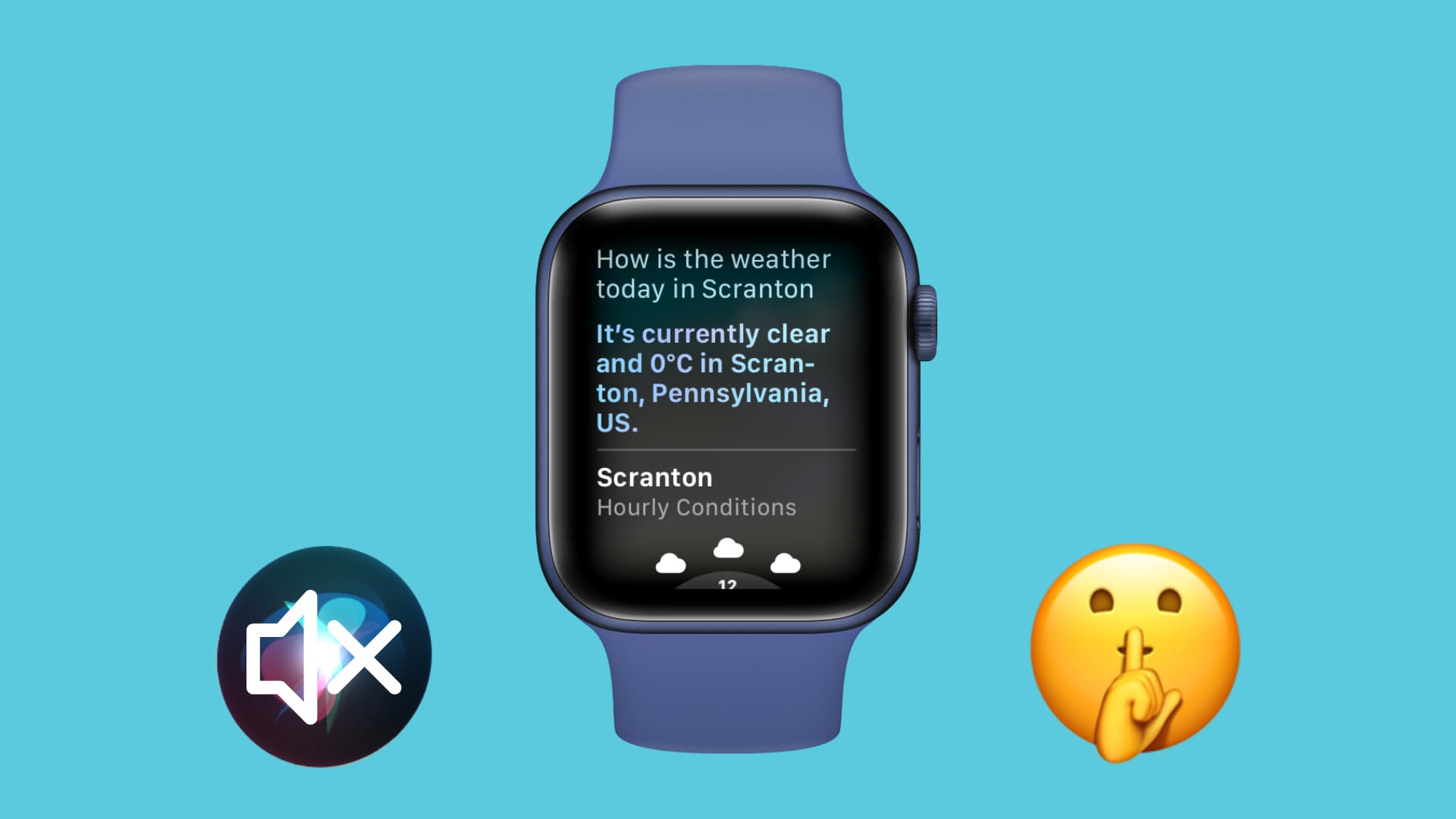
Change voice feedback settings
You can do this from your iPhone or your watch.
From your iPhone
1) Open the Watch app on your paired iPhone.
2) Go to the My Watch section and tap Siri.
3) Hit Siri Responses. You’ll then see the following options:
- Always On is self-explanatory; Siri will always provide feedback.
- Control With Silent Mode means that when your Apple Watch is in silent mode, Siri will be as well.
- With Headphones Only, Siri will only provide feedback when you are using Bluetooth headphones like AirPods with your Watch.
4) Out of these three options, Headphones Only is basically the best one to stop Siri from talking without having to silence your Apple Watch. However, there is one more thing you can do, and that’s to adjust the volume for Siri (explained later below).
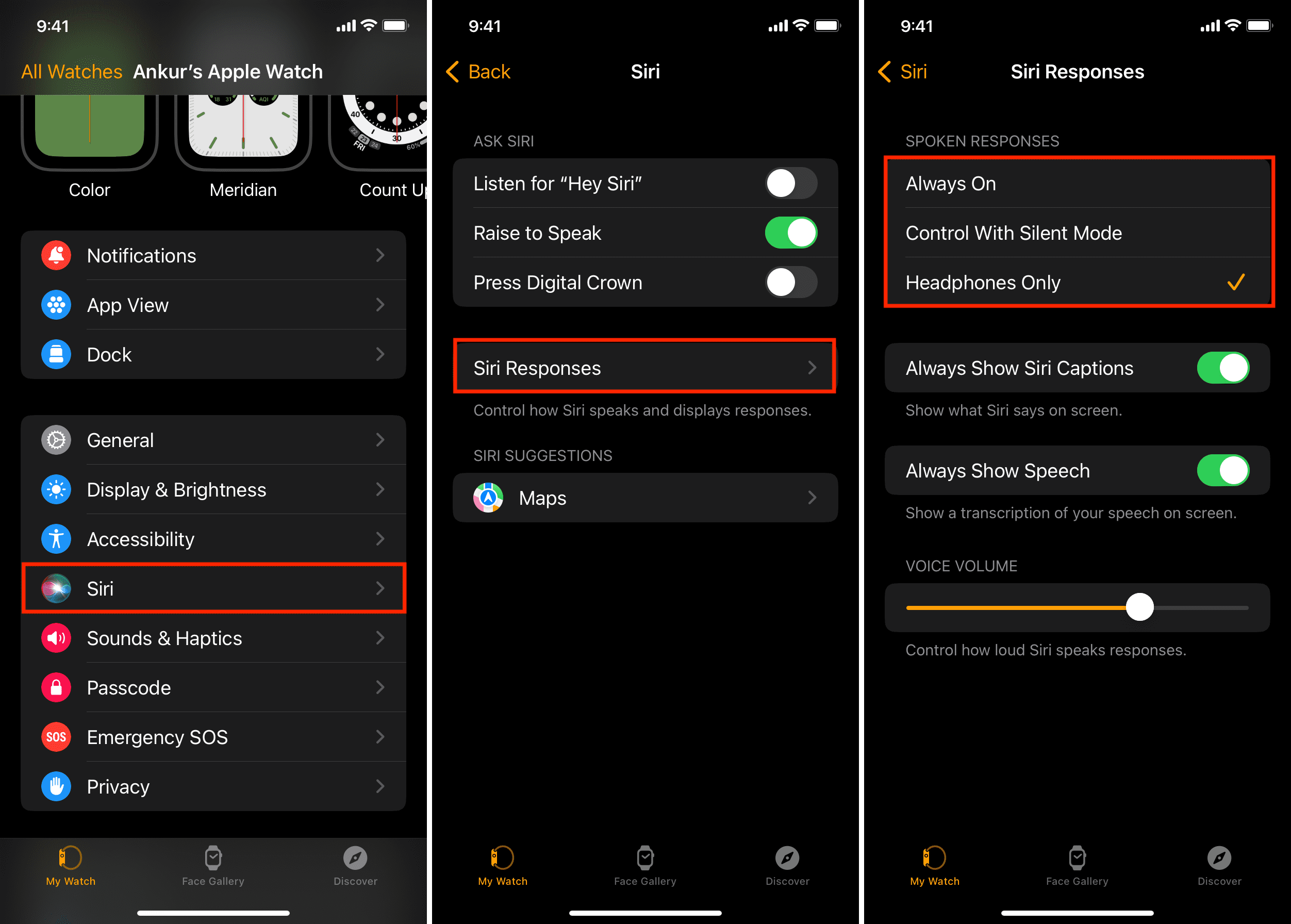
From the watch
- Open the Settings app on your Apple Watch.
- Scroll down and tap Siri.
- Tap Siri Responses and pick Always On, Control with Silent Mode, and Headphones Only.
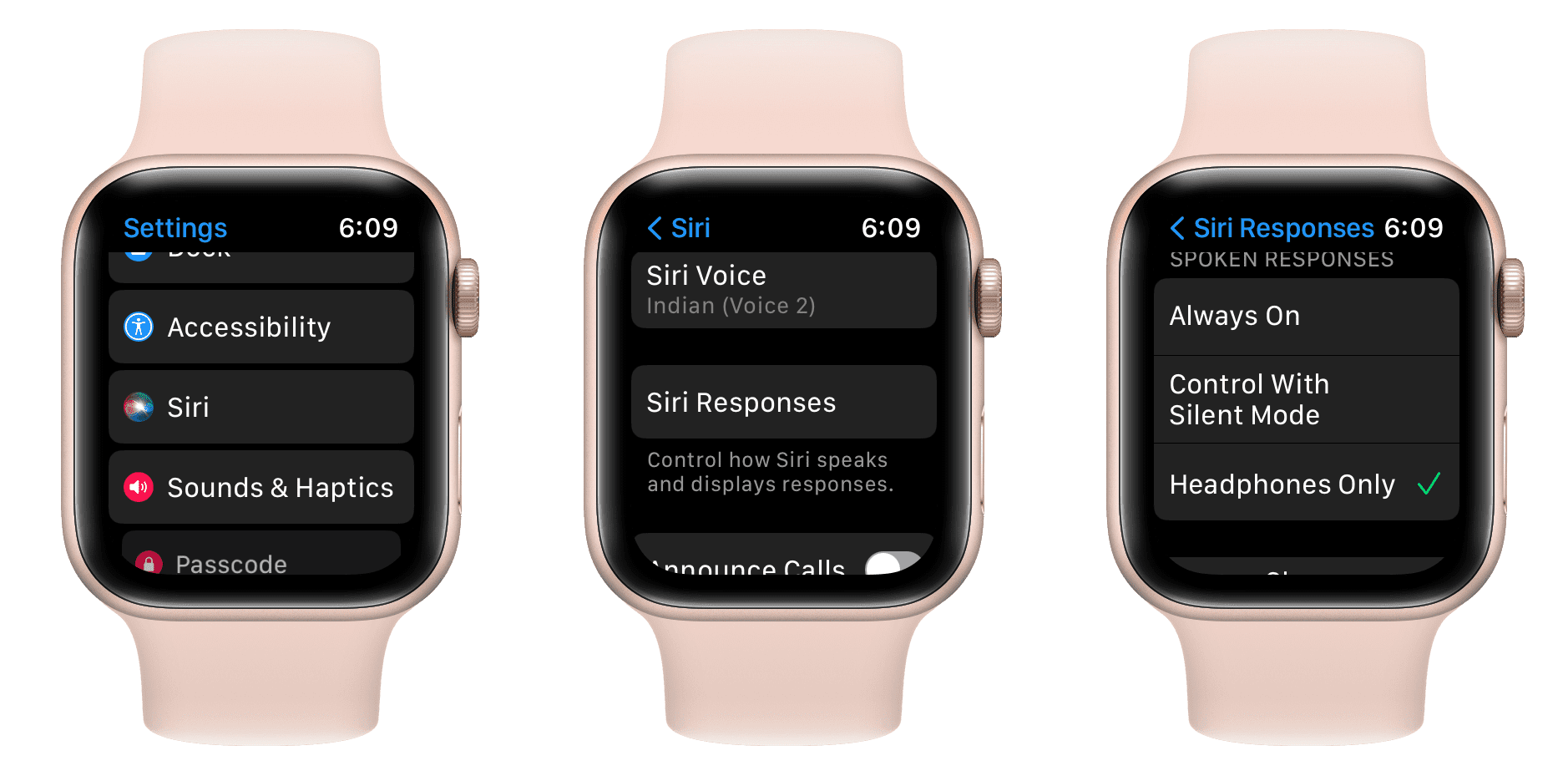
Set Siri response volume to zero on Apple Watch
- Open the Settings app on your Apple Watch and go to Siri > Siri Responses.
- Scroll down to Voice Volume Speaker heading and turn the volume down to zero.
- Turn the volume down to zero.
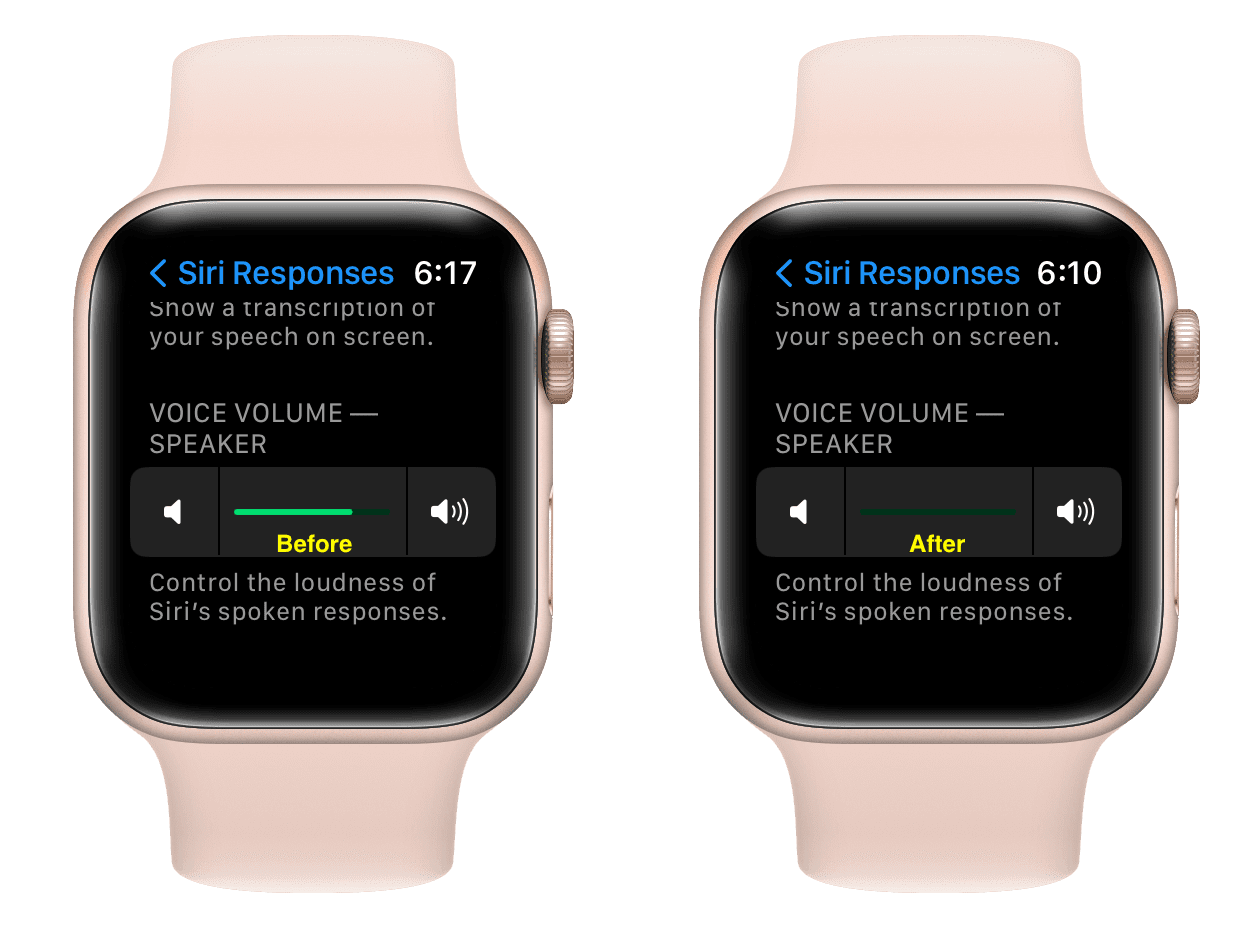
You can also mute the Apple Watch Siri answer volume from the iPhone Watch app > Siri > Siri Responses and drag the Voice Volume slider all the way to the left.
Hopefully, an option to completely disable Siri feedback will come to watchOS down the road, but at least you have a couple of decent workarounds in the meantime.
Other Siri tips: