Let’s have a bit of weekend fun today. We’re going to jam out on GarageBand for iOS with our friends. Imagine it’s 20 years ago, and you and your friends all get together with your instruments, hook them up to a little four-track cassette recorder, and get to rocking out.
Returning back to 2018, you can do something similar. GarageBand’s Jam Session lets you connect up to four iPhones and iPads together, wirelessly, and jam. All four performances are recorded one of the devices, and everything is in sync. And of course you can use any instrument available in GarageBand. One of you can take care of beats, another can lay down a fat bassline, and so on.
Let’s get started.
What is a GarageBand Jam Session?
Step one is to round up a group of friends with iPhones, iPads, or even iPods Touch. Everyone will need to be running Apple’s free GarageBand app.
The way Jam Sessions work is that one device is assigned as the master. Think of this as the tape recorder. The other devices sync to this master aka. Bandleader, but they still record their own audio (or MIDI). Then, when the session is over, they send these recordings to the master, where they are assembled into a multitrack song.
How to set up a GarageBand Jam Session
To set up a Jam Session in GarageBand, create a new GarageBand project (you can use an existing one too, but today we’ll start from scratch). You’ll have to pick an instrument right away, so go ahead. I picked Drummer. Set you tempo and key, if you want, just like usual.
Next, tap the settings wrench in the toolbar. In the menu, you’ll see that Jam Session is currently Not connected. Tap this, and tap Create Session. You’ll see this panel:
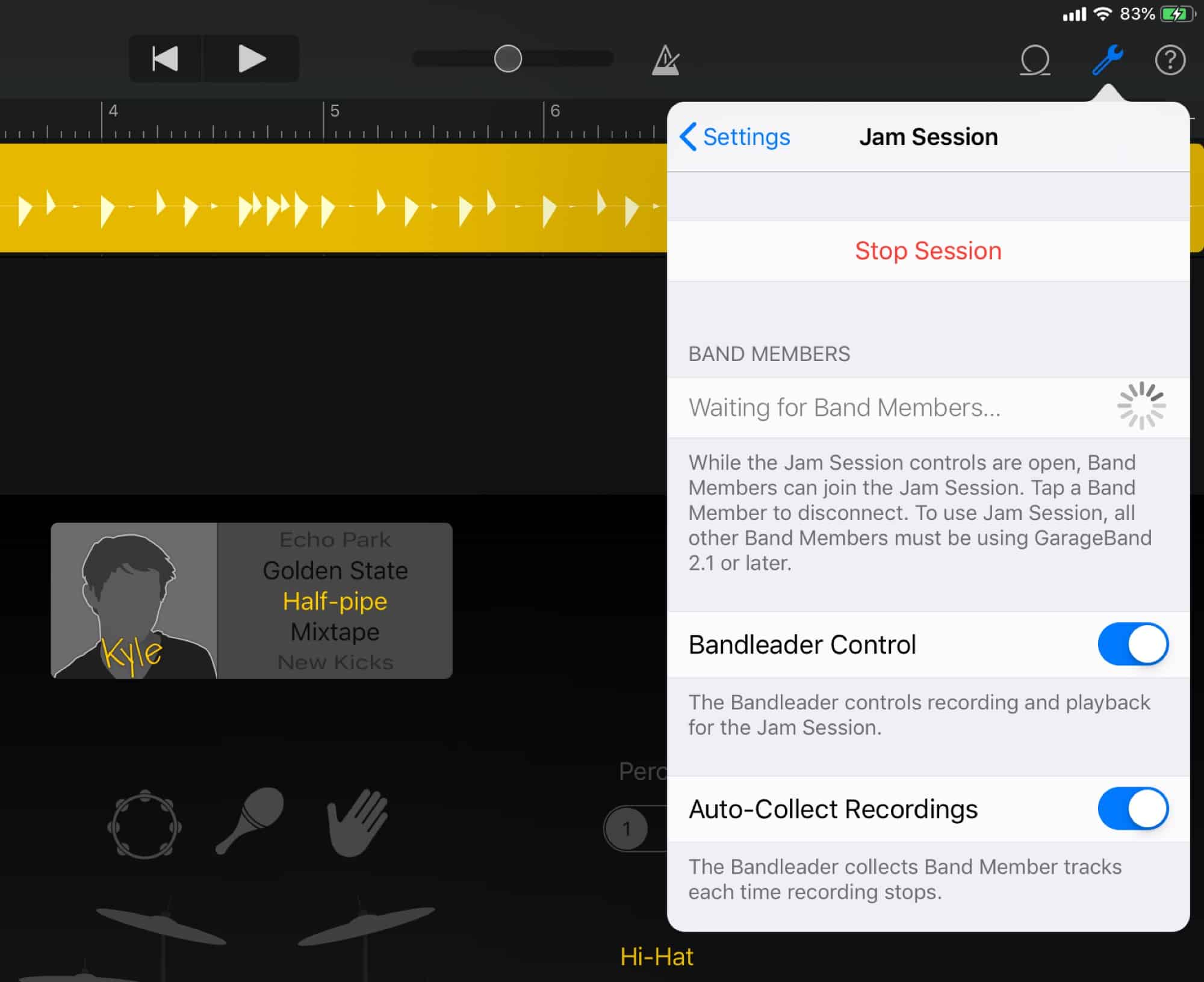
Photo: Cult of Mac
Then, tell your friends to do the same. They’ll see your iPad or iPhone in their list, and they can tap on it to join the session.
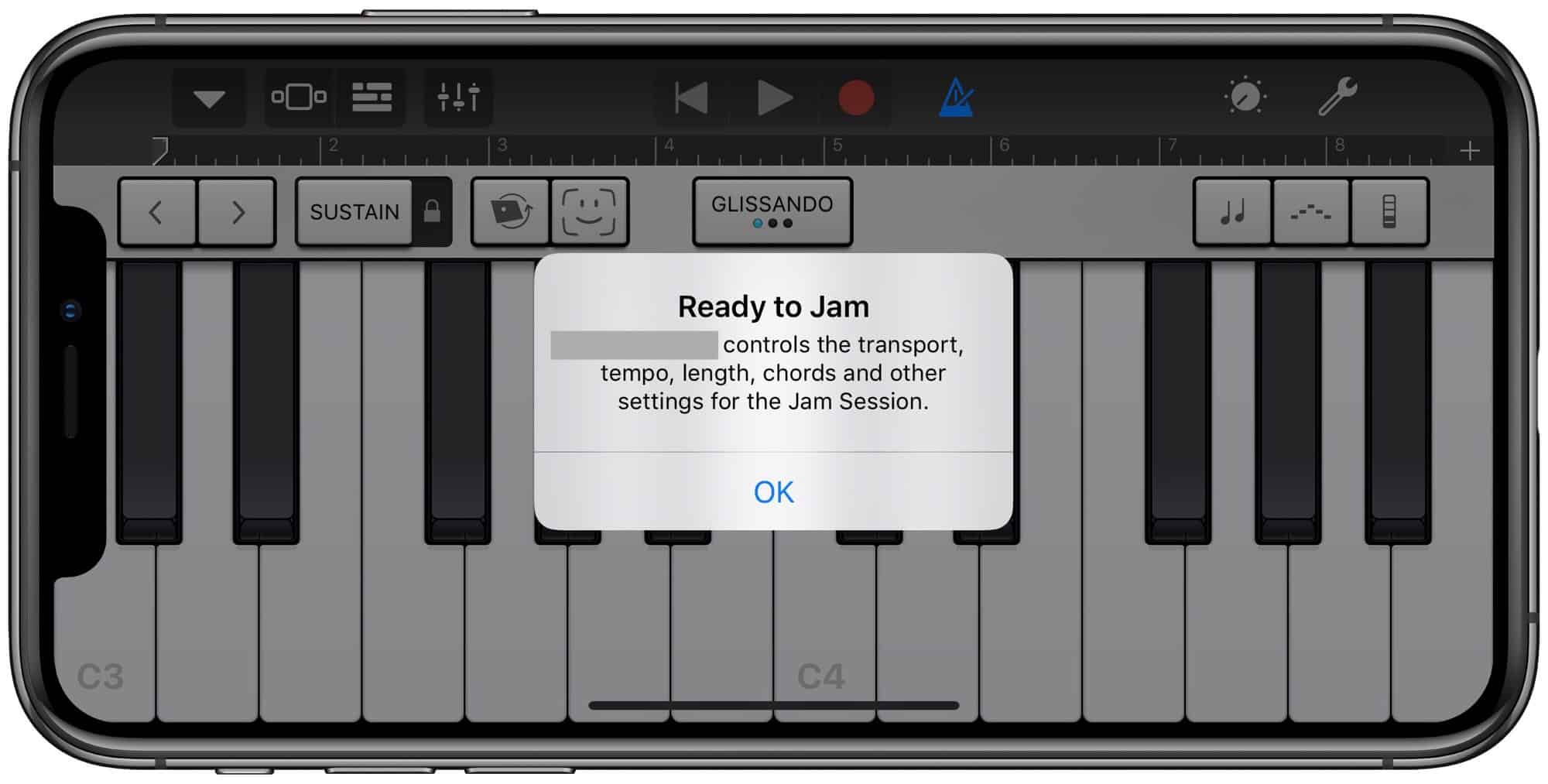
Photo: Cult of Mac
Then, all you need to do is press record or play, and the session begins. If you hit play, everyone’s devices will run in sync. To actually record the music, you’ll have to hit record.
When you tap Stop, everyone’s recordings are automatically gathered to the Bandleader’s machine as tracks in the master project.
Fragile
Jam Sessions are great, but they’re also pretty fragile. If you let your device go to sleep during a session, it will be disconnected. If you switch out of GarageBand to use an app connected by Inter App Audio, you will be disconnected. It’s a bit of a juggling act to get everyone working together.
Not just for groups
A GarageBand Jam Session is not just useful for groups. You can also use it alone. You could, for instance, set an iPad to be the master, and use your iPhone to perform another part. This lets you work on two “instruments,” switching between them, instead of having to switch between tracks on the screen. That’s more intuitive for some people.
Alternatives
There’s no real alternative to the whole GarageBand Jam Session experience. But there is another way to stay in sync over a network: Ableton Link. This is a fantastic feature built in to most music apps (but not GarageBand) that keeps apps in sync. Not only do they all play to the same metronome, but they even sync whole bars. this is great for live performance, but also for keeping several apps on the same iPad all in sync.
Better still, Link is more democratic than a Jam Session. Any app can join, and any app can change the tempo. And Link also works for hardware, as long as it supports Link.
Take Jam Session for a spin
If you have some musical friends, then you should all take Jam Session for a spin this weekend. If not, you can experiment with it anyway. Give it a try.


