Have you noticed that your iPhone or Mac is showing an alert to join new Wi-Fi networks?
By turning off one simple setting, you can prevent this from happening, and this short tutorial shows you how to do that.
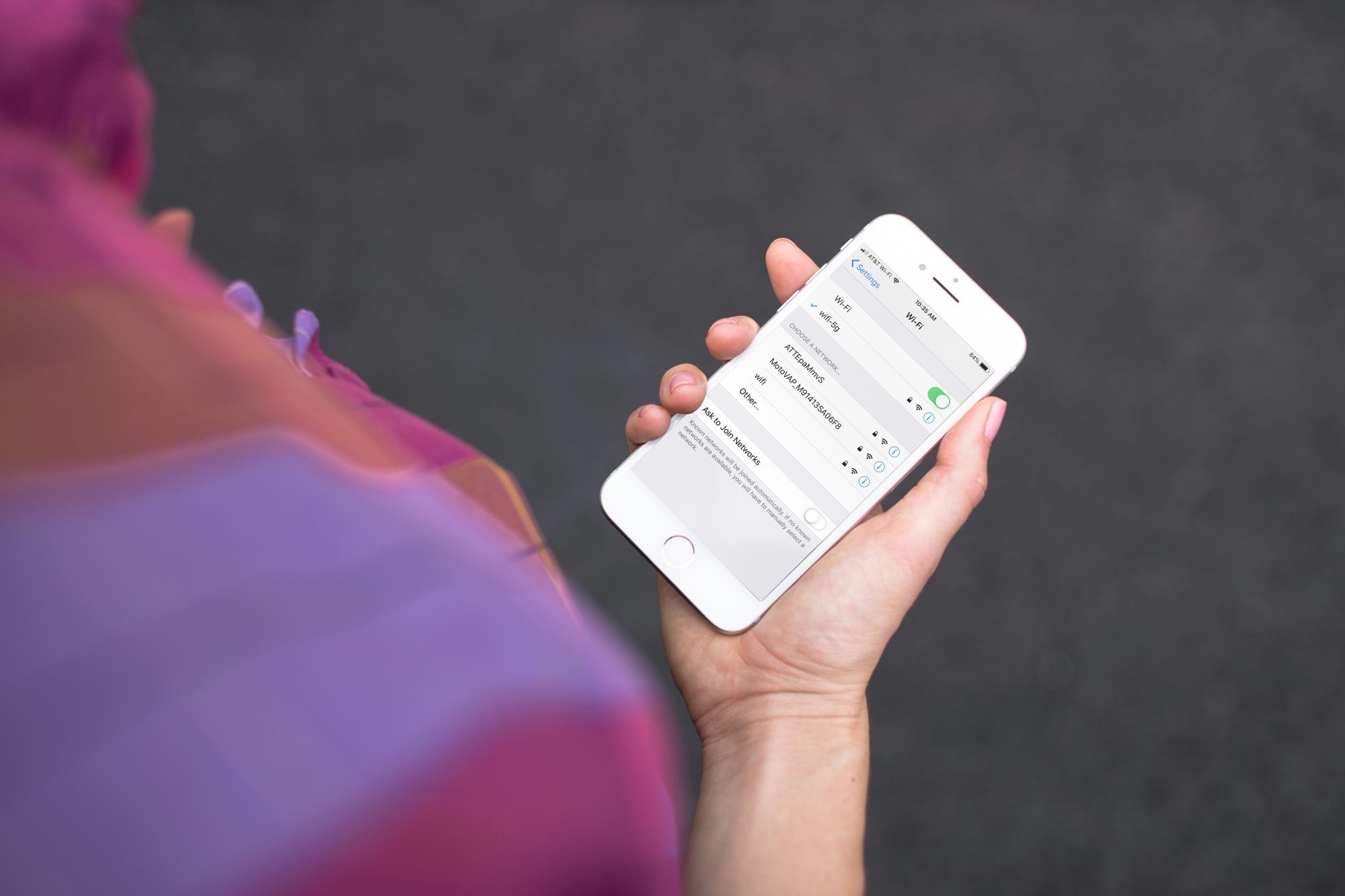
Disable Ask to Join Wi-Fi Networks
On iPhone or iPad
- Open the Settings app and select Wi-Fi.
- From the bottom, tap Ask to Join Networks and pick Off.
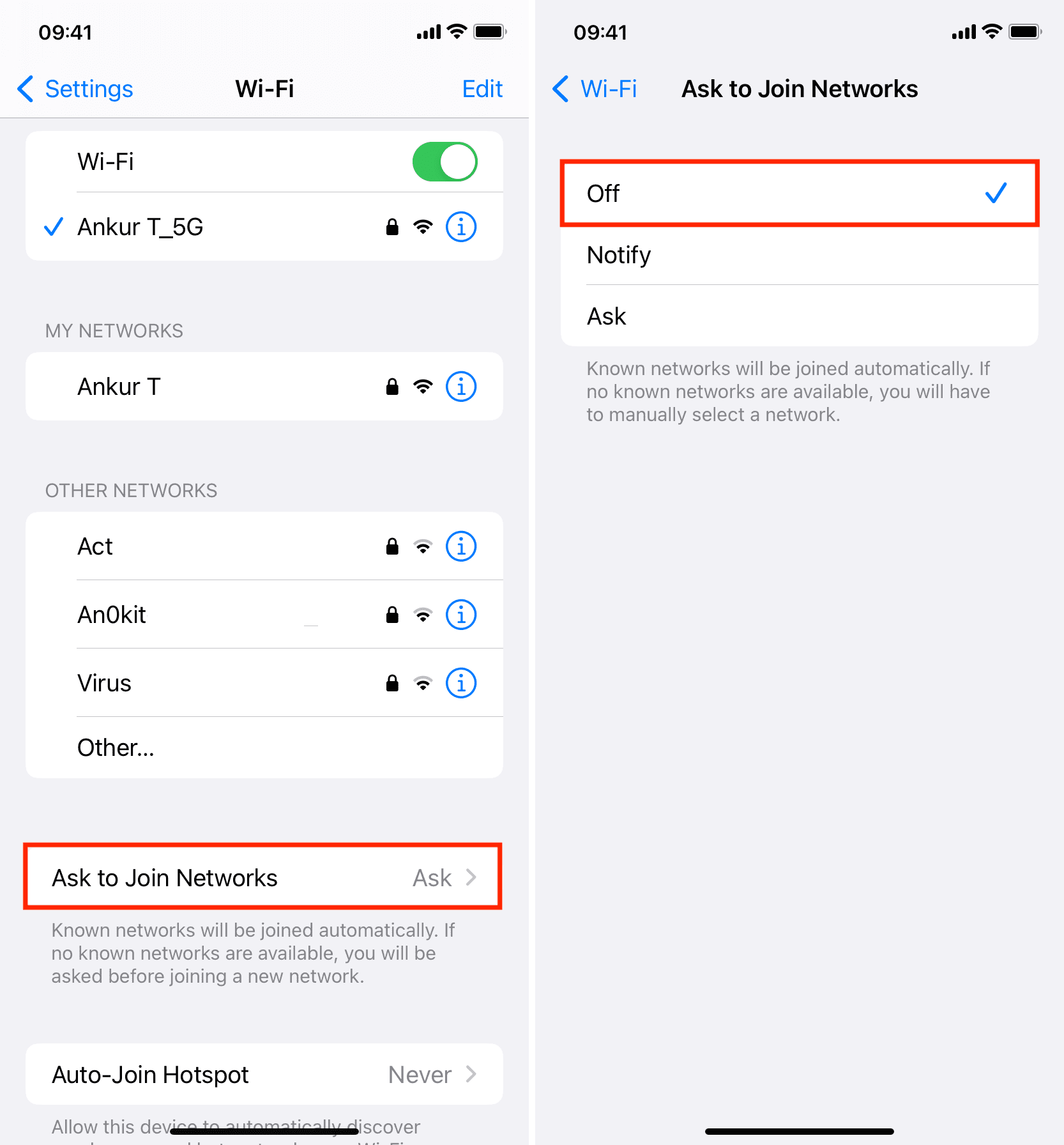
Now, you will still automatically connect to known networks as you did with this setting enabled. But, if there aren’t any known networks available, you’ll have to select it manually rather than being asked.
Related: How to stop iPhone, iPad, and Mac from joining personal hotspots when Wi-Fi is unavailable
On Mac
- Click the Apple icon and choose System Settings.
- Go inside Wi-Fi settings.
- Turn off the switch for Ask to join networks and Ask to join hotspots.
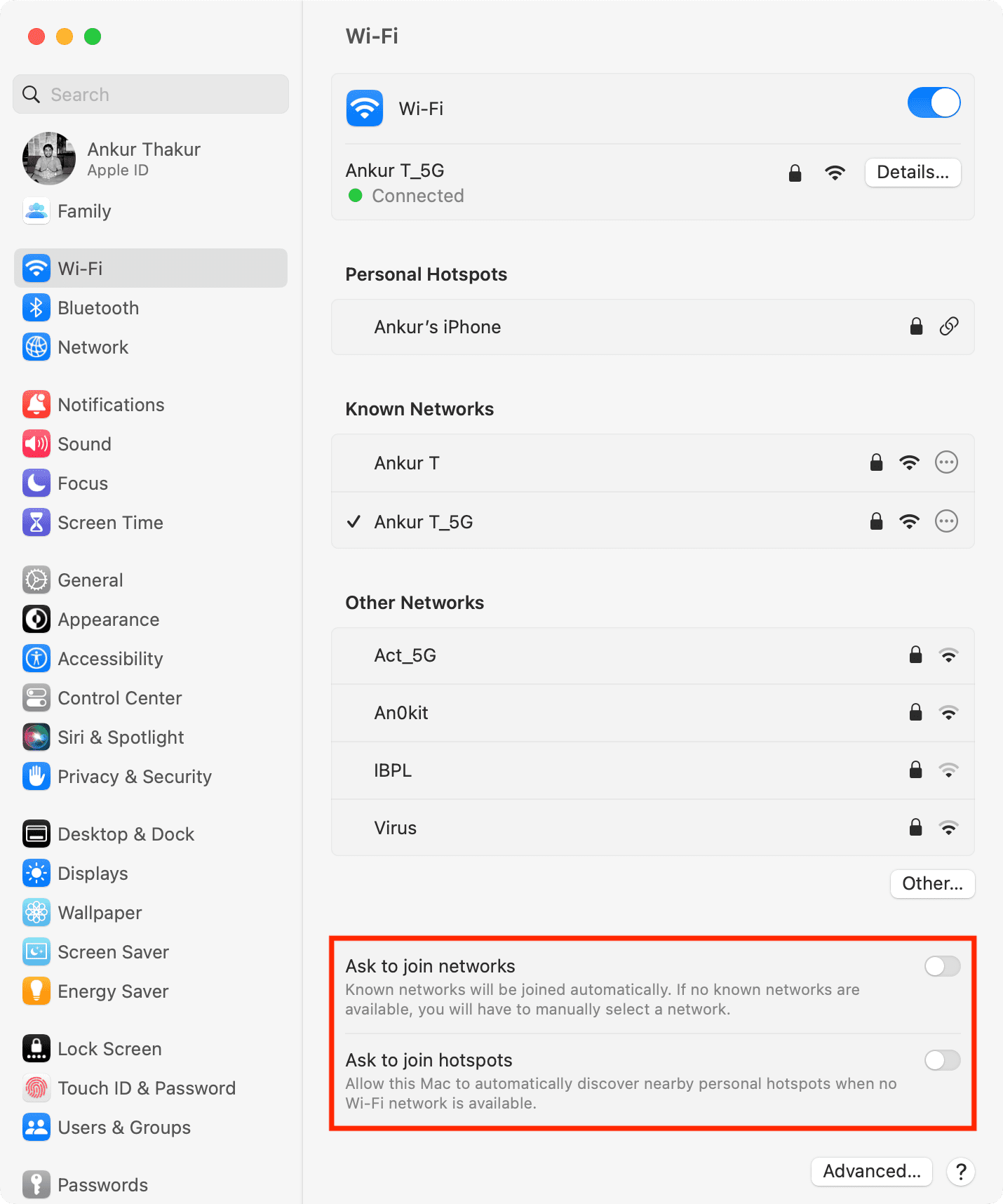
Disabling the Ask to Join Networks setting should keep your Mac from continually asking the question to join a Wi-Fi network.
More Wi-Fi tutorials: