Learn how to seamlessly integrate your iPhone calls with your iPad and Mac, ensuring you never miss a call across devices.
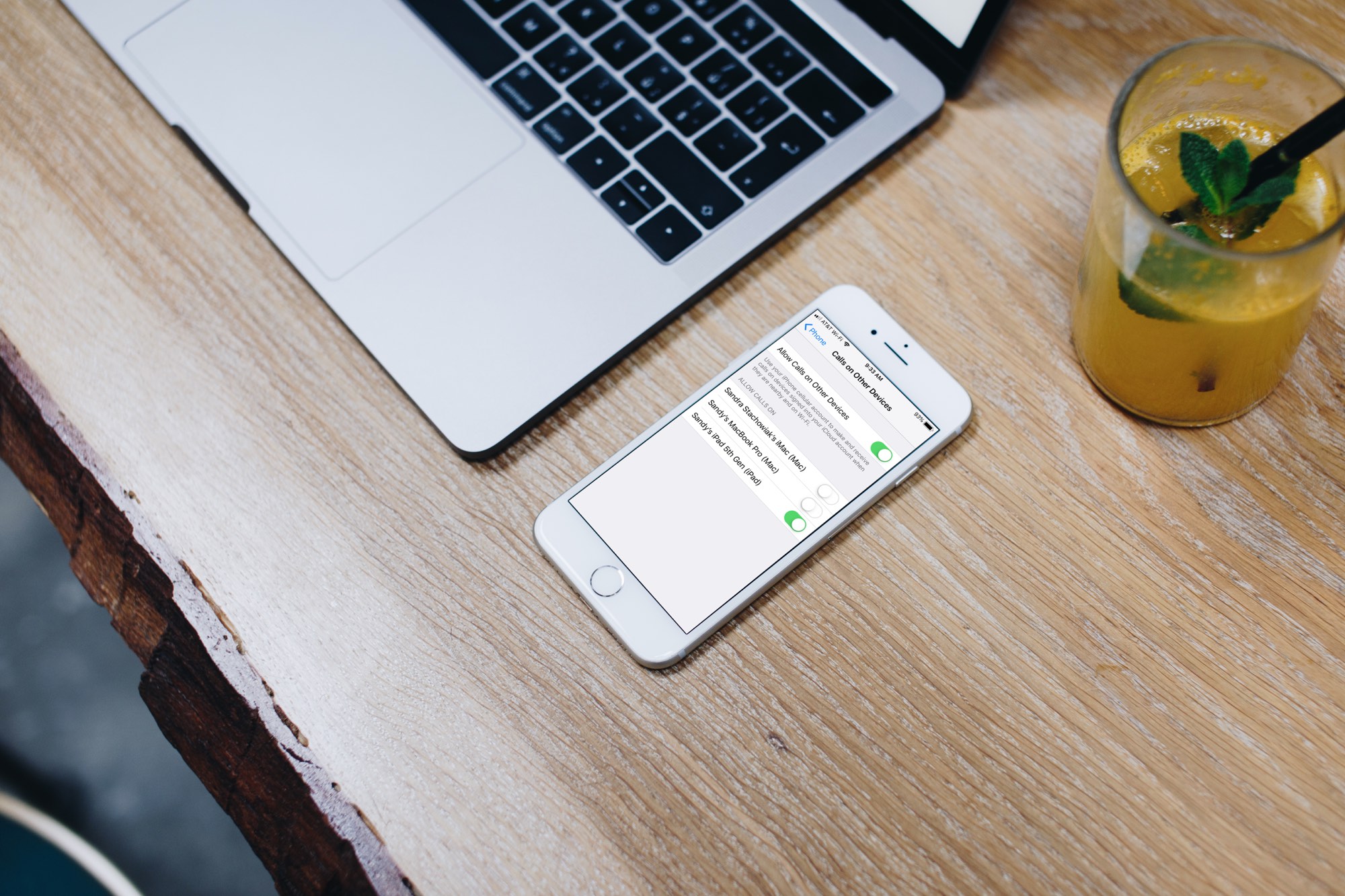
There are many reasons to have your iPhone calls ring on your other devices. You might find it more comfortable to talk, easier to keep working while you talk, or convenient if your iPhone is on the charger.
Before you get to the steps, make sure you are using the same Apple ID on your iPhone, iPad, and Mac. Secondly, make sure FaceTime is activated on all your devices.
Receive iPhone calls on your iPad and Mac
- Open the Settings app on your iPhone.
- Scroll down and tap Phone.
- Select Calls on Other Devices.
- Turn on the switch for Allow Calls on Other Devices at the top.
- You will now see all your supported iPads and Macs listed here. Move the sliders to green for those devices where you want your iPhone calls to ring.
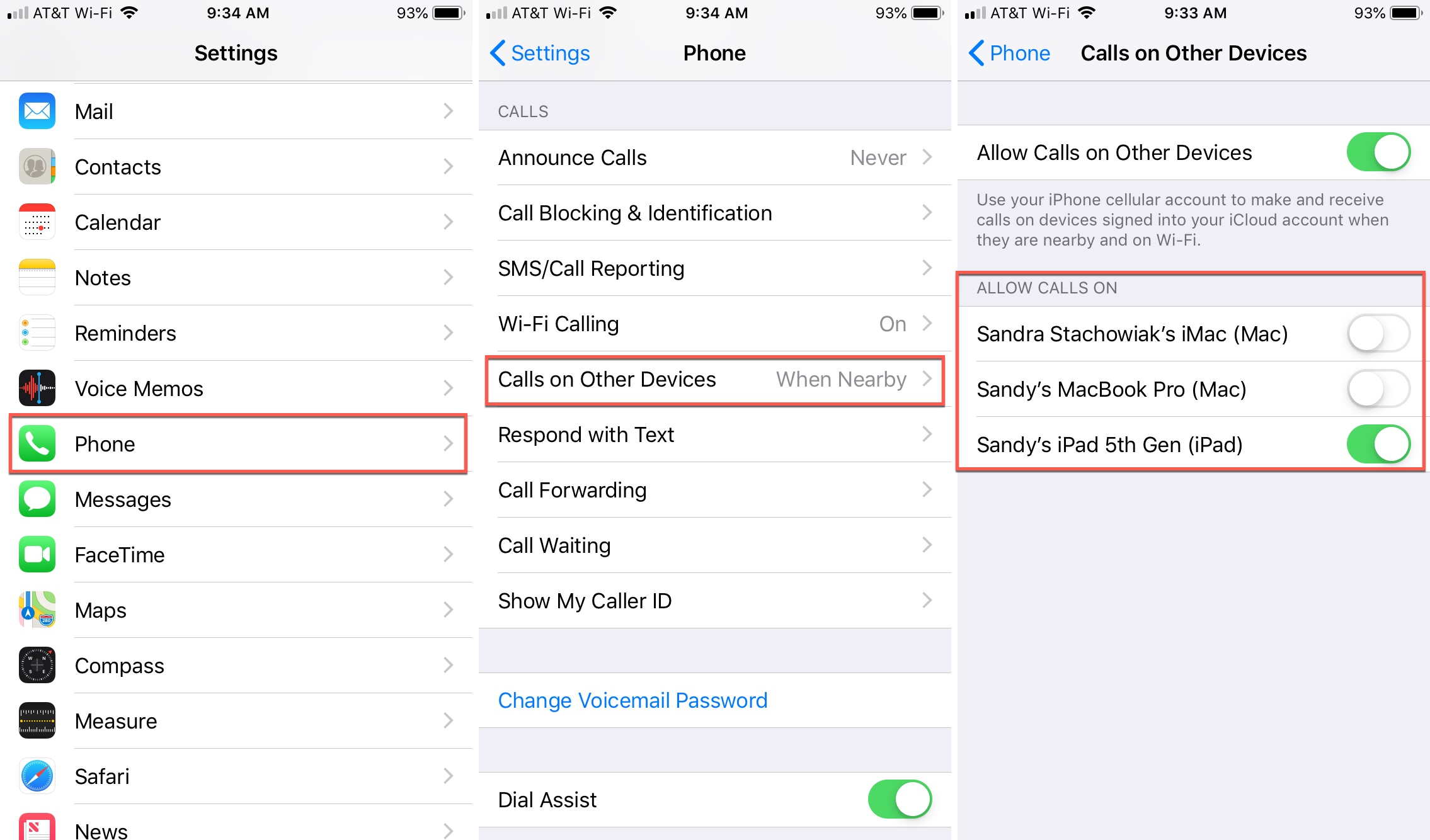
After you have started the above feature, you can even open the FaceTime app on your iPad or Mac and make regular phone calls. This call will piggyback on your iPhone’s cellular network.
If you face difficulties in relaying your iPhone calls to your iPad or Mac, our interlinked guide lists all the potential solutions to fix this issue.
On a related note: