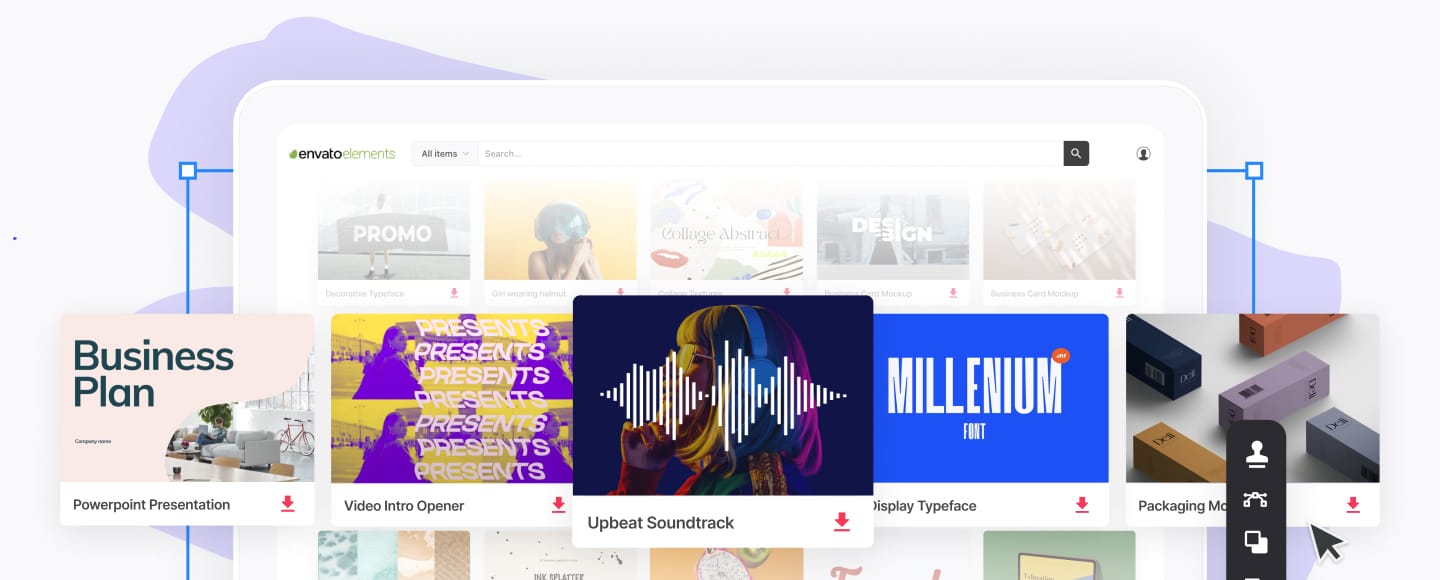10 Best Mac & PC Dictation Software (Voice to Text Apps - 2018)
Could a dictation app save you time? If you've ever needed to write something in a hurry, the answer is "yes."
Software with a good voice to text capability allows you to capture your ideas as you think them, even if you don't have a pen, pencil, or keyboard handy. You could even use a voice to text app while doing something else. Imagine using one while riding in a cab or even while exercising. Many of them will work with your mobile device, meaning you can basically use your dictation app anywhere.
Many personal assistant software tools include voice recognition features, allowing them to double as a dictation app. (Personal assistant software performs tasks for you on a mobile device or on your computer). We'll take a look at a few of those tools as well.
In this article, we'll explore some of the best dictation software for Macs and PCs. First, I'll give you some tips on what to look for in a dictation app. Then, I'll provide a brief overview of some of the best dictation software available.
What Is Voice Dictation Software?
You may be wondering, what is voice dictation software?
Basically, voice dictation software has speech recognition capabilities that allow it to respond to the words you say. As you speak, your words are converted to text. You can then edit and format that text. Many dictation apps also serve as personal assistant software, which means that the software can recognize and act upon verbal commands.
A personal assistant app is different from a voice dictation app (also called a voice to text app). With a personal assistant app, you can speak commands and the app will perform certain predefined tasks.
Voice to text apps and personal assistant apps are particularly handy if, for some reason, you're unable to use your computer keyboard. If you're not particularly fast at typing, a voice app can also be quicker than entering information using a keyboard or even a mouse.
Keep in mind that both voice dictation software and personal assistant software require a microphone. In most cases, they also require an internet connection. For some apps (especially the free tools), you may be limited in the amount of time you can speak.
What to Look for in Voice Dictation Software
If you're considering a voice to text app, you want to make sure you get a tool that you can use. Here are some common features that can be found in many talk to text apps.
- Accuracy. One of the key features you'll want in good voice dictation software is accuracy. The best text to speech software will recognize and accurately transcribe the majority of words that you speak to it.
- Ease of Use. If your talk to text app has a steep learning curve or if it's too difficult to set up, you're likely to give up before you even get to use it. So ease of use is an important consideration when choosing a voice to text app.
- Compatibility. Some dictation apps are designed to work with a specific device, such as a particular smart phone. Others will only work on a certain operating system. Make sure the app you choose is compatible with your system.
- Personal Assistant Features. Personal assistant features are becoming more and more common with talk to text apps. A personal assistant app can perform tasks for you such as reminding you of an appointment, finding information online, and more.
- Technical Support. Having good technical support is always helpful when purchasing any software. It's nice to be able to be able to get your questions answered should you have any. Technical support can also notify you if your app is down for a time or let you know if there are any updates.
- Price. You've likely got a budget for your dictation app. Or, if you're just starting out, you may need to limit yourself to the best free voice dictation software. So the cost of the software you're considering is important.
Of course, you may have other criteria for your voice dictation software according to your specific needs. These are just some of the features commonly found in the best dictation software packages that you may want to consider as you look for your own talk to text app.
10 of the Best Dictation Software and Personal Assistant Software Tools
Now that you've learned what voice dictation software is and what some common features are for this type of software, it's time to take a quick look at some of the best dictation software packages, both free and premium.
1. Google Docs Voice Typing
.jpg)
.jpg)
.jpg)
Did you know that Google Docs includes a free speak-to-text feature? To use it, you must be on a Chrome browser. Voice typing also supports over 100 different languages or dialects. You can even use voice commands to do some basic formatting of your text or (in certain languages) to add punctuation.
For more information on how to use other Google Docs features, study these tutorials:


 How to Make a Survey With Google Docs Forms
How to Make a Survey With Google Docs Forms

 Andy Betts21 Mar 2017
Andy Betts21 Mar 2017

 How to Share Documents in Google Docs: Everything You Need to Know
How to Share Documents in Google Docs: Everything You Need to Know

 Melissa Murphy09 Nov 2016
Melissa Murphy09 Nov 2016

 How to Import and Export Documents in Google Drive
How to Import and Export Documents in Google Drive

 Melissa Murphy12 Dec 2016
Melissa Murphy12 Dec 2016
2. Apple Dictation
With the free Apple dictation feature, your spoken words can become text. This tool is available for Apple devices. You can also use your voice to format the text as you go. Plus, if you select the Enhanced dictation option, you'll be able to use dictation even if you're not connected to the internet. Also, with the Enhanced dictation option, you can speak for longer periods of time. Learn more about this Apple feature in our short video and tutorial:
3. Windows Speech Recognition
.jpg)
.jpg)
.jpg)
Windows (7 or later) also has free device-based speech recognition software available. To turn this feature on, go to your Windows Control Panel and click the Settings icon. Click on the Ease of Access settings, the click the Speech menu option. Make sure that the toggle button for Speech Recognition is turned on. Press the Windows key + H to start using the dictation app. Once the tool is turned on, use your voice to "type" and format your document.
4. Dragon Speech Recognition Products
.jpg)
.jpg)
.jpg)
Dragon Speech Recognition software isn't one product, but many. These popular, premium dictation apps use AI technology to provide some of the most accurate speech recognition tools available. Their speech recognition apps are specialized by use. They've got dictation apps for:
- home use
- professional use
- legal use
- medical use
And those are just some of their speech recognition tools. In fact, the specialized vocabulary available in certain tools can be a major advantage of this app. Dragon also offers extensive technical support including a knowledgebase and training.
5. Braina
.jpg)
.jpg)
.jpg)
Here's a premium AI-based personal assistant app that includes voice recognition features. In fact, you can convert speech to text in over 100 different languages. Braina can also answer questions, search for information online, check the weather, and more. They've got an active forum where you can discuss questions with other users. Although this is premium software, a free lite version with more limited features is also available.
6. Speechnotes
.jpg)
.jpg)
.jpg)
This free online dictation app works with a Chrome operating system. You don't need to download it onto your equipment. It was created specifically to replace typing, so if you spend large parts of your day typing, this could be the speech recognition tool you need. Because it's free, Speechnotes has ads. Also be aware that any documents you create need to be copied to your machine since Speechnotes won't save them.
7. Siri
.jpg)
.jpg)
.jpg)
If you've got an iPhone, iPad, or Mac, you're probably already familiar with Apple's personal assistant software app. In fact, you already have it free with your device. What most people don't realize is that Siri can also be used as a voice dictation app for shorter messages or emails. For example, I was able to create a short note using Siri. So, if you send a lot of email or text messages, Siri could be helpful. Learn more about Siri in these tutorial guides:


 A Beginner's Guide to Siri
A Beginner's Guide to Siri

 Hannah Williams31 Jan 2018
Hannah Williams31 Jan 2018

 How to Use Siri on a Mac
How to Use Siri on a Mac

 Harry Guinness28 Sep 2016
Harry Guinness28 Sep 2016

 Create SiriKit Extensions in iOS 10
Create SiriKit Extensions in iOS 10

 Patrick Balestra06 Jan 2017
Patrick Balestra06 Jan 2017
8. Cortana
.jpg)
.jpg)
.jpg)
Cortana is Microsoft's personal assistant app. And while it's great for voice recognition and performing personal tasks, if you need to type a long document, you're better off using Windows Speech Recognition tool (see #3 above), which is based on the same AI as Cortana.
9. Transcribe
.jpg)
.jpg)
.jpg)
Transcribe is a premium software dictation tool. Record the information you want to convert to text. Then you can auto-transcribe it (convert it to text). If the original recording isn't clear enough, re-speak the recording as you listen to it to create a clearer recording before you transcribe it. This tool also works with a foot pedal, if you desire. This tutorial contains information on Transcribe and other transcription tools:
10. Just Press Record
.jpg)
.jpg)
.jpg)
Here's another inexpensive transcription tool that gives you the capability for hands-free recording and text conversion. You can use it on an iPhone, iPad, or even an Apple Watch. This can be a handy way to get those all-important notes if you've got nothing on hand but your Apple Watch.
5 Tips for Getting the Most From Your Talk to Text App
If you've invested in any type of voice recognition software such as a talk to text app, you want to make sure that it works well for you. Here are some tips to help:
- Use the Right App. Understand the difference between a dictation app and a personal assistant app. The app that's right for you depends on how you intend to use it. If you want to use it to perform tasks and check for information online, you need a personal assistant app. If you want to create documents by speaking into your computer or device, you need a dictation app.
- Check Your Microphone. Your microphone must be set up in your operating system and turned on to use this type of software. Also, make sure that the microphone volume is set properly. You may want to test your microphone before using your dictation or personal assistant app.
- Speak Clearly and Face the Microphone. The more clearly you speak, the more accurate your dictation app will be. Also, be careful to face the microphone as you speak so that it can pick up what you're saying. Other factors that can affect the accuracy of your transcription include the volume at which you speak and the amount of background noise in your environment.
- Punctuation. Without punctuation, your transcription will just be a long string of words. While you can go in and add punctuation manually, it's quicker to add it as you speak if your app offers this capability. For most tools, adding punctuation is as simple as saying the word "period" when you want a sentence to end or saying the word "comma" where you want a pause.
- Formatting. Many voice to text apps also accept voice formatting commands. If your speak to text app has this capability, take the time to learn which commands your software accepts. Using voice formatting can be a real timesaver.
Consider Using a Dictation App to Save Time
You've just learned what a dictation app is and how it can save you time. We've also discussed the difference between dictation apps and personal assistant apps. Plus, I've shared some common features to look for when choosing dictation software.
Finally, I've provided an overview of ten of the best dictation software packages available. I've also provided some tips to help you get the most from your dictation app.
Do you already use a dictation app? If so, which one do you use, and do you think it saves you time? Leave your answers in the comments below.