Check out this quick tip to make phone calls directly on speakerphone using Siri on your iPhone or iPad.

If you truly want to go hands-free with your iPhone or iPad, use Siri when making calls to enable the speakerphone at the same time. With these two features working hand-in-hand, you don’t have to lift a finger to call someone.
Enable Siri
First, make sure that you have Siri enabled on your device. For the ultimate hands-free experience, enable Listen for “Hey Siri”.
1) Open the Settings app on your iPhone or iPad.
2) Scroll down and select Siri & Search.
3) Turn on the switch for Listen for “Hey Siri”.
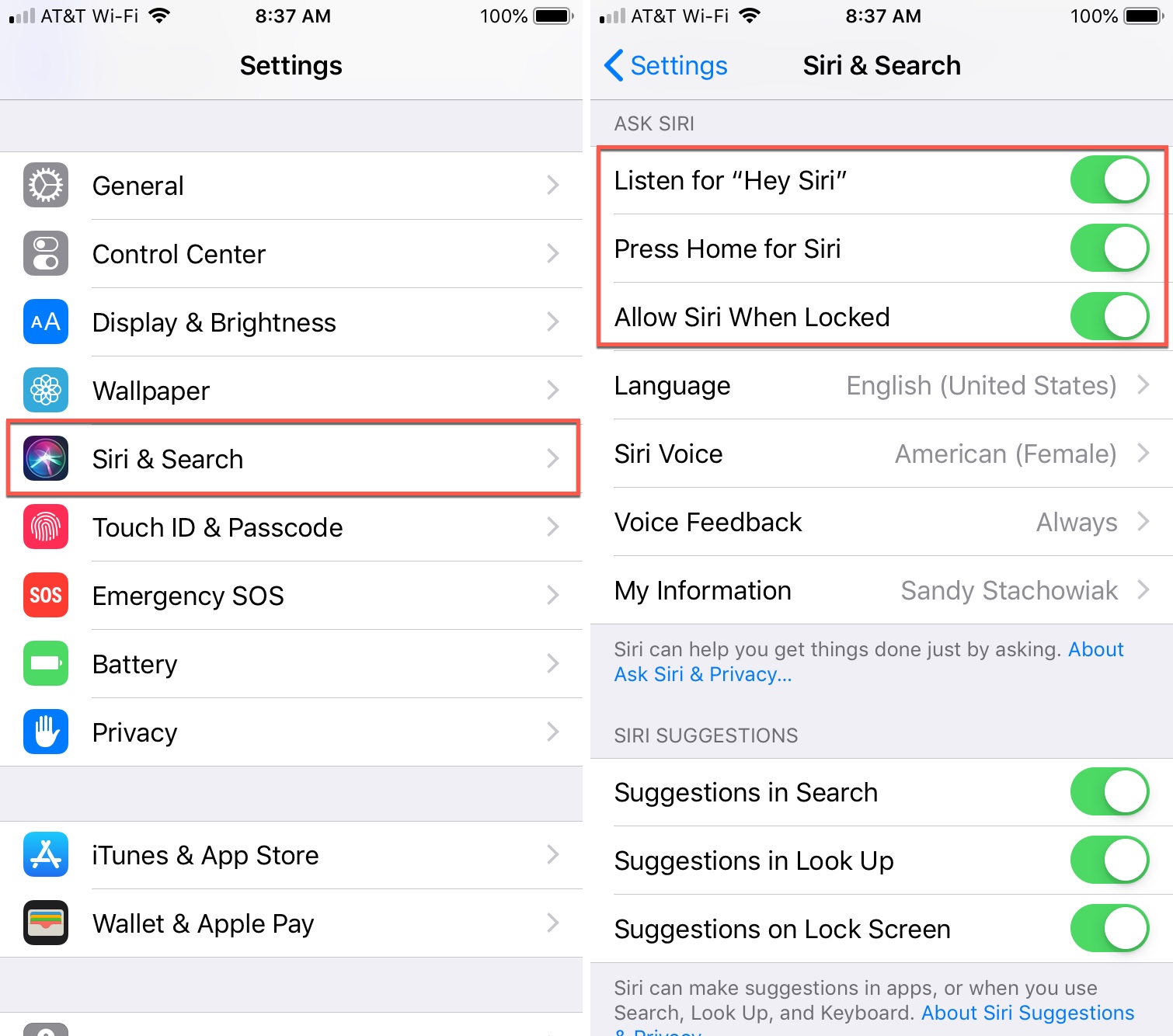
Now, all you have to do is say “Hey Siri, call [name] on speakerphone” with a name from your contact list.
Or, you can say, “Hey Siri, call [phone number] on speakerphone.” The call will immediately jump into speakerphone mode before the other person even picks up.
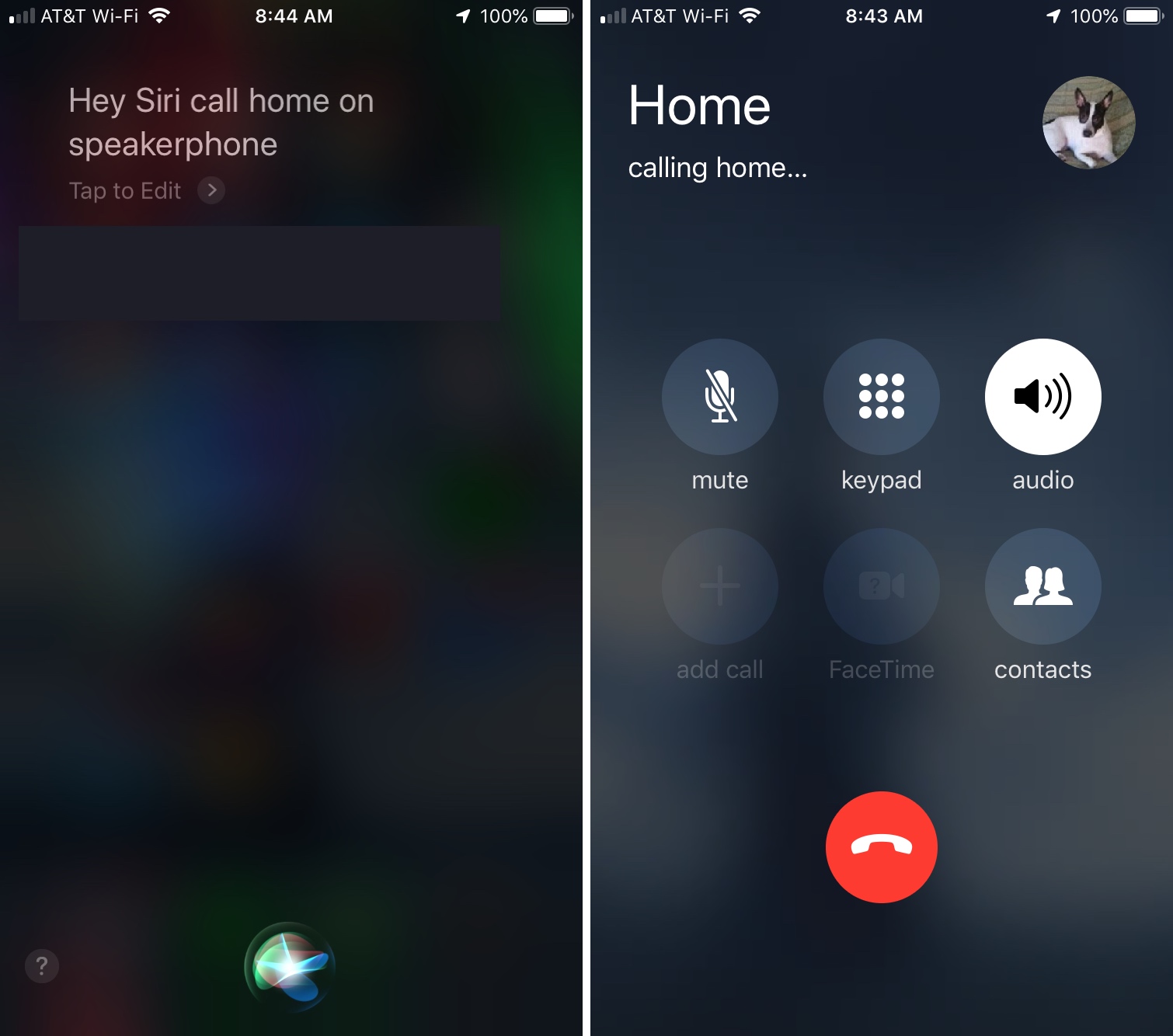
If you are on iPad, you can ask Siri to make a FaceTime audio call on speaker.
This is one of the easiest ways to initiate a call and talk to your pal without ever lifting your phone. So, you can continue working, playing, or just leave your phone over on the table while you relax on the couch.
And remember, you can also set up your iPhone to answer calls automatically or just always answer calls with speakerphone.
On a related note: