How to download the Shortcuts developer beta
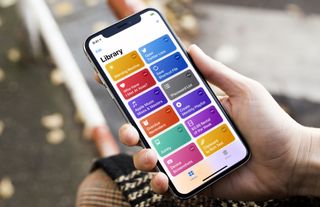
Apple's Shortcuts app lets you build so many custom actions using the capabilities of Apple's apps, as well as those built by third parties. In addition to offering the app to everyone through the App Store, those registered with the Apple Developer Program can get an early look at upcoming versions through the company's TestFlight beta testing service.
All you need to do is have an active developer account with Apple, request access, then download the beta if your request is accepted. Here's what you'll need to do to get in on the Shortcuts beta.
How to sign up for the Shortcuts developer beta
- Head to the Apple Developer Website
- Click or tap Discover.
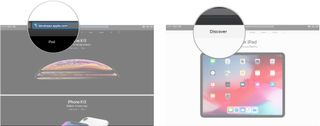
- Click or tap on an operating system button in the banner near the top of the screen. It doesn't matter which.
- Click or tap Download.
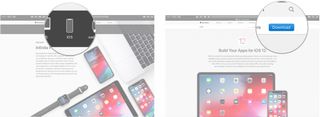
- Sign in if you're not already signed in.
- Click or tap the Download or Request button (either can appear) next to the latest version of the Shortcuts beta.
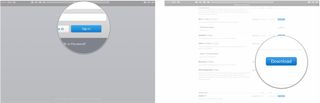
You will then be notified that your request has been sent to Apple.
How to download the Shortcuts developer beta
If you're selected to participate in the Shortcuts beta, you'll receive an email from TestFlight. Be sure that you have the TestFlight app installed from the App Store.
Free - Download Now
- Open Mail or your email app of choice on your iPhone or iPad.
- Open the email from TestFlight.
- Tap TestFlight in the email.
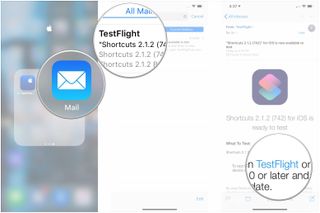
- Tap Install.
- Tap Install if you already have the release version of Shortcuts installed on your iOS device.
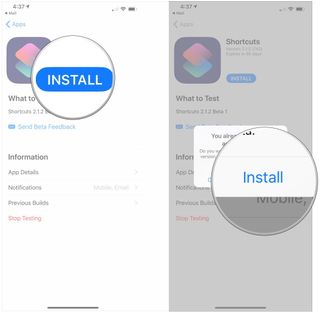
The Shortcuts beta will now begin download on your iOS device. Keep in mind that once you've added Shortcuts to TestFlight on one device, you can install the beta on all of your iOS devices with the TestFlight app installed.
Questions?
If you have any questions about signing up for the Shortcuts beta, let us know in the comments.
Master your iPhone in minutes
iMore offers spot-on advice and guidance from our team of experts, with decades of Apple device experience to lean on. Learn more with iMore!
Joseph Keller is the former Editor in Chief of iMore. An Apple user for almost 20 years, he spends his time learning the ins and outs of iOS and macOS, always finding ways of getting the most out of his iPhone, iPad, Apple Watch, and Mac.
Most Popular







