A recent update to Numbers, Apple’s spreadsheet program, brought us the so-called smart categories feature, which’ll let you view, organize, and track your data in new (and helpful!) ways. Here’s an example of what I mean: Let’s say I created this spreadsheet. I mean, I did, so let’s definitely say that.
Now, I did absolutely no research for this, so for all I know, a goldfish maybe isn’t even a fish. Not important. What is important is I can now use the “Organize” button on Numbers’ toolbar to break this data down by category.
So once you’ve clicked “Organize,” look for the “Categories” tab as shown above. Under there, the option to “Add a Category” from the drop-down is what you want, so click that to find the names of the columns you’ve put in, and you can pick any of them to sort by.
For the purposes of this tip, I’ve chosen “Kind,” and as you can see, Numbers then broke down my info by that metric:
The bears are all lumped together, as are the rodents, and so on, each with its own category header. After doing this, you can also go back to that “Categories” tab and add additional groupings:
So if I wanted to group my animals first by kind, and then by color, and then by whether or not they’d attack me, I could do that!
Finally, there are two other really important things to know. First, if you come back to this Organize> Categories section at any point, you can toggle off the “Categories” button at the top to see your original, ungrouped table. And also, you can click on an empty cell next to the category name to reveal a gear icon…
…which will give you a drop-down menu with options for adding a subtotal, for example, of the categories into those adjacent cells:
Nifty!
If you need more info, be sure to check out Apple’s fairly extensive support article on the subject. And yes, I do realize that my second table above is pretty boring and completely weird. Hey, I was tired after thinking up all of those animal facts.
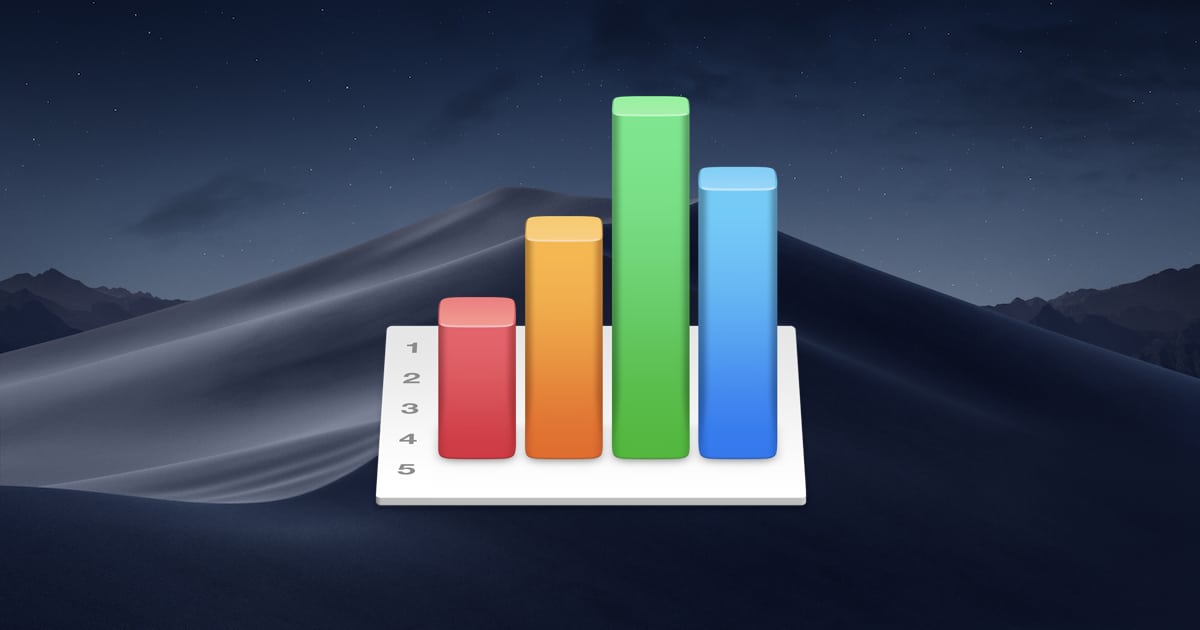
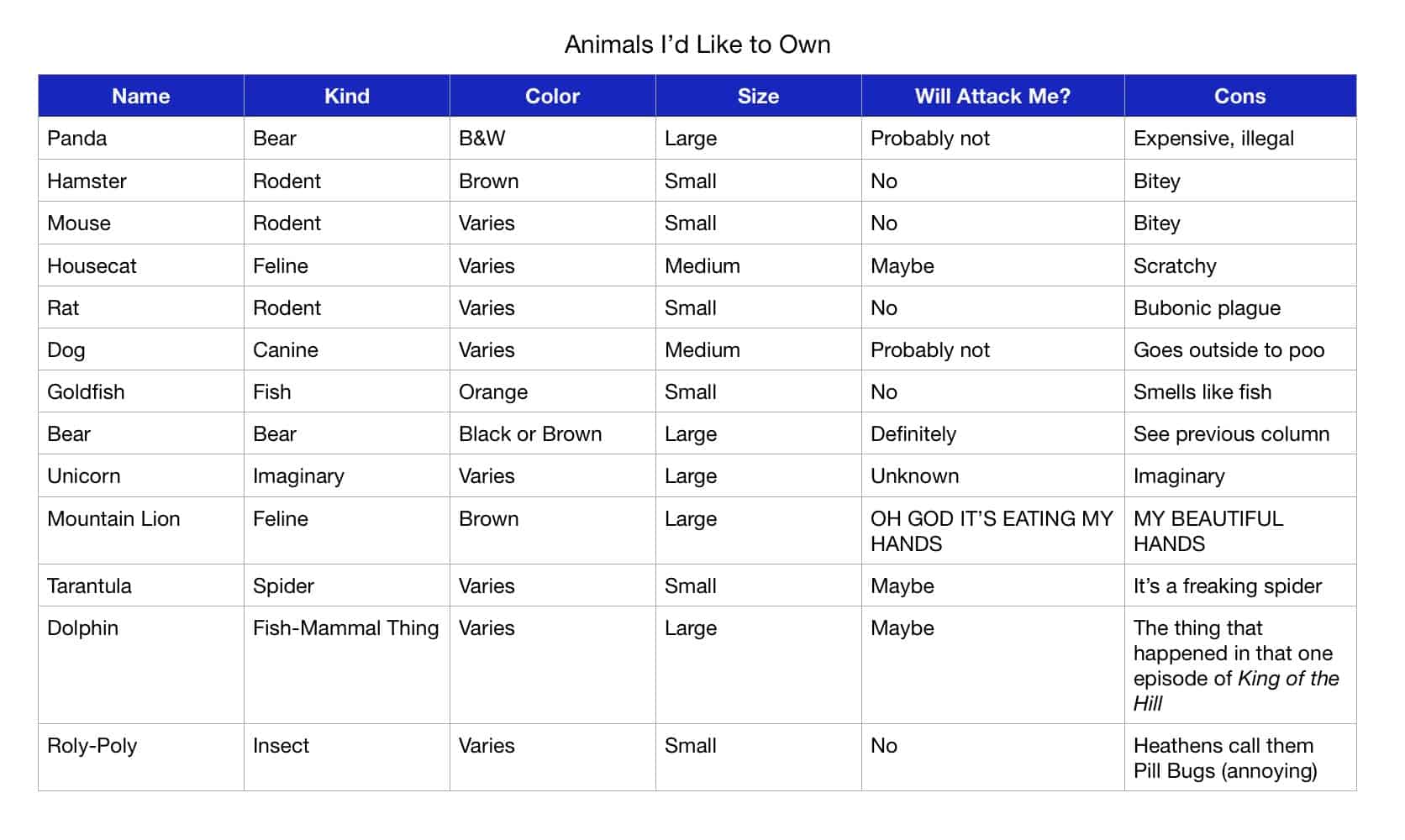
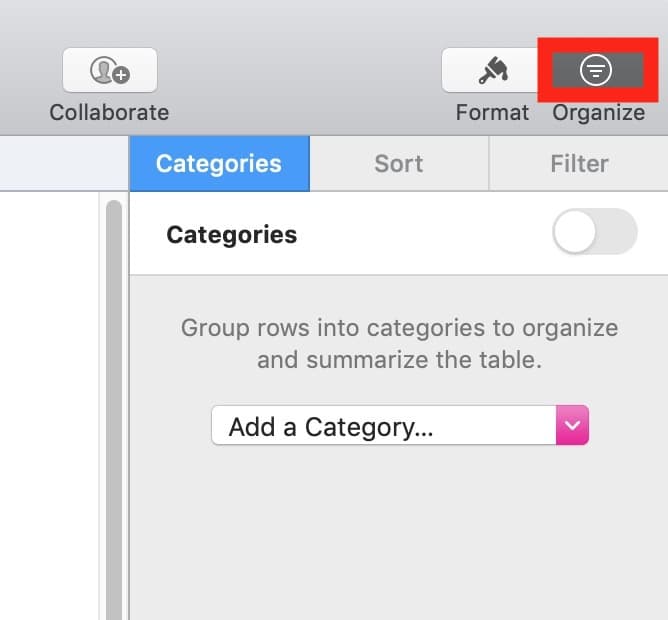
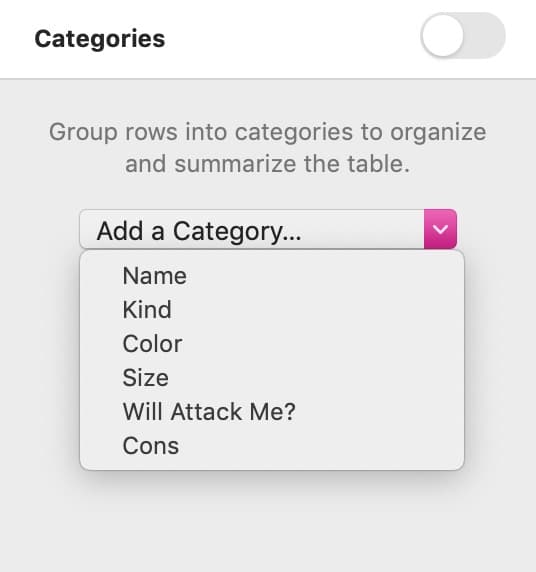
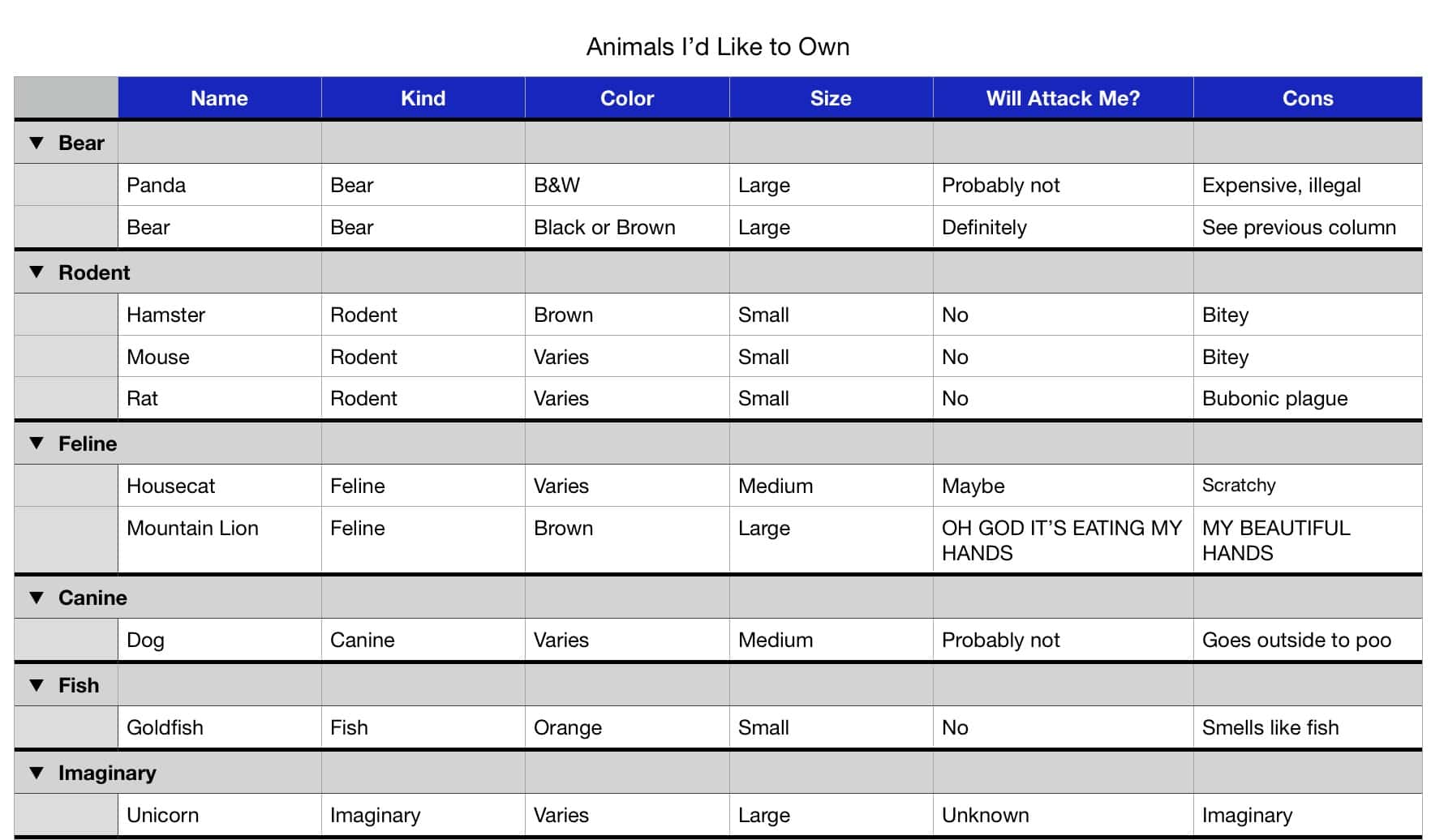
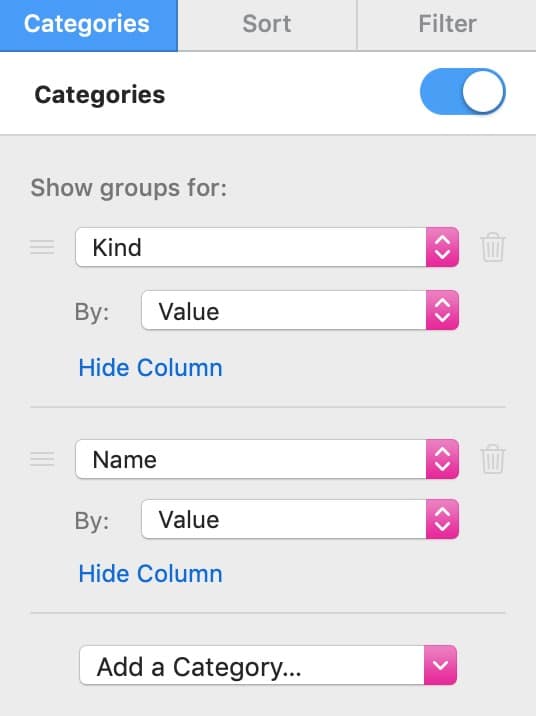
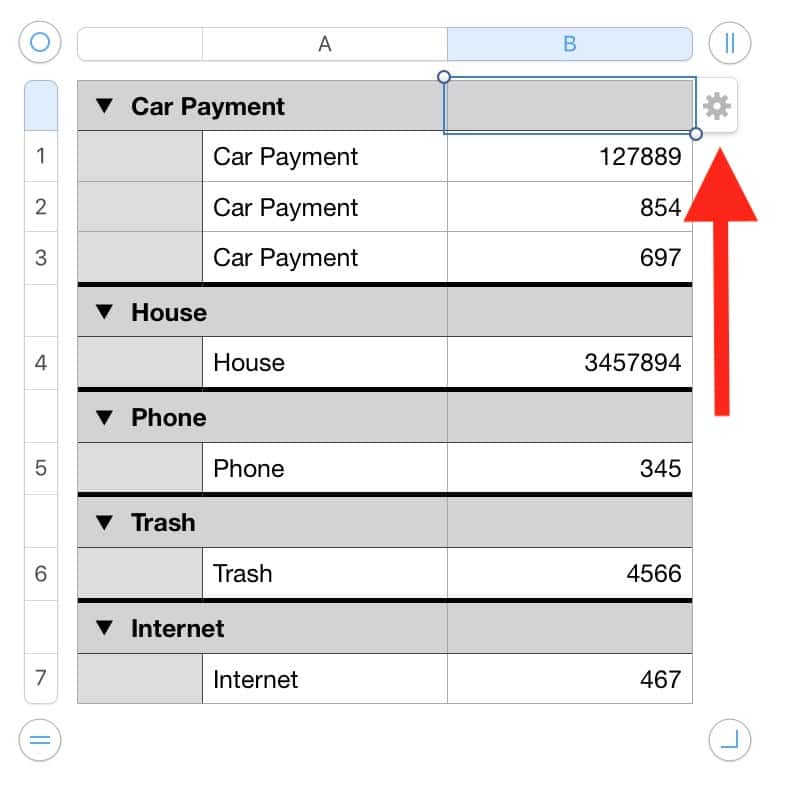
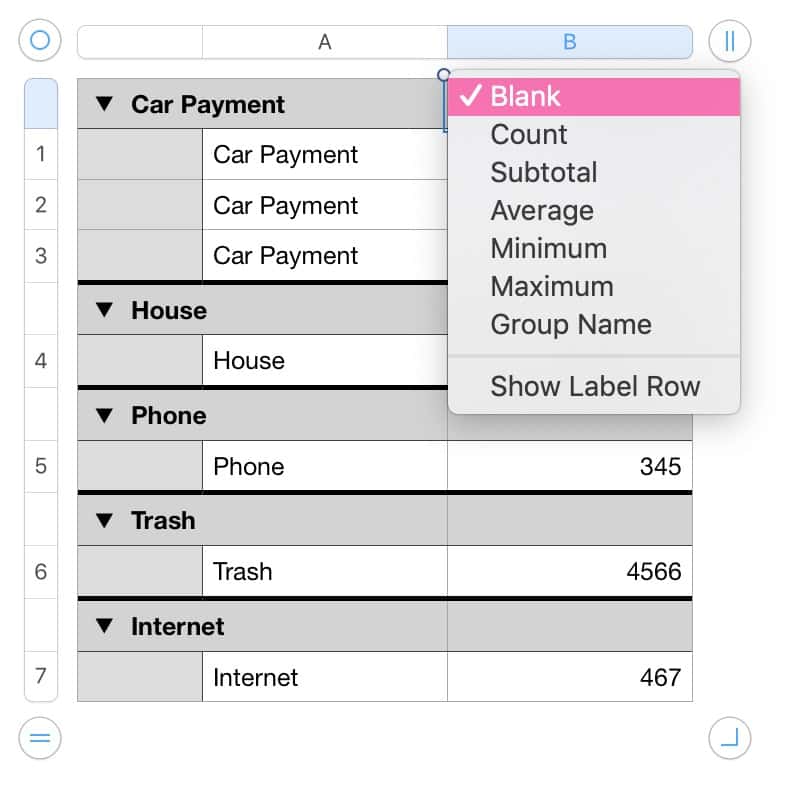
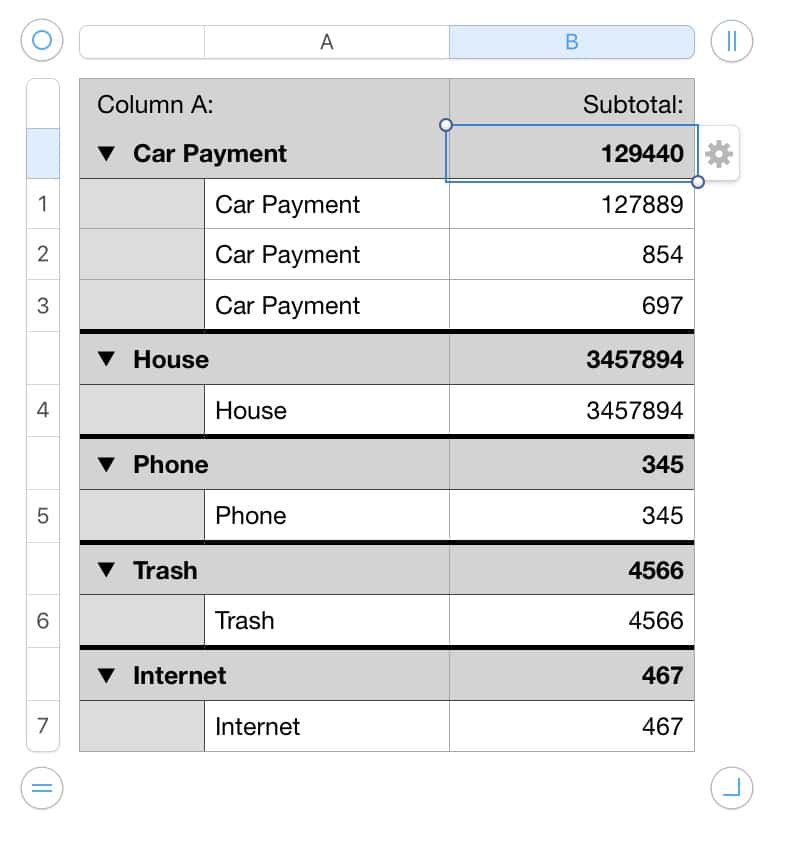
Thanks! That will be useful!