How to turn on Dynamic Wallpapers in macOS Mojave

When macOS Mojave was released in September, it brought with it scores of interesting new features: a Dark Mode, a redesigned App Store, and the ability to stack items on your desktop, to name a few. However, the most whimsical addition — as is often the case — is not a practical element, but a visual one. Mojave's new Dynamic Wallpapers are exactly the kind of eye candy that makes me realize that we're truly living in the future. Sure, they're no Bladerunner vending machine, but they are gorgeous, and easily the most fun you can have while staring at your desktop for hours. Here's how to enable them.
- Launch the System Preferences app on your Mac (the icon that looks like a silver gear).
- Click on Desktop & Screensaver.
- Select the Desktop tab at the top.
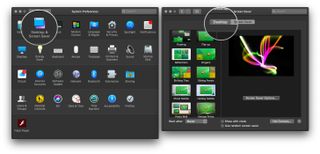
- Click on Desktop Pictures in the sidebar if it isn't already selected.
- Select the Dynamic Wallpaper you'd like to use. These are located underneath the Dynamic Wallpapers header. There are two to choose from: Mojave and Solar Gradients.
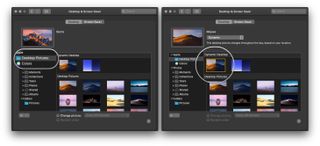
- Select Dynamic from the drop-down menu under the wallpaper's name.
- Close the System Preferences menu, and you're done!
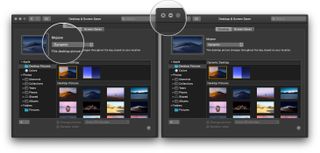
Though there are only two Dynamic Wallpapers offered at the moment, it's likely that more will be added in future updates. Many are also hoping that Apple will release the format of the wallpapers so that artists can begin making their own, but only time will tell if that will become a possibility or not. Until then, I'll be here in my computer chair, watching this beautiful sand dune change in the color of the friscalating dusklight.
Questions?
Did you have any trouble enabling Dynamic Wallpapers on your Mac? Let us know in the comments below and we'll do our best to help you out.
Master your iPhone in minutes
iMore offers spot-on advice and guidance from our team of experts, with decades of Apple device experience to lean on. Learn more with iMore!
Tory Foulk is a writer at Mobile Nations. She lives at the intersection of technology and sorcery and enjoys radio, bees, and houses in small towns. When she isn't working on articles, you'll likely find her listening to her favorite podcasts in a carefully curated blanket nest. You can follow her on Twitter at @tsfoulk.
Most Popular



