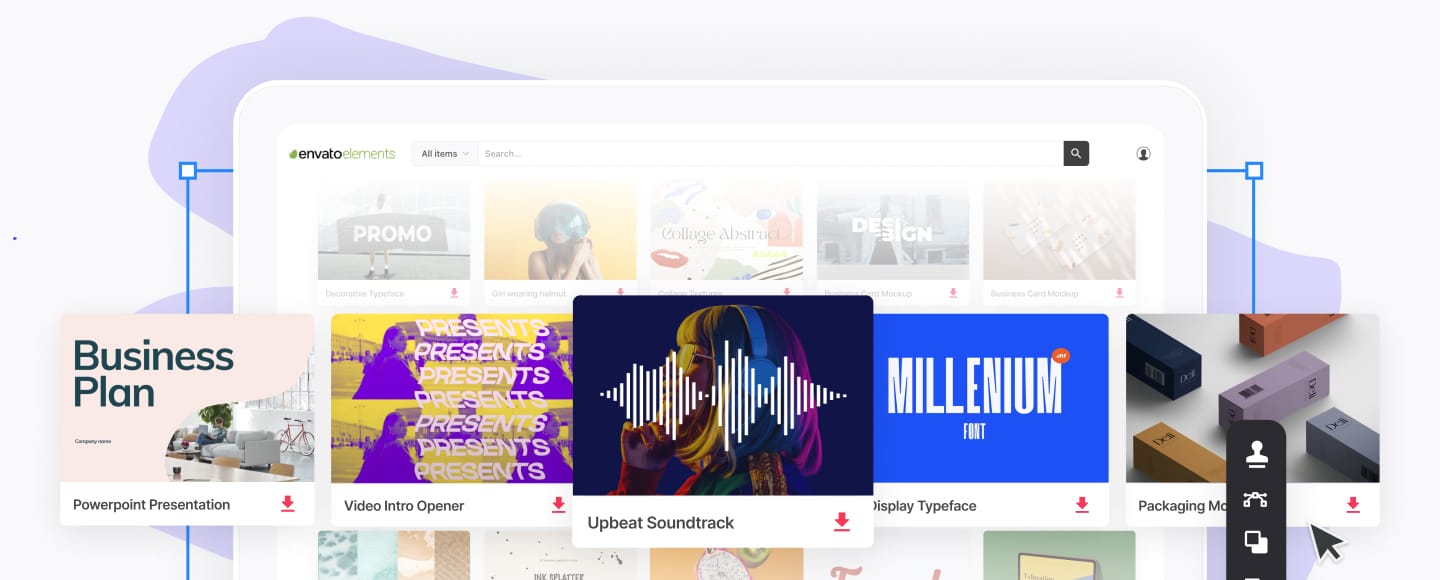How to Best Organize Your Computer Files, Folders & Documents
If you’re reading this, there’s a good chance your computer is a mess. Your desktop is cluttered, your Downloads folder is full of old files, and you can't find the important files.
Wondering how to organize computer files? In this article, we'll take a look at how you can tackle your computer file organization.



If everything is neatly organized, you can start with the advanced organizational methods.
If you can’t even find files you downloaded yesterday, then you need to start with a simple and easy to use organizational method. Like with any goal—and we've got a full guide to goal setting you should check out—consistency is the most important thing. You can add more complexity later.
Let's now cover a few ways in which you can organize your computer's files. This will also give you tips on how to organize your desktop.
How to Organize Computer Files: Decide on a Structure
Wondering how to organize computer files? There are three main ways you can structure your file system:
- project or client-based
- date-based
- file type-based
There are pros and cons to each method. You can also use a combination of each file organization system. For example, you can group everything by project. Within each project you can then group your files by file type year, or even by client.
Let’s look at a few ways you can organize your computer files. Pick the computer file organization system that fist your workflow best and stick to it.
1. Project or Client-Based File Organization System



A project or client-based structure is perhaps the simplest file organizations system to implement. Every project or client gets its own dedicated folder. Within each project or client folder, you keep all the relevant files and documents.
What makes a project or client set up work so well is that it’s brainless. If file A is to do with client X, it goes in folder X. If file B is to do with client Y, then, shockingly, it goes in folder Y.
If you've multiple projects for the same clients, you have two options. You can give each project its own top-level folder or have individual project folders within each client folder.
Where a project or client-based file system starts to fall apart is when you deal with a lot of general files that have to do with multiple projects or the organization as a whole. You can shave a “General” project file folder, but that can quickly create more problems than it solves. Similarly, duplicate files are almost never the answer.
The other time you might run into difficulties with a project or client set up is when there are lots of different files. This makes folder a total mess. The solution there is to use one of the two following set ups within your project or client folders.
In general, I’d recommend going with a project or client set up by default. It’s so simple to stick to and it'll give your computer a bit of much needed organization. Even if each project or client folder is a little bit messy, things will be a lot better than they were.
2. Date-Based File Organization System



With a date-based structure file organization system, you normally have a folder for each year with a subfolder for each month. Depending on how many files you work with, you can also have further subfolders for each week .
Using a date-based structure makes it simple to locate files from a specific period. For instance, you can easily access January's financial records from the previous year.
A date-based file organization system is at its best when you do the same few tasks or work with similar files on a regular basis. If you get weekly financial or marketing reports that are the same document just with different numbers then it’s ideal.
It's not practical to group these types of files by project. Each folder would quickly accumulate 200 reports, and everything falls under the same project anyway, so you're essentially starting over.
A date-based structure’s problems are related to its strengths. Unless you've got a large number of similar files then it’s overkill and you won’t be bothered to stick with it. Also, it doesn’t work very well if you’re working on the same file for an extended period of time. Do you leave the marketing presentation in the folder for the month it was created in? The month you finished it in? The month you last used it in?
Think over what kind of work you do. It'll probably be very obvious if a date-based system is right for you or not.
3. File Type-Based File Organization System



A file type-based computer file organization system groups everything into organization file folders based on what kind of file it is. This doesn’t strictly have to be by computer file type, but instead can use folders with names like:
- marketing
- presentations
- financials
- and the like
Within each folder, you put all the files of that kind.
File type-based structures don’t work well as your top-level structure. This only works well when you don't have that many files to handle.
For most people, a file type-based structure works best when it’s: within a client, project-based, or date-based structure. If your client folders are getting messy, add file type-based subfolders.
Again, think about what kind of work you do. If it’s just a few things over and over again, then a file type method of organizing folders might be right for you. Otherwise, stick to using it for subfolders.
4. Time Sensitive Organizational System



The best way to organize files is the one that best suits your needs. One effective way to organizing desktop files is by creating a time-sensitive organizational system. This system involves categorizing your files based on their level of importance and urgency.
Here are the five categories:
-
Urgent: The Urgent category includes files that require immediate attention or action. These could be critical documents, urgent emails, or time-sensitive projects that require your immediate attention.
-
Important- Time Sensitive: This category includes files that are important but not necessarily urgent. These files are time-sensitive and require your attention but not necessarily immediately.
-
Important- Not time sensitive: This category includes files that are important but do not have a specific deadline. These files may be important for long-term planning or strategic thinking.
-
Keep for records: This category includes files that you need to keep for future reference. These files may not be urgent or important, but they contain information that you may need in the future.
-
Trash: This category includes files that are no longer needed or have no value. These files can clutter your computer and make it difficult to find what you need.
Tips to Help You Organize Your Computer Files
Want to learn the best way to organize files? To help you get the most out of your file organization system, we've compiled five top tips for computer filer organization.
1. Create a clear computer filing structure
Start by creating a clear and logical computer filing structure that makes sense to you. This could be as simple as having a main folder for work and personal files.



2. Use descriptive and consistent file names
Make sure to use clear and descriptive file names. Try to use a naming convention that makes sense to you and be consistent with it.
3. Delete unnecessary files
Regularly go through your files and delete any that are no longer needed. This will help to keep your computer clutter-free and make it easier to find what you need.



4. How to Organize Your Desktop
Wondering how to organize your desktop? Organizing computer desktop is easier than you think. Keep your desktop clean by only keeping essential files and folders. Use a system of folders to organize everything else.
5. Archive old files
If you have files that you don't need to access regularly, but still want to keep, archive them. This involves moving them to a separate "Archive" folder or external hard drive.



Let's now have a look at an overlooked bar of the computer file organization process.
One Is None and Two Is One: Backups



Now that you’ve decided how you’re going to organize your files and folders, we need to talk about something very important, backups.
You can walk into your office, hear a strange noise from your PC, and lose all access to your files. You could get your laptop stolen. Having your files well organized isn’t enough.
You need to keep them safe.
We've got a full guide on the best (must-have) Mac apps to have. This includes a couple of backup apps for computer file organization.
When it comes to good backups, you need multiple layers of security. But what happens if your house burns down with both your computer and backup drive inside? All your data is gone.
This is where offsite backups and cloud backups come in.
My preferred system is to keep all my important files in my Dropbox. You can also use Google Drive or Microsoft OneDrive.
As soon as I run these cloud backups, they’re saved to the cloud. This isn’t a true backup since there’s no versioning and limited recovery options. However, it’s a great first layer.
If you've got a fast internet connection then keeping all the files you work on in a cloud service is a great way to keep it safe. This might not be possible if you work with terabytes of data or your companies policy doesn't allow it. It also has the benefit of making your files accessible from anywhere.
When you're doing something where there is a risk losing your date, create a local backup. This allows you to quickly restore your files without having to wait for them to download from the internet.
Make sure to have an offsite backup and automatic backup of all your important files. If you don’t, you risk losing all your data.
Best Practices For Organizing Computer Files
The most important aspect about creating an organized file structure is that you stick to it. Here are some best practices for doing just that and also using your new, neat set up.
- Skip the Desktop. Never ever store files on your Desktop. It just looks messy and cluttered. When dragging a file from a USB key to your Desktop file it away immediately. Is a good tip for organizing computer desktop.
- Skip Downloads. Don’t let files sit in your Downloads folder. Either file them where they belong or delete them.
- File things immediately. If you wait to file things they’ll get out of hand. As soon as you create or receive a file, put it in its proper place.
- Sort everything once a week. Every Monday morning or Friday evening, look through the files you’ve worked on that week. Make sure they’re in the right place. Tidy things up, delete any unnecessary files, and generally stop things getting messy before they get too bad.
- Use descriptive names. When you’re naming your files, give them descriptive names. “Marketing plan” is bad. “Marketing Plan - Client X - January” is much better.
- Search is powerful. The Search feature within modern operating systems is really powerful. If you can’t find a file by looking, try searching for it. If you’ve named your files and folders correctly, it will be easy to find.
- Don’t use too many folders. Having too many nested folders gets annoying. Each folder should have a minimum of about 10 files in it. If you only have two or three files in each folder, you need to reconsider your structure.
- Stick with it. Don’t just give up after a few days. It always takes a little time to adapt to something new. Commit to using your file structure for a couple of weeks before scrapping it.
- Keep tweaking. Top down systems are stupid; they rarely work. Start with one of the structures I recommend and then tweak it as you go. Adapt it to your workflow rather than trying to force your workflow to adapt to a rigid file structure.
Wrapping Up
An organized computer is much more pleasant to use. If you know where every file is stored then your productivity will increase and you won't have to waste time searching for files.
Once you've got a file organization system in place, stick to it. All it takes is a few hours one afternoon to set it up and your files will be organized in no time!