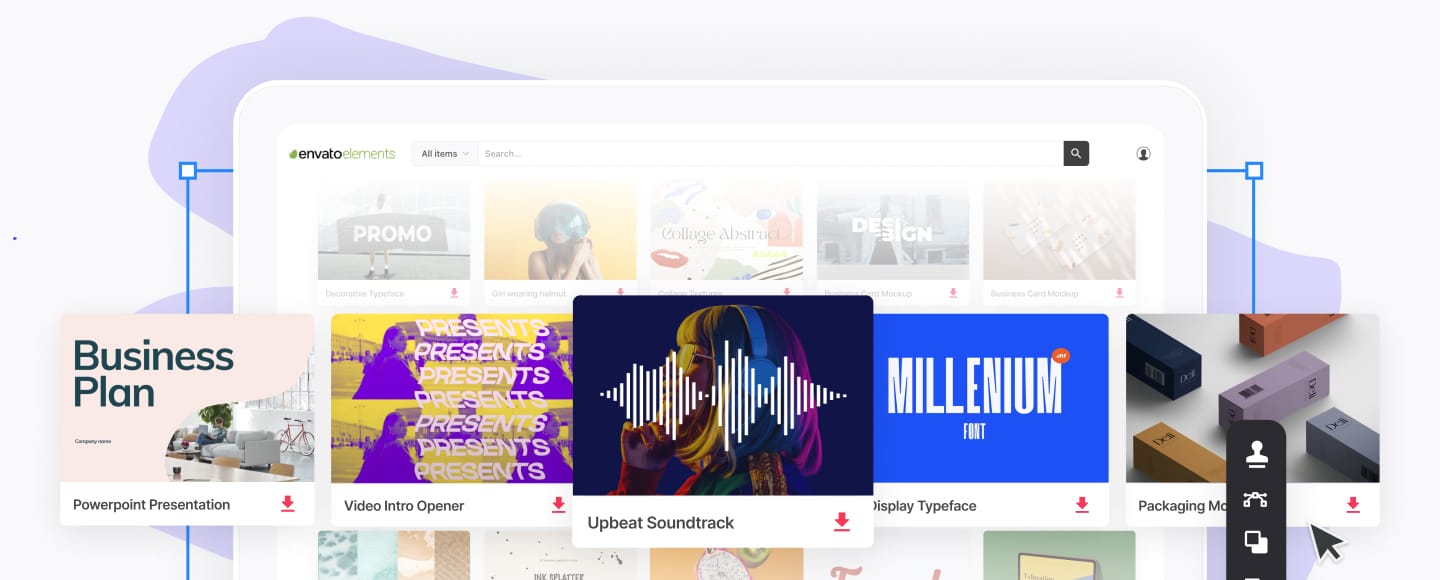Keynote vs PowerPoint: The Best Presentation Tools Compared
- Download The Complete Guide to Making Great Presentations (Free eBook)
- Why You Should Use Microsoft PowerPoint
- Why You Should Use Apple Keynote
- What Both Apps Do Well
- 5 Best PowerPoint and Keynote Presentation Templates from Envato Elements in 2023
- Find More PowerPoint and Keynote Templates
When you're preparing for a presentation, you'll have many choices to make when it comes to the visual part of your presentation. What slides should you include? What theme should you use to make an impact on the audience?
But maybe the most significant decision to make is choosing the presentation app that you'll use to craft your presentation. Arguably the two most popular tools in the presentation software space are:
- Apple Keynote
- Microsoft PowerPoint.
PowerPoint has long been the king of presentation apps. But Keynote has gained a lot of traction thanks to its ease-of-use and growth of macOS users. In this article, we'll look at Keynote versus PowerPoint. Which app should you use, and should everyone make the same decision when it comes to choosing a presentation tool?
Let's face it: both apps are solid choices. Let's start by taking a look at some of the most robust features of the two apps, and then learn why you might choose PowerPoint vs Keynote.
Download The Complete Guide to Making Great Presentations (Free eBook)
Before we dive into our comparison of Keynote and PowerPoint you may want to grab our Free eBook on presentations. Learn strategies for improving your presentation at every stage of development—from the initial idea to delivery. This eBook is yours free when you subscribe to Tuts+ Business Newsletter.



Now let's focus on Keynote vs PowerPoint.
Why You Should Use Microsoft PowerPoint
PowerPoint has long been the leader in presentation software. The term "PowerPoint" is practically synonymous with slide deck! Getting its start back in 1987, the company that made PowerPoint was quickly acquired by Microsoft. Since then, Microsoft has had more than 30 years to refine, update, and evolve its ubiquitous presentation tool.
Here are three of the key features that might lead you to choose PowerPoint versus Keynote for your next big presentation.
1. Familiarity Leads to Productivity
Whether it was your employer or the classes you took in school, you probably found yourself using the Microsoft Office suite of apps.
Simply put, PowerPoint might be the right choice for you just because it's the tool that you're already familiar with. If you've got experience in PowerPoint, the last thing you should spend your time doing is learning an entirely new app (Keynote) for your presentation.



If you've used any of the Microsoft Office apps in recent years, you'll be familiar with the ribbon menu structure. Microsoft's "ribbon" puts all the tools at the top of the app. The tools are organized similarly across all apps in Office, so it's easy to jump back and forth between them.
Preparing for a presentation takes many steps:
- writing the content
- building supporting slides
- rehearsing your delivery
When time is of the essence, stick with the tool that you know so that you've got more time to write content.
2. It's a Commonly Accepted Tool
The best presentation is one that your colleagues can open. If everyone around you is using PowerPoint, it's a tough sell to get them to convert with you.
Let's face it: PowerPoint is deeply entrenched in many environments. If your office is full of Microsoft Office users, you likely won't make any friends by sending .keynote files that are difficult to open.
Ultimately, you've got to use tools that help with collaboration. Even though you can switch between the tools, not everyone wants to learn an entirely new app just to put together a new presentation.
To its credit, Keynote has come a long way in working with PPTX and PPT formats. You can open these up in PowerPoint and convert them back and forth, but the bottom line is that these are extra steps in producing a presentation. And each switch between apps require converting, exporting, and importing.
Keynote also does offer the ability to convert presentations out to native PowerPoint formats. Check out the tutorials below to learn more about how you can convert between apps:


 How to Convert Keynote to PowerPoint (PDF, & More) on Export (+Video)
How to Convert Keynote to PowerPoint (PDF, & More) on Export (+Video)

 Andrew Childress27 Jan 2023
Andrew Childress27 Jan 2023

 How to Convert PowerPoint (PPTX) for Mac Keynote Presentations (W/Video)
How to Convert PowerPoint (PPTX) for Mac Keynote Presentations (W/Video)

 Andrew Childress17 Oct 2022
Andrew Childress17 Oct 2022
In short, PowerPoint's advantage is that it's entrenched. You might have to use it because that's what everyone around you is using.
3. Integration With Microsoft Office
This last advantage is one that has me using PowerPoint for advanced presentations that include a lot of data. Because PowerPoint is deeply integrated into the Microsoft Office suite, it works beautifully with Microsoft Excel. If you're frequently building charts and graphs or embedding data, this is a big plus.
While Keynote includes integration with Numbers (Apple's spreadsheet app), the tie-in between PowerPoint and Excel is hard to beat. Microsoft has long found its way into the boardroom of major companies for key financial presentations. It's no surprise that illustrative charts and graphs are a key feature.



If you find yourself building complex charts and graphs, you might turn to PowerPoint as your presentation tool of choice. It owes this advantage to deep integration with Excel, the heavyweight champion of efficiently working with data.
Why You Should Use Apple Keynote
Now that we've covered some of the advantages of Microsoft PowerPoint, let's go back to for Keynote. Here are three of my favorite features that find me using Keynote in my day-to-day work:
1. Advanced Animations
When it comes to animations, less is more when you're building a presentation. But a few well-placed animations can help unveil key points or draw the audience's attention to significant points in your presentation.
I use both apps, and I feel that animations are much more intuitive in Keynote. It's easier to add animations, re-sequence them as needed, and tweak the animation styles.
In general, I find the Keynote animation approach to be more flexible. PowerPoint features the option to add animations, but it takes a bit more work; and if you want to make changes, it takes more time.
To see how easy it can be to add animations in Keynote, check out the two tutorials below:


 How to Add Animations in Apple Keynote (Complete Guide)
How to Add Animations in Apple Keynote (Complete Guide)

 Andrew Childress01 Oct 2018
Andrew Childress01 Oct 2018

 Keynote Magic Move: How to Use Slide Transition Effects
Keynote Magic Move: How to Use Slide Transition Effects

 Andrew Childress19 Sep 2018
Andrew Childress19 Sep 2018
2. Built With Designers in Mind
Apple's apps have long been built with designers in mind, and Keynote is no exception. If you've got a background in design-driven apps like Adobe Photoshop or InDesign, you'll find yourself right at home working in Keynote.
A few design tools that lead me to prefer Keynote include:
- Alignment. As you drag elements around on your Keynote slide, the guides help you create visual rhythm. PowerPoint has some of these same features, but Keynote feels like a better implementation.
- Advanced typographic tools. Align, adjust, and work with typography efficiently in Keynote all in one panel.
- Easy-to-create rulers. Rulers help you set guides on edges and boundaries of your presentation, and they're a crucial feature of Keynote's design approach.



3. You Play Solely in Apple's Ecosystem
I live a split life. My day job has me working entirely in the Windows and Microsoft Office ecosystem. But outside of work, you'll find me with an iPhone, iPad, and two Macs within arm's reach most of the time.
So, it's safe to say that I'm steeped in the Apple ecosystem, at least when I've got a choice. And for someone like me, it's practically a no-brainer to use Keynote because it works so well across those many devices.



Sure, Microsoft PowerPoint has mobile apps that have come a long way. But for Keynote, it feels like the mobile apps are a significant focus of the core product.
What Both Apps Do Well
Because productivity is important to both Apple and Microsoft, Keynote and PowerPoint are well-maintained apps by their respective owners.
Thanks to constant development by both companies, the gaps have closed between the two apps. Here are two overlapping aspects that make both tools a great choice:
1. Deep Libraries of Premium Templates
Unfortunately, both apps have a limited number of styles that you can apply to a presentation built in. Fortunately, talented designers have built thousands of templates that you can use to bring variety and
The best place to find these is on Envato Elements, an all-you-can-download service for creatives. With a single simple license, you've got access to over 4,000 different presentation templates for PowerPoint or Keynote as you can see in the screenshot below.



Because both apps have a significant userbase, you can benefit from the deep library of templates that are out there. Start with one of these to reduce the amount of time you spend prepping slides.
2. Web-Based Versions of the App
More and more apps are headed to the web. For developers, this makes perfect sense; instead of building and maintaining apps for multiple platforms, a web-based version is a single way of building an app that works for everyone.
Google started the wave of productivity apps in the browser with their suite of tools like Docs, Sheets, and Slides. Microsoft and Apple have luckily followed suit by bringing their tools to a web browser.



The web-based version of these tools also helps you bridge the gap when your counterparts have strong preferences for the opposite app. You can include anyone in working with your presentation if you invite them to your presentation to edit them in the cloud.
More importantly: these tools are free! They help bridge ensure cross compatibility because anyone with a web browser can jump in and contribute.
5 Best PowerPoint and Keynote Presentation Templates from Envato Elements in 2023
After learning more about Keynote vs. PowerPoint, you’ll need a template for your presentation. Whether you’ve chosen Keynote or PowerPoint, Envato Elements has templates for both. Here are some of the best PowerPoint and Keynote presentations templates:
1. Mini PowerPoint



The Mini PowerPoint template comes with 110 unique slides that you can add text and images on. It also comes with 40 color scheme options which give you creativity. If you've got data, you can use the charts, timelines, and tables to display it.
2. Alus PowerPoint



Alus PowerPoint template comes with 10 PPTX. Each one is a different color scheme. Plus, it comes with infographics and illustrations that you can use to emphasize important points. Easily add an image to your slide by dragging and dropping an image into the picture placeholder on the slide.
3. Inspirational PowerPoint



This template comes with over 58 unique slides to add text or images. Also, it comes with both light and dark versions. The inspirational PowerPoint template comes with a professional and modern style that'll work with most presentation topics.
4. Clover Keynote



Clover Keynote template can only be used in Keynote. The minimalist design style can be used for both professional and creative purposes. It comes with over 50 slides that you can add your information on.
5. BOLO Keynote



Bolo Keynote template comes with 45 creative slides. This template is a good option if you’re looking for a template for your creative presentation. It also comes with thousands of icon that you can use. The template comes in 16:9 format.
Find More PowerPoint and Keynote Templates
Didn’t see a template that suited your needs? Check out these articles that feature more templates:


 30 Animated Keynote Templates to Make Cool Captivating Presentations in 2022
30 Animated Keynote Templates to Make Cool Captivating Presentations in 2022

 Brenda Barron09 Sep 2022
Brenda Barron09 Sep 2022

 20+ Best Keynote Pitch Deck Templates (Business Plan Presentation Designs 2023)
20+ Best Keynote Pitch Deck Templates (Business Plan Presentation Designs 2023)

 Gonzalo Angulo18 Feb 2022
Gonzalo Angulo18 Feb 2022

 35 Best Keynote Presentation Templates (Designs For Mac Users 2024)
35 Best Keynote Presentation Templates (Designs For Mac Users 2024)

 Gonzalo Angulo05 Dec 2023
Gonzalo Angulo05 Dec 2023

 25 Best Free Cute Pastel Colors PowerPoint PPT Templates to Download (2022)
25 Best Free Cute Pastel Colors PowerPoint PPT Templates to Download (2022)

 Barni Rajah12 Oct 2022
Barni Rajah12 Oct 2022

 25 Beautiful PPT Templates for an Attractive PowerPoint Presentation (2023)
25 Beautiful PPT Templates for an Attractive PowerPoint Presentation (2023)

 Andrew Childress20 Oct 2022
Andrew Childress20 Oct 2022
Keep Learning
In this tutorial, we pitted Apple Keynote versus Microsoft PowerPoint. These days, Keynote and PowerPoint are so advanced that they're both excellent choices for building a presentation. It comes down to the tool you're familiar with and the systems that you work with the most.
To see other presentation app comparisons and learn more about the leading solutions, check out the articles below:


 PowerPoint vs Keynote vs Google Slides: Best Presentation Software?
PowerPoint vs Keynote vs Google Slides: Best Presentation Software?

 Laura Spencer22 Sep 2022
Laura Spencer22 Sep 2022.jpg)
.jpg)
.jpg) 15 Best Mac Interactive Presentation & SlideShow Software (2018)
15 Best Mac Interactive Presentation & SlideShow Software (2018)

 Laura Spencer24 Mar 2018
Laura Spencer24 Mar 2018

 Over 20+ Best Presentation Making Software Alternatives to PowerPoint (2021)
Over 20+ Best Presentation Making Software Alternatives to PowerPoint (2021)

 Laura Spencer20 Mar 2021
Laura Spencer20 Mar 2021
We also have the perfect complement to this tutorial, which will teach you about the complete presentation process. The Complete Guide to Making Great Presentations is available for free. This guide will help your next presentation stand out.



PowerPoint vs Keynote: Which Should You Choose?
So far, we've highlighted some of the key advantages that each app brings to the table. You might be wondering how to choose between the two tools and ultimately which one might be right for you.
In short, I typically use Keynote when I know that I'm going to deliver the presentation myself. I'm firmly entrenched in the macOS / iOS environment, and that makes it an easy choice for me. If I know I'm going to own the presentation file from start to finish, I typically recommend Keynote as a user-friendly choice to build presentation decks.
But PowerPoint might be the right choice if you're in a corporate environment that uses Microsoft Office. Another reason to choose PowerPoint might be if you're working with datasets that'll be charted and graphed. Excel and PowerPoint combo features more depth in how you can work with data.
Again, either app is a solid choice these days. There's no definitive choice or one size fits all app to choose. It comes down to comfort, and how you'll collaborate with others.
You've just learned about Keynote vs PowerPoint. Which presentation app do you find yourself choosing most often? What features make you choose it versus another alternative?
Editor's Note: This tutorial was first published in December of 2018. It's been updated for accuracy by Sarah Joy.